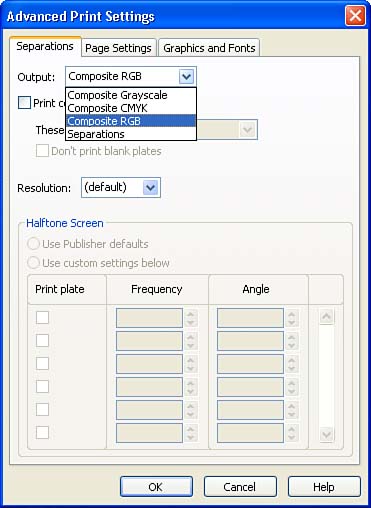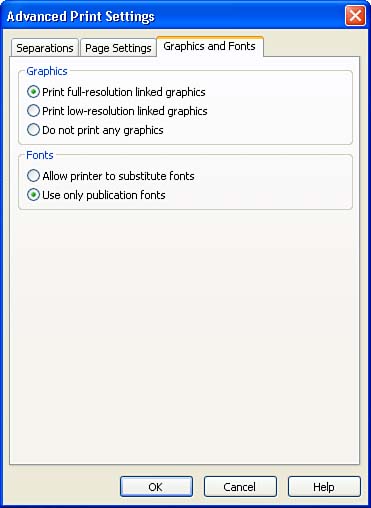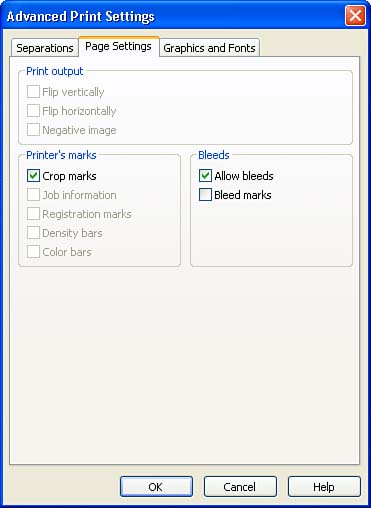Working with Print Options
| When you print your publications yourself, you typically will not have to set advanced print options related to the color scheme settings and settings for graphics and fonts. If you use an outside print service, you may have to also set a number of print options before sending the publication files to the printer service. These options range from settings such as the color system used, whether printer's marks should be included, and how graphics are printed. Each of these options is accessed using the Advanced Print Settings dialog box. To open the Advanced Print Settings dialog box, open the Print dialog box ( File , then Print ). On the Print dialog box click the Advanced Print Settings button (which opens the Advanced Print Settings dialog box). Selecting Output Separation SettingsThe color system that you use for your printout will depend on whether you are going to print the publication yourself or use an outside printing service. You can select the color system on the Separations tab of the Advanced Print Settings dialog box (see Figure 11.3). Figure 11.3. Select the color system for your printout. By default the color scheme in the Output drop-down box is set to Composite RGB (Red, Green, Blue). This is the color scheme that is used by most color printers you will use at home or in the office. If you are going to print the publication yourself, you can leave the color scheme setting as Composite RGB. If you are going to print the presentation on a non-color printer, you can change the color scheme to Composite Grayscale . This allows your black-and-white printer to substitute different shades of gray for the colors used in the publication. If you are preparing the publication for printing by an outside service, the color scheme you use will be dictated by the print service. They should supply you with this information. Most commercial printers use process colors selected using the Composite CMYK setting. This color scheme works very well with color photos. In some instances the print service may supply you with information on the number of separations and color settings that will be used to print the publication. In this case, you would select Separations from the Output drop-down menu and then select the Use Custom Settings option button. You must then supply the Frequency and Angle for each color that will be used in the separations as dictated by your print service. Again, this information will be supplied by the print service; you do not have to change these settings for a simple print job to your color printer. Advanced Page Print SettingsAnother of the tabs on the Advanced Print Settings dialog box is the Page Settings tab (see Figure 11.4). This tab allows you to set whether or not printer's marks, such as crop marks and job specifications, show on the printout. When complex publications such as books are published, print runs of the publication do provide the crop marks and the job information. Both of these settings (Crop Marks and Job Information) are selected by default on the Page Settings tab. You will only need to change these settings if directed by your print service. Figure 11.4. Set options related to printer's marks and job specifications on the Page Settings tab. The Page Settings tab also allows you to control bleeds. Bleeds are graphics that extend beyond the trim edge of the page. This is so that there is no border between the edge of the page and the border of the element that is allowed to bleed. Bleeds are allowed by default on the Page Settings tab. You will find that most color printers, particularly inkjet printers, don't allow you to bleed an element off the page. Again, this is a setting that you may work with if your publication is printed by a printing service. Linked Graphics Print SettingsWhen you place your pictures and clip art on a publication page, you are making that image part of the page. When you have a publication printed by a commercial service, you typically have to provide the pictures and clip art images as separate files that are linked to the publication rather than placed in it. The Graphic Manager task pane, which you open from the Tools menu, enables you to convert your publication images to linked objects. How these linked graphic images are then printed by your print service is controlled on the Graphics and Fonts tab of the Advanced Print Settings dialog box (see Figure 11.5). Figure 11.5. Settings related to linked graphics and fonts are handled on the Graphics and Fonts tab. By default linked graphics are printed in full resolution. You have the options of printing the graphics in low resolution or not printing the graphics at all (only empty frames will appear in the printed publication). You can also choose whether to allow the substitution of fonts found in the publication. By default, the Use Only Publication Fonts option is selected. This means that the printer may have to render some of the fonts as graphics, which means their resolution may not be as crisp. There is an option to allow the printer to substitute fonts, but if you are using a particular font family for the publication, this can lead to an inconsistent look throughout the publication pages. |
EAN: N/A
Pages: 660