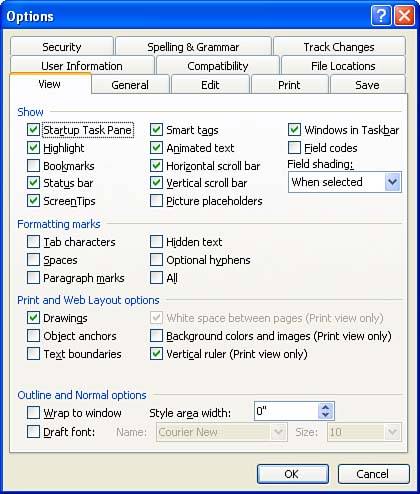Navigating Options Settings
| Office applications provide you with a great deal of control over the desktop environment that you work in. You can control options such as how the application window looks for a particular Office application and where the application should store files, by default, when you save them. Every one of the Office applications has an Options dialog box that provides access to different settings that you can customize. First, you take a look at how you open and navigate the Options dialog box in an Office application. Then, you look at several of the applications and some of the key options they offer that you might want to customize.
To open and navigate the Options dialog box in an Office application, follow these steps:
You will find that you can set a large number of options in the Options dialog box for each Office application. This doesn't mean that you have to change them all (if you're not sure what you're doing, in many cases you shouldn't change them). Next, take a look at some of the common settings that you might want to change in your Office applications; you'll look at Word, Excel, PowerPoint, and Access individually in the sections that follow.
|
EAN: N/A
Pages: 660