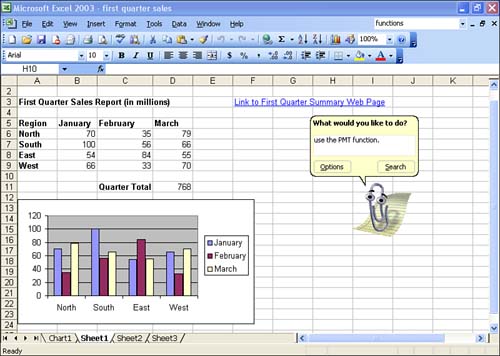Using the Office Assistant
| Another way to get help in an Office Application is to use the Office Assistant. The Office Assistant supplies the same type of access to the Help system as the Ask a Question box. You ask the Office Assistant a question, and it supplies you with a list of possible answers that provide links to various Help topics. The next two sections discuss how to use the Office Assistant. Turning the Office Assistant On and OffBy default, the Office Assistant is off. To show the Office Assistant in your application window, select the Help menu and then select Show the Office Assistant . You can also quickly hide the Office Assistant if you no longer want it in your application window. Right-click the Office Assistant and select Hide . If you want to get rid of the Office Assistant completely so that it isn't activated when you select the Help feature, right-click the Office Assistant and select Options . Clear the Use the Office Assistant check box, and then click OK . You can always get the Office Assistant back by selecting Help, Show Office Assistant . Asking the Office Assistant a QuestionWhen you click the Office Assistant, a balloon appears above it, as shown in Figure 5.2. Type a question into the text box. Then click the Search button. Figure 5.2. Ask the Office Assistant a question to get help. When you click Search, the Search Results task pane appears, containing a list of results. Click a particular topic to open the Help window. Using the Office Assistant actually provides you with the same type of results you receive when you use the Ask a Question box. Although not everyone likes the Office Assistant because having it enabled means that it is always sitting in your application window, it can be useful at times. For example, when you access particular features in an application, the Office Assistant can automatically provide you with context-sensitive help on that particular feature. If you are brand new to Microsoft Office, you might want to use the Office Assistant to help you learn the various features that the Office applications provide.
|
EAN: N/A
Pages: 660