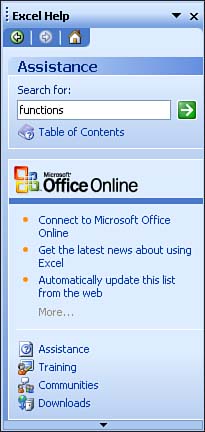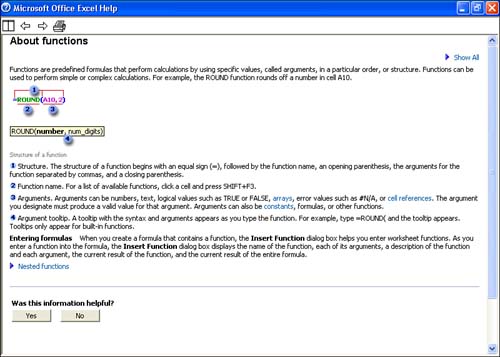Using the Help Task Pane
| You can also forgo either the Type a Question box or the Office Assistant and get your help from the Help task pane; select Help and then the help command for the application you are using, such as Microsoft Word Help. You can also press the F1 key to make the Help task pane appear (see Figure 5.3). Figure 5.3. Open the Help task pane to search for help by topic. The Help task pane provides you with the ability to do a search using a keyword or keywords. You can also open the Help table of contents for the application that you are currently working in. To do a search using the Help task pane, click in the Search box and type a keyword, phrase, or question. Then click the Start Searching arrow. The results of the search will appear in the Search Results task pane. Click a particular result and the Help window will open as shown in Figure 5.4. Figure 5.4. The Help window provides access to all the help information provided for a particular application. To expand any of the help topics provided in the Help window, click a particular link. If you want to expand all the topics provided, click Show All .
|
EAN: N/A
Pages: 660