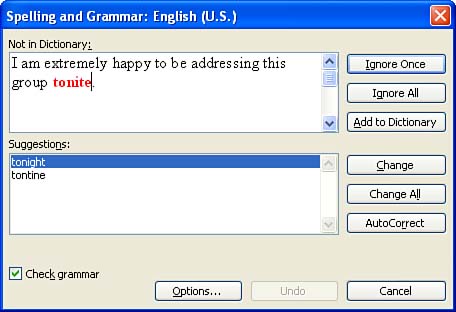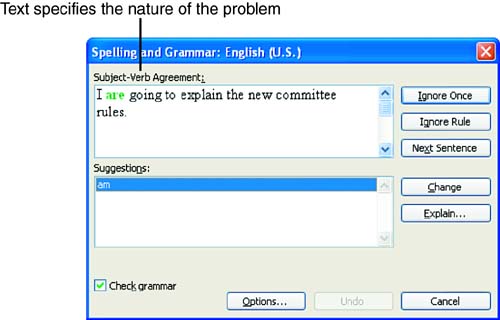| You might prefer not to correct spelling and grammatical errors as you type. If you're a touch typist, you might not even notice Word has flagged a word or sentence as incorrect. Waiting to correct the document until you have finished composing enables you to concentrate on getting your thoughts down without interruption. Then, you can check the entire document upon completion. To use the Word Spelling and Grammar feature, follow these steps: -
 Select Tools , Spelling and Grammar , or click the Spelling and Grammar button on the toolbar. The Spelling and Grammar dialog box appears as shown in Figure 4.3. Select Tools , Spelling and Grammar , or click the Spelling and Grammar button on the toolbar. The Spelling and Grammar dialog box appears as shown in Figure 4.3. Figure 4.3. The Spelling and Grammar dialog box displays the suspected spelling and grammar errors in your document and offers you options for correcting them. 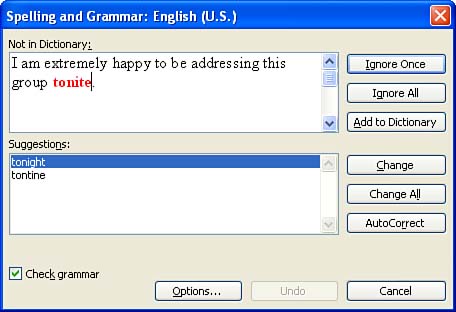 -
Words not found in the dictionary are flagged, and the text in which the word is contained is displayed in the Not in Dictionary box. You can manually correct the highlighted word in the box and then click Change to correct the word in the document. The following are other options available for the flagged word: -
Select the appropriate selection for the flagged word from the Suggestion box and click Change . If you want to correct all occurrences of the misspelled word ( assuming you have consistently and knowingly misspelled it), click Change All . -
Ignore the flagged word if it is correctly spelled. Click Ignore Once to ignore this occurrence of the word, or click Ignore All to ignore all occurrences of the word in the document. -
You can also add the word to the dictionary; just click Add . -
If you would rather add the misspelled word and an appropriate correct spelling to the AutoCorrect feature, click AutoCorrect ; the word is corrected, and future insertions of the word (even in other documents when they're opened) with the incorrect spelling are automatically corrected. Regardless of which selection you make, the word is dealt with appropriately and the spelling checker moves on to the next flagged word. Make your selection either to correct or to ignore the word, as previously outlined. If the Check Grammar check box in the Spelling and Grammar dialog box is selected, Word also checks the grammar in your document. When the Spelling and Grammar dialog box flags a grammatical error in the document, the suspected error appears in the text box at the top of the Spelling and Grammar dialog box with a heading that describes the type of error. Figure 4.4 shows an error in subject-verb agreement that has been caught by the grammar checker. Figure 4.4. The grammar checker flags suspected grammar errors and offers suggestions and possible fixes for the problem. 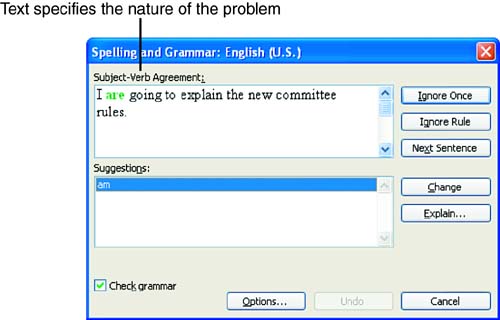 Suggested corrections, if available, appear in the Suggestions box. In the case of the fragment, the suggestion is to consider revising the fragment. In other cases, more suggestions with actual sentence revisions might appear in this box. If the appropriate revision is present, select it and click Change . You are also presented with different ignore options for flagged grammatical errors: -
You can choose to ignore the suspected grammatical error by clicking Ignore . This ignores only the currently flagged error. -
In some cases, Ignore All is also an option. If you click Ignore All , the grammar checker ignores all occurrences of this same grammatical error in the rest of the document. -
Word also provides you with the option of ignoring the actual grammar rule that was used to flag the current grammatical error; click Ignore Rule to do this throughout the document. This means that any error (not just the current error) that is flagged because of that particular rule (fragment or long sentence, for example) is not flagged as a grammatical error. Use the Grammar feature to check the entire document using the options discussed in this section. When you reach the end of the document and the Grammar check is complete, a dialog box will appear letting you know that the spelling and grammar check has been completed. |