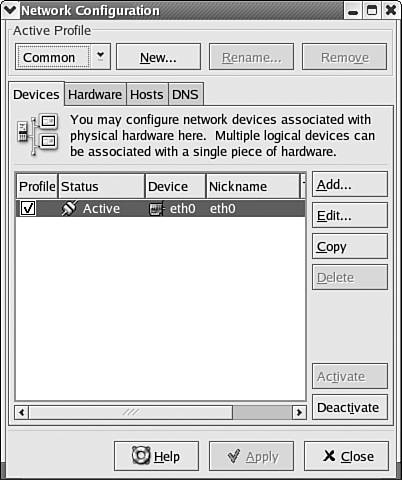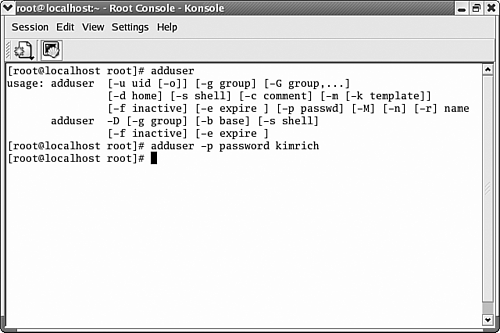| A number of Linux administrative tools can be accessed using the GUI that you have installed. For example, Figure 10.5 shows the Network Configuration utility. It allows you to set hardware, hosts , and DNS parameters for your network interface cards (and other network connections such as dial-in through a modem). Figure 10.5. The Network Configuration utility allows you to set parameters related to network connectivity. 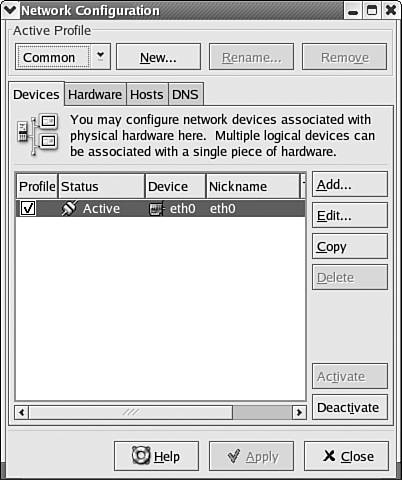 While there are a number of GUI utilities for managing the system, you will find that Linux is ultimately managed at the command line. Linux is a Unix clone, meaning early distributions of Linux relied on a command set similar to Unix, which were (and are) run from the command line. These commands allow you to configure and monitor the system. For example, you can add users to the system using the command line. Figure 10.6 shows switches and syntax for the adduser command. The figure also shows the adding of a user "kimrich" with a password of "password" (we discuss user administration in the next section). Figure 10.6. You can perform system management tasks such as adding users from the command line. 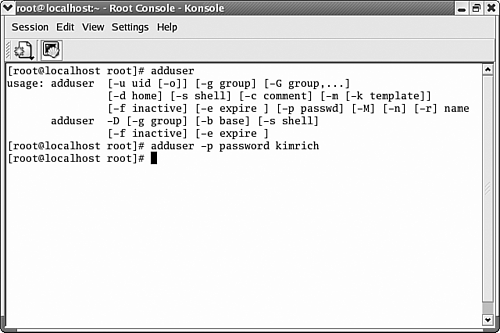 Since an exhaustive study of the Linux command line is beyond the scope of this book, we will take advantage of GUI tools (when available) as we discuss the various network services and configuration options for Red Hat Linux. This will provide you with an overview on how some of these services are made available to your network users. Depending on your installation choices there should be a fair number of administrative tools available through the KDE or GNOME menu system (depending on the GUI that you are using). KDE is actually my personal preference. Some of the GUI administrative tools available for administering a server environment are -
Disk Management. The disk management (or user mount tool) allows you to view the different drive devices and partitions on your system. The tool allows you to mount devices and format partitions. It is accessed un the System Tool menu by clicking Disk Management (on a KDE system). -
Hardware Browser. The hardware browser allows you to view CD-ROM, floppy, and hard drives installed on the system. You can also use the tool to view the SCSI devices, sound cards, and USB devices installed on the computer. The hardware browser is found under the System Tools menu on the KDE desktop. -
KDiskFree. KDiskFree is a KDE utility that provides you with statistics on your different partitions including the amount of free space. The utility can be configured to launch a popup window when a disk is almost full. -
System Logs. This utility allows you to browse the Boot, Security, System, and other service logs generated by the server. We will look at this utility in the section "Monitoring the System and the Network." -
Service Configuration. The Red Hat config-services utility allows you to view the status of system services and start, stop, and restart these services. -
Domain Name Service . The DNS tool allows you to configure the settings for a Linux server that will serve as a DNS server on the network. You can add forward and reverse lookup zones using the utility. DNS is discussed later in the chapter. -
Apache Configuration. The Apache Configuration utility allows you to specify the server name and configure your Web site, such as the location of the default directories for the site. You can also configure the number of connections allowed and the timeout parameters for the server. On a KDE desktop system, you can access the Apache Configuration utility by selecting Server Settings, then HTTP Server on the KDE menu. -
Network Configuration. The network configuration tool (or "neat" as it is referred to) allows you to view and configure network hardware devices (look at Figure 10.10). It also provides you with the ability to configure TCP/IP protocol settings for a network interface. You can also create host name to IP address mappings using the tool and enter information related to the DNS settings for your computer, such as the hostname and DNS server settings. The network configuration tool is opened by selecting System Settings, then Network on the KDE menu. As you can see from the short list provided (this is certainly not a list of all the possible Linux GUI utilities), Linux provides many of the same types of configuration and system tools that were found in other network (and client) operating systems such as Windows and NetWare. As far as configuration tools that will be used by both regular users and the super user (the root account), the System Settings menu on the KDE menu provides tools for configuring the display, keyboard, language, mouse, printing, and a number of other useful tools. We will look at some of the other Linux GUI utilities later in this chapter as we discuss various network services and monitoring the system. To take a look at yet another GUI utility, administering a Linux server, let's look at user management. Note  | You should always keep in mind that using system configuration tools at the command line or in the GUI will in most cases require that you provide the root password. The root account is to Linux as the admin account is to NetWare. There are not that many settings that you can change as a regular user. When you do log in as root (or provide the root password) you are considered in the super user mode. |
 |