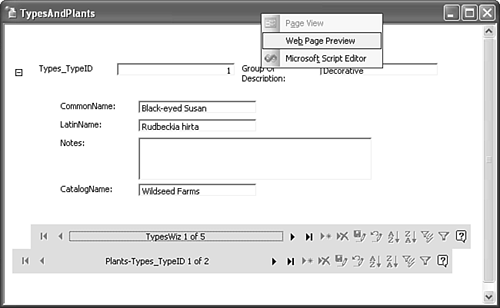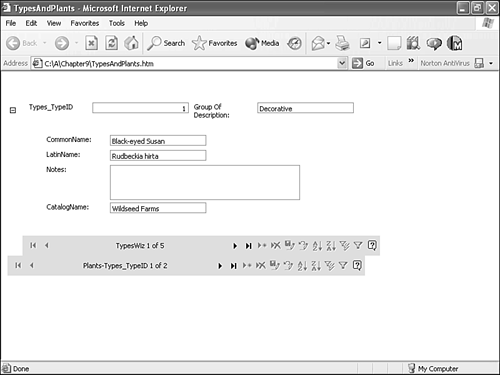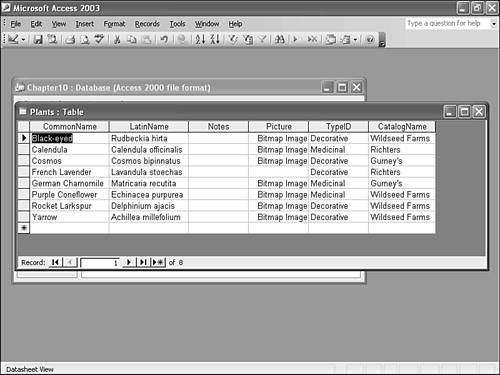Using Pages
| Pages are similar to both forms and reports , and the type of page determines how you use it. If the page is meant for data entry, treat it just like a form (see Chapter 8). However, a few differences do exist, such as
Browsing Pages in Internet ExplorerPages are meant to be viewed in a browser so you can update data via an Internet connection. This example shows you how to launch the page from inside Access. Launch the Plants page from inside Access by following these steps:
Figure 10.14 shows the page in Internet Explorer with the plants group expanded. The Address control displays the complete path to the .htm file (the page object). You could've launched the browser and entered that path to view the page. Figure 10.14. View the page in your browser. Now let's see what happens when you try to modify some data with the page open in the browser. First, highlight Wildseed Farms in the first record and try to delete the word Farms . Then, click the Save button on the navigation bar, which causes the following error message to pop up: You cannot add or change a record because a related record is required in table 'Catalogs . That's because the CatalogName value is a foreign key value, and you enabled referential integrity in Chapter 6. Therefore, you can't enter a catalog unless it first exists in the Catalogs table. Currently, there is no catalog named Wildseed. Click OK to clear the error message, and then click the Undo button to cancel the change you tried to make. Let's try another change. Select the CommonName value, highlight Susan , and delete it. Then, click the Save button. Now, return to your Access database, display the Database window by pressing F11 , and open the Plants table. As you can see in Figure 10.15, the Black-eyed Susan entry appears as just Black-eyed . Because the page and the database are connected, the change you made was dynamicyou actually changed the underlying data in the connected database. While you've got the table open, change the CommonName back to its original value. Figure 10.15. The change you made in your browser updated the actual database table. |
EAN: 2147483647
Pages: 124
- Structures, Processes and Relational Mechanisms for IT Governance
- A View on Knowledge Management: Utilizing a Balanced Scorecard Methodology for Analyzing Knowledge Metrics
- Measuring ROI in E-Commerce Applications: Analysis to Action
- Technical Issues Related to IT Governance Tactics: Product Metrics, Measurements and Process Control
- The Evolution of IT Governance at NB Power