Backing Up Your Work
| [ LiB ] |
Backing Up Your Work
Making backup copies of your work as you go is paramount. Not only does it prevent you from having to rerecord your material if you make mistakes and erase files, but it is also a good way to keep source material from being lost because of hard drive crashes. Another good reason to back up files as you are working with them is that you can always go back and change things later in an arrangement or create a new arrangement altogether by using the source material rather than the master two-track recording. If these are not good enough reasons for you, consider this last piece of advice: When you are working on a project for someone else and charging studio time, I doubt that your client will be impressed by your work if you lose recordings!
There are many ways to do backups inside and out of Cubase:
-
Create an Archive folder containing all the audio present in the Audio Pool of your project by using the Prepare Archive function in the Pool menu as shown in Figure 15.14. This prompts you to select a destination folder where a copy of all the audio files used in the pool are copied , making it easy to save this folder on a backup media, such as a CD-R (Compact Disc-Recordable), CD-RW (Compact Disc ReWritable), tape backup, or removable media drive. After you've saved the audio files, you can also copy the .CPR and video files as you might also need to include them in the backup.
Figure 15.14. Using the Prepare Archive function in the Pool window's context menu or in the Pool menu to save all audio files in a single folder for backup.
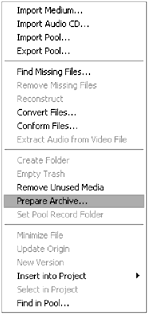
-
Use the Save Project to New Folder command in the File menu and copy the content of this folder to your backup media. This is probably the quickest way, but only once your project is nearly completed, especially if you check the Freeze Edits and remove unused audio options from the command's dialog box.
-
Use your CD creation software to create a data disc that contains all the source material (audio, arrangements, song, preset, and setting files) used for this project, making sure to label your CD accordingly .
-
Use a backup software or disk imaging software to create a backup image of your files.
Keeping in mind that computer crashes occur unfortunately quite unexpectedly, and that disc failures are not as infrequent as we would wish, making backup copies of your work makes senseeven after each working session. This way, you reduce the amount of time lost if ever something bad happens
Reading the documentation provided with your CD burning software to understand how it works and how you can retrieve information from backup disks might prove useful, so take a little bit of time to familiarize yourself with these options.
| [ LiB ] |