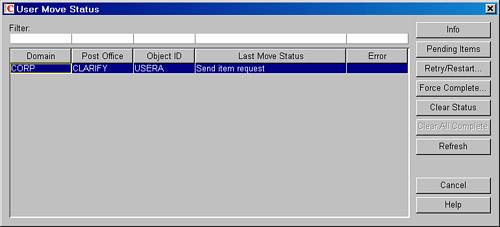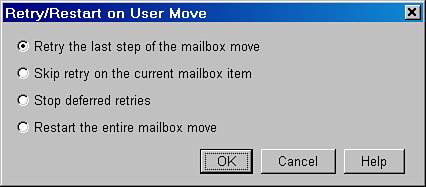| There are a several kinds of move-user failures. Don't panicyou can generally dig your way out. This section looks at the most common kinds of failure, and covers how to solve those problems with the User Move Status utility. This discussion assumes that both the source and the destination post offices are running GroupWise 6.5 or 7 POAs. The User Moved, but None or Only Some of the User's Messages Moved A common scenario that you may run into is that a user gets moved, but either none or only some of the user's messages get moved. You could wait for 12 hours and let the POA try again. But why, when you've got the User Move Status utility? Consider the following scenario. TKRATZER is being moved from MFGPO to PO2. He can log in to PO2, but none of his mail is in his mailbox at PO2. You can use the User Move Status utility to help kick off the move again: 1. | In ConsoleOne, highlight TKRATZER's user object in the GroupWise view.
| 2. | Select Tools, GroupWise Utilities, User Move Status.
| 3. | As long as the Last Move Status does not read "Move Completed," the Retry/Restart button should be available, as shown in Figure 13.3. Click the Retry/Restart button.
Figure 13.3. The User Move Status utility with the Retry/Restart button active 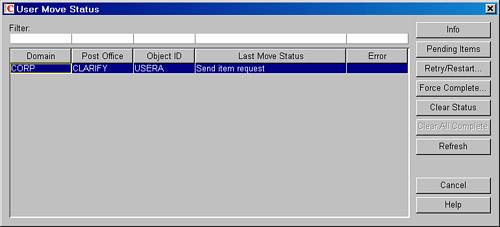
This is a great feature, not just because you can kick-start the move, but also because you can look at the POAs or the POA logs and watch for what happens after you use Retry/Restart. There's another set of choices to make after starting the Retry/Restart option. Figure 13.4 shows you the choices you can make from this screen.
Figure 13.4. Choose from the Retry/Restart options 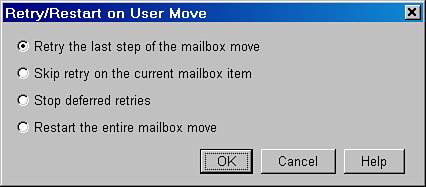
| 4. | Try taking the most conservative action, which is to choose the option to retry the last step of the mailbox move. It's important to note, though, that you really should observe the destination and source POAs to see what errors might appear after taking this action. Very often there's a good chance that this option won't advance the mailbox move process.
|
If the Retry the Last Step of the Mailbox Move option does not resolve the problem, and you have confirmed that your POAs aren't having a problem connecting to one another, generally the next best thing to do is choose the option Skip Retry on the Current Mailbox Item. This tells the POAs to skip the action they are currently trying to take, and move to the next action. You then proceed to use the other options available to you in the Retry/Restart dialog box shown in Figure 13.4 if you determine the appropriate option to use. None of the options has the potential to be very harmful. You should feel comfortable using any of them. The User Moved, but the User's Password Was Lost If you have LDAP authentication enabled, this section does not apply to you. This problem is similar to the preceding problem. A user's password is just another record in the User Settings section of the user database. The user settings are the last things to be moved in a mailbox move. It is possible that nothing was moved to the user's mailbox on the new post office. The best thing to do is reset the user's GroupWise password from ConsoleOne. The user can then access his mailbox and tell you the status of the move. Other Features of the User Move Status Utility There are some other options /buttons available to you in the User Move Status utility: Info When you highlight a user in the status section and click the user's Info button, you will see all the info on that user. This can be particularly helpful when there is a long error message associated with the user move. You'll have difficulty seeing the error unless you use the Info button. Scroll down until you see the Move Error or Move Status field. Pending Items When you highlight a user in the status section and click the Pending Items button, you can request a listing of the items that the destination post office has yet to receive. What is particularly helpful about this feature is that it can act as a tool to identify the item that is in a stuck state. Then you might use the Skip Retry on Current Mailbox Item option from the Retry/Restart dialog box. Figure 13.5 shows the Pending Items dialog, showing items pending from a user move that is in progress. Figure 13.5. Pending items for a move in progress 
Force Complete If users are satisfied that they have everything they want, but the POAs still are being held up by something, you can use Force Complete. It tells the POAs to stop trying to move anything else, and to purge the user's mailbox from the source post office. You should always determine whether a user move was successful. If the status in ConsoleOne does not indicate Move Completed but your user is satisfied with the move, use the Force Complete option. If you do not, it's possible that the source post office won't thoroughly purge messages that should be purged from the source post office. Clear Status This option just clears the current status you are highlighting. If the status is anything other than Move Completed, when the POAs send up their next move status message, that new status message will appear. You should use the Clear Status button after a user's move is successful (Move Completed), or after you've forced it to complete with the Force Complete button. Clear All Complete This is kind of like a bulk Clear Status option for clearing the Move Completed status on user objects that have successfully moved.
The User Move Status utility also tracks resource moves. |