Uninstalling SQL Server
To uninstall SQL Server 2005, use the Add/Remove Programs feature of Control Panel. If you wish to remove the entire instance, select Remove. If you wish to drop some of the services for the instance, but not all of them, select Change.
| Note | You can also use the Add/Remove Programs feature of Control Panel to add or drop SQL Server Components from an existing instance. |
Uninstalling Reporting Services
When you uninstall Reporting Services, you'll need to do manual cleanup on some items, which we discuss in this section. Before the uninstall, though, you'll need to gather some information. Make sure you know which databases are being used by this instance of Reporting Services. You can obtain this from the Reporting Services Configuration tool. Discover which directory this instance of Reporting Services is installed in by running SQL Server Configuration Manager. You also need to discover which directory the Reporting Services usage and log files are using. To do this, run the Error and Usage Report Program, in the All Programs Microsoft SQL Server 2005 Configuration Tools section, as shown in Figure 2-14.
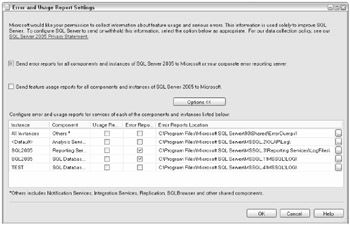
Figure 2-14
Delete the ReportServer Application Pool
The Reporting Services uninstallation process cleans up the virtual directories but does not remove the application pool named ReportServer. This may be because other instances of Reporting Services are using this pool, and the single instance would be unaware of these other uses. Although an additional application pool in IIS does not use significant resources, if you are sure there are no other users of this pool and you wish to clean up completely, remove it. Do so by running IIS Manager from the Administrative Tools Section of Control Panel. If you select the application pool in the left window, a list of all of the users of this pool will appear in the right detail window. If there are no users, simply right-click the ReportServer Application Pool and choose Delete.
Drop the ReportServer and ReportServerTempDB Databases
The Reporting Services uninstallation leaves the ReportServer and ReportServerTempDB databases so that you can reinstall another instance of Reporting Services and reuse the data. Note that these are the default database names, so you should ensure that you are dropping the appropriate databases. You should also make sure that no other instance of Reporting Services is using these databases. A Report Services Server Farm deployment would have many instances of Reporting Services sharing the same database. These instances would likely be on different servers as well. Once you are sure, just drop the databases.
Drop the Remaining Directories
The normal uninstall also leaves all of the Reporting Services log files. The default location is the RS install directory or the alternate location you discovered earlier. To delete them, simply delete the appropriate directories.
Drop the File Association
We are getting really picky here, but some file extensions are still associated with Reporting Services. RDL file extension is still associated with the Reporting Services development environment. RDLC may also be left associated. If you wish to drop the file association, bring up File Manager, Select the Tools Folder Options menu item, and choose the File Types tab, as shown in Figure 2-15. Scroll down to RDL, select it, and click Delete.
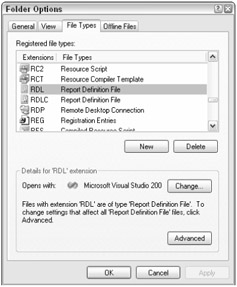
Figure 2-15
Uninstalling Analysis Services
Uninstalling Analysis Services is much like uninstalling Reporting Services, in that you need to do some manual cleanup. Once again, you should gather some information prior to the uninstall. Discover which directory this instance of Analysis Services is installed in by running SQL Server Configuration Manager. Also discover which directory the Analysis Services usage and log files are using by running the Error and Usage Report Program in the All Programs Microsoft SQL Server 2005 Configuration Tools section.
Although the normal uninstall does not leave any databases behind, it does leave all of the Analysis Services log files. The default location is the Analysis Services install directory or the alternate location you discovered previously. To delete them, simply delete the appropriate directories.
Uninstalling SQL Server Engine
As with the other service, log files are not deleted when you uninstall the SQL Server Engine. To delete them, simply delete the appropriate directories.
You may have to remove the MS SQL Server Native Client separately. You may find that the 90 directory remains and must be removed manually as well. If you have no other instances of SQL Server on your machine, instead of deleting only the 90 directory, you can delete the entire MS SQL Server directory under Program Files.
The.Net Framework 2.0 is also left on the machine. If you wish to remove it, do so from the Add/Remove Programs feature of Control Panel, but be sure no other apps are using it.
The PSS group is currently working with the development group to define a manual uninstall process. This would be used when you have problems in the middle of a normal uninstall. You might find yourself stuck (you can't install and you can't uninstall). If you find yourself in a situation where SQL is installed, you wish to uninstall, and there is no SQL 2005 entry in Add/Remove Programs, run the following program from the command line and see if it brings up the Add/Remove Program GUI:
"C:\Program Files\Microsoft SQL Server\90\Setup Bootstrap\ARPWrapper.exe" Remove
For all other issues where you are only partially installed and can't successfully uninstall or install, call PSS. Microsoft PSS warns against trying to manually hack the instance out of the registry.
Although we've covered this in great detail previously, PSS comments are included here for completeness.
For instance-level collation settings, unless there is specific reason to pick a particular nondefault collation, you should go with the default. Some valid reasons might be application requirements, compatibility requirements, or company policy. The most important thing is to have a consistent collation on all servers in a particular environment or you'll run into collation-conflict issues when consolidating, moving databases around between QA and production, and so on. One caveat is that on a U.S. English server, SQL will default to SQL_Latin1_General_CP1_CI_AS, while on a U.K. or other non-U.S. English server, it will install with Latin1_General_CI_AS. In an environment that could have both, it would be best to pick one of the two collations and stick with it.
EAN: 2147483647
Pages: 193