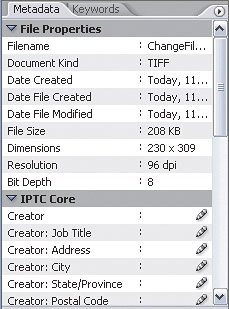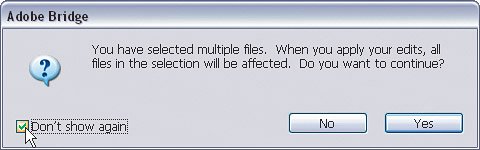Changing the File Info (Metadata) on Multiple Images
| What if I told you a story about how much I love adding or changing the file info (aka metadata) on my photos and images? You'd think I was a liar and you'd be right on. However, when I first started working with the file info for each image, I quickly thought to myself that there's got to be a better way (and there is). Step OneIn Bridge, navigate until you see a group of images for which you'd like to change the file info. Select one of the photo thumbnails and then press-and-hold the Command (PC: Control) key and click to select multiple images. 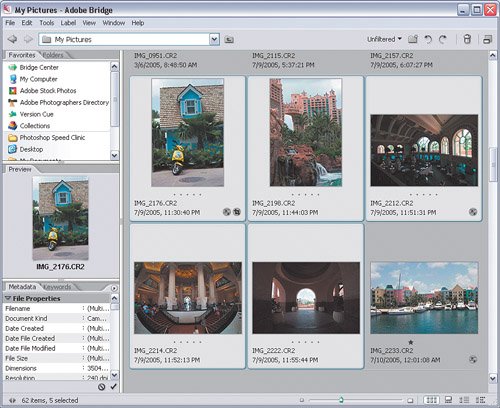 ©MATT KLOSKOWSKI Step TwoLook in the Metadata palette at the bottom of the Panel area. You'll see File Properties at the top of the palette, but you won't be able to change any of these items. Right below that you'll see IPTC Core, and below that you'll see Camera Data (EXIF). You can change the IPTC Core data, but not the Camera Data. So, click once on the Creator item at the top of the IPTC Core section. You will receive a warning dialog alerting you that you're about to edit the information on multiple photos. Click Yes to dismiss this warning. 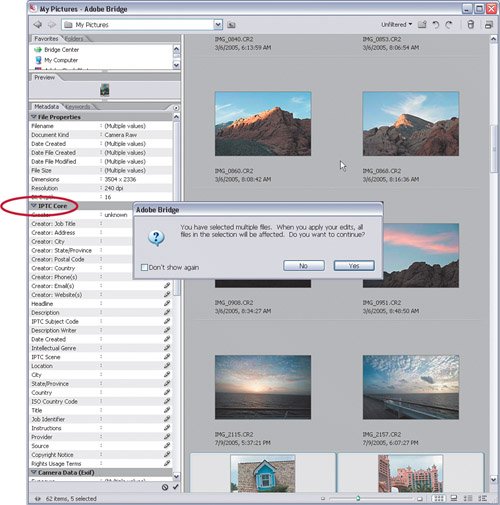 ©MATT KLOSKOWSKI
Step ThreeYou'll see that all of the editable fields now turn into small text boxes. Go ahead and enter the information that is needed for your images. In this example, I've entered my name in the Creator field, as well as my email and website addresses in those fields. I've also entered in the Copyright Notice field, "Copyright 2005 Matt Kloskowski." 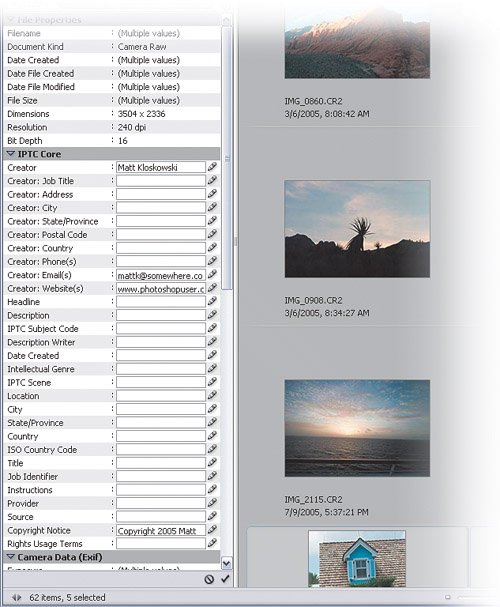
Step FourClick outside of the Metadata palette to save your settings (or just click the Apply checkmark at the bottom of the palette). When you click outside of the palette, you will receive a warning dialog asking if you want to apply the metadata changes to the selected files. Just click Apply. Now the text boxes will be gone and your metadata fields will reflect the information entered. 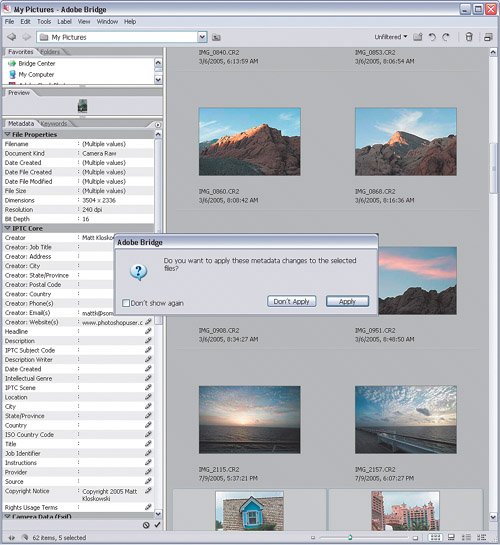
|
EAN: 2147483647
Pages: 113