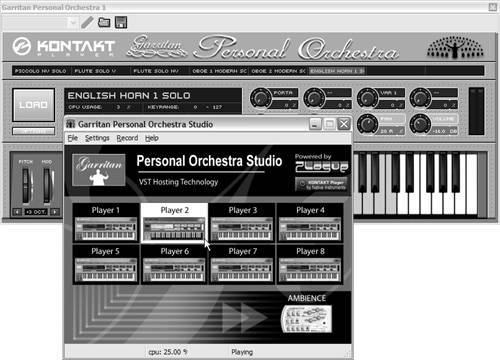Samplers and Sample Playback
Before we get into the nitty-gritty of creating some textbook virtual analog sounds, let's begin where most musicians start today: with synths that play back recorded sound.
There are three basic levels to working with sampled instruments. You can use prebuilt samples as is, you can edit prebuilt samples to your liking, or you can create your own samples from scratch. We'll look at soundware libraries first. But even if you don't plan to build your own samples, it's important to know the basics of how sample playback instruments work, both to edit them and to play them expressively.
Soundware Libraries
If you are shopping around for soundware libraries to use with a sampler, you should pay attention to both content and format. Soundware content varies from libraries of loops to fully sampled instruments, so you'll need sampled content that matches what you want to do. That could mean simple instrumental samples, prebuilt loops or sliced-up rhythms , individual notes or whole phrases, or any number of other variations.
Beyond having soundware that's musically useful, the most important issue is making sure it comes in a format you can use. If you don't have a sampler capable of importing libraries, you'll probably want a soundware library that comes with its own plug-in. Many libraries, for instance, ship with the cross-platform Native Instruments Kontakt player or Intakt editor ( Figure 9.11 ). (Be sure to check whether the plug-in format lets you edit patches. Some play in a simple player, while others provide basic editing capabilities for tweaking the samples.)
Figure 9.11. Soundware libraries used to include just sounds, but in the age of soft synths, many now come with virtual instrument players or even full-fledged sample editors. The Spectrasonics Atmosphere plug-in, for instance, comes with a 3 GB library of sampled waves and also includes various controls for editing patches and layering sounds.

If you do want to import soundware into your own sampler of choice, you'll have to wade through the range of available formats. The basic possibilities are:
-
Raw audio: Sample libraries in audio CD, WAV, and AIFF are compatible with all samplers, but you'll probably have to map samples to keys by hand. Raw audio gives you the greatest compatibility but also requires the most work (although it is popular among some of the free samples downloadable on the Web).
-
Hardware sampler formats: Even in the era of software, many sample libraries are still available in Akai, E-mu, and Kurzweil hardware sampler formats. Most major soft samplers support at least one of these formats, either natively or via a conversion utility.

Soundware resources: Several major publishers are devoted to producing and distributing sampled content, including Big Fish Audio (www.bigfishaudio.com), East West Sounds (www.eastwestsamples.com or www.soundsonline.com), Zero-G (www.zero-g.com), PowerFX (www.powerfx.com), and S4/Advanced Media Group (www.samples4.com).
The European-based Web site Samplepoolz (www.samplepoolz.com) is dedicated entirely to covering the latest news and reviews of soundware, and has links to downloads and other resources.
You can find free and for-sale ReFills for Reason at Propellerhead Software and community sites like ReasonStation (www.reasonstation.net)
Analogue Samples (www.analoguesamples.com) has a vast library of samples of old analog gear, with free downloads. If pianos are more your speed than Buchlas and Moogs, opt for piano sampling specialist Post Musical Instruments (www.postpiano.com).
-
Soft sampler formats: With the rise of software samplers, the unique formats of software samplers have become "standards" of their own. Unfortunately, there isn't one universal format. Tascam GigaStudio (www.tascamgiga.com), EXS24 (the sampler in Apple Logic), Native Instruments Kontakt, and Steinberg HALion (www. steinberg .de) formats are common, and you'll see even more arcane options. Even the long-discontinued Digidesign SampleCell format appears frequently.
-
Soft studio formats: Some software-based virtual studios allow the use of multisamples, stored patches, and other user content. The most ubiquitous by far is Propellerhead Reason, which since its inception has supported the ReFill format. You'll find plenty of content on the Web, both free and commercial, that include multisamples for Reason's samplers. TrackTeam Audio (www.trackteamaudio.com) has extended this concept to Ableton Live by designing a special installer for Live content. Their LiveFills include multisamples, as found on the DVD. You'll also find libraries designed for Apple GarageBand that combine sampled instruments with loop libraries. (Since GarageBand is based on Logic's EXS24 sampler, some of these work with Logic, too.)
Building Presets with Samples
Early mechanical "samplers" responded to notes by playing loops of tape containing recorded sound. Press a key, and the tape played back. Modern digital samplers are more sophisticated, but the same basic concept remains: the sampler has to create the illusion of an instrument when all it's really doing is playing recordings. As a result, sample playback must deal with issues like how to adjust the pitch of samples across a keyboard, when to trigger each sound sample, and how to loop a sample so it can produce sound continuously for as long as a note is held down.
Mapping to keys
Most acoustic instruments sound markedly different in one pitch range than in another. For the ultimate in realism , it's possible to create an individual sample for each note on the keyboard, but for most purposes it's neither practical nor necessary: although the result would be very realistic, it would require enormous memory resources. Instead, sample designers have looked for ways to stretch samples across multiple notes.
In the simplest case, a single audio sample can be stretched across an entire keyboard. The easiest way for the instrument designer to adjust the sample to the required pitch is to play the sample faster or slower depending on which note is played. (As noted in previous chapters, the actual process is different from speeding up or slowing down a tape deck or turntable, because it involves digitally interpolating the file, but the audible effect is similar.) This kind of sampler is easy to use and is useful for certain special effects, although it's not practical for building realistic sampled emulations of acoustic instruments.
The alternative to changing the speed of a sample is to change the pitch while maintaining the length of the sample. This way, for instance, a drum groove mapped across the keyboard can change pitch without getting any faster or slower. Different samplers use different algorithms to try to improve the audio quality of this process, but there are still certain realities to stretching sound, as we've seen in previous chapters. Although it's possible to minimize artifacts through the use of certain interpolation algorithms, timbre will change noticeably as the harmonic range of the sample shifts up and down. Also, one sample can't accurately represent the way many instruments differ in timbre across their pitch range. (The thick bass strings of a piano, for instance, are timbrally distinct from the thin strings of its top register.) Usually, the only patches that stretch a single sample across the keyboard are ones for which only one sample is needed, like drum loops.
For instruments, most sample patches use multisampling: they sample the sound source at various pitches and then assign each sample to a range of keys, so that a given sample needs to be pitch-shifted up or down by a few half-steps ( Figure 9.12 ). Each set of pitches to which a sample is mapped is called a zone .
Figure 9.12. A typical mapping editor, shown here in Native Instruments Kontakt. There's not an individual sample for each note of this piano multisample , but it's close to that: there's a sample for every two or three notes.
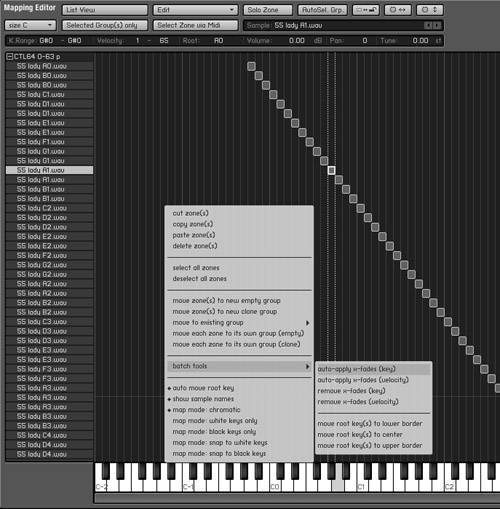
Our ears are extremely sensitive to timbre and pitch shifting, so the trick for a sound library developer is to minimize the boundaries between different sounds; otherwise , the listener will recognize immediately when the sampler switches from one zone to the next .
The choice of the number of samples used in a given multisample is a matter of economy. Many piano sample libraries, for instance, come with several sizes of the same piano multisample. The "XXL" version of the piano may have a separate sample (or more likely, several different samples) assigned to each key. A "lite" patch might have new samples for only every few keys and is more suitable for use in an ensemble when you're trying to save memory. A "super- sized " patch might pull out all the stops and contain whole gigabytes of sample data. Such a patch is best for use in a solo context when the computer doesn't have to do anything else.
Drum kit mapping
With instrumental patches, you want a close match of samples up and down the keyboard. With drum kits, however, you want just the opposite : you want a distinct sound for each note, because you'll assemble your "kit" by assigning different sounds to different MIDI keys ( Figure 9.13 ).
Figure 9.13. Instead of stretching similar samples across the keyboard, drum samplers like FXpansion's Guru focus on assigning individual drum sounds (1) to different notes. You can then use MIDI to trigger those sounds with a keyboard, electronic kit, or MPC-style drum pads (2). Some drum samplers, like Guru, add a pattern sequencer (3) so you can assemble grooves .

At a basic level, mapping a kit involves setting up a range of notes in which a different drum sound (tom, kick, snare , and so on) is assigned to each key. Here's where the General MIDI (GM) specification comes in handy: because the layout of drum sounds on the keyboard is standardized, it's possible to swap to a new kit without having to reedit the sequencer track, and it's easier for your fingers to find where notes are mapped. For that reason, many drum kits map to the GM key locations, even if they're not part of a bank of GM sounds. (For more on General MIDI, see Chapter 8.)
Creating realistic hi-hats introduces another wrinkle. Real hi-hats (a double cymbal that can be played with either a drumstick or a pedal) can be either open or closed. You could simply sample a hi-hat played in those two states, but once the samples were assigned to adjacent MIDI keys, you'd be able to play an open hat and a closed hat at the same time, which is normally impossible . An open hat will continue to sound after it's struck, but once it's closed the sound is damped. Being able to do both at once is the equivalent of being able to close a pair of handheld crash cymbals without the sound stopping. (Hint: it's not possible in the real world.)
By grouping samples together, you can create sampled hi-hats that respond in a more realistic manner. Group the open and closed hat sounds together, so that when a closed hat is played, it mutes or "chokes" the open hat. This feature, found on many sample playback instruments, is sometimes called mute groups, choke groups, or hi-hat groups. On simple prebuilt drum kits, you most likely won't have to do anything special to program a realistic-sounding hi-hat response, because the soundware's designer will have done the work for you. If you're building your own kits, you'll need to set up the group you want and set the polyphony or muting options for that group. Of course, drummers know that even this is a gross simplification of what it's like to play a real hi-hat, which can be played various other ways as well, each producing a unique sound. That's why instruments like Native Instruments Battery have 72 slots for drum sounds in a kit instead of eight. The beauty of mute groups is that they work not only for open and closed states, but for any type of switching you want.
Because of these special considerations, a specialized drum sampler is often a good idea if you're doing lots of detailed drum kit-style work. Advanced samplers like Kontakt, MOTU Machfive, and Steinberg HALion all include the necessary features, but you'll find extra options and a streamlined interface in software like Native Instruments Battery, FXpansion GURU, and the LinPlug RMIV, and in hardware like the Akai MPC-2000.
| | Specialized drum sampling features: Drum instruments are unique in that each note represents a truly distinct sound. Specialized drum machines usually offer individualized control over each drum, for independent tuning, filtering, and effects. Many also include pattern sequencers for assembling drum grooves. |
Of course, a "drum kit" doesn't have to involve drums at all. The notes of the "kit" can be anything you want: sound effects cues for a theater production, sampled vocals for a hip-hop song, different slices of a drum groove for mixing up beats, or any other combination of distinct sounds.
Loop and start points
Drums, percussion, plucked instruments like guitars and harps, and pianos all make a sound that starts with a strong, percussive attack and then dies away gradually to silence. Pluck a guitar string, for instance, and the instrument sounds and decays; there's no way to lengthen the sound other than by plucking the string again. Creating sampled instruments for these kind of instruments is simple: press a key, and you trigger the sound. If you release the key before the sound has had time to decay, the sampler can simply stop the sound.
| | GM drum mappings: For a reference to basic GM drum kit mappings, see www.midi-hits.com/GM_Drums.html. |
String instruments, brass, woodwinds, and any other sounds that can sustain pose a challenge. You'd expect them to continue to sound for as long as the MIDI key is held down, whether it's for just a few seconds or for several minutes. Short of sampling ten minutes of each sound, you need a way of making the sample sustain for as long as the longest note you might play.
The solution is to loop the sample data so that when the recording is played back the sampler will jump from a later point in the sound to an earlier point and then continue. But you won't want the entire sample to loop, because instead of continuous sound, you'd hear the attack and decay of the sample repeating. Instead, samplers let you mark a section of the sample, usually near the center or at the end, and loop it. That way, you'll be able to maintain a distinct attack before the loop, followed by a looping " steady-state sustain" ( Figure 9.14 ). Professional sound designers use special tools to cross-fade the end and beginning of the looped region to disguise the loop points. (This is generally tricky, since your ear can easily detect repetition and patterns in the sound caused by looping, much the same way that you can see where patterns in wallpaper occur on a wall.) Typical sample playback controls include the following:
-
Start and end points let you designate the length of the overall sample, from attack to decay. These controls can be useful even if you're not looping audio, because you can use them to vary loops and grooves, and for special effects.
-
Loop locations let you specify which portion(s) of the audio will loop when a note is held down. The sampler will play from the start point, into the looped portion, and then begin looping the looped section, so you'll need sound from somewhere in the middle of the sample. (Getting the loop to sound right usually requires delicate adjustments.)
-
Loop method settings, included on some samplers, let you determine how the loop behaveswhether it loops continuously or just a few times, and in what direction the loop travels . Back-and-forth looping can sound smoother than an ordinary forward loop.
-
Loop cross-fade controls adjust the blending of the end of the loop with the beginning of the loop to cover the audible seam between the two. This also requires some delicate adjustments, although you might turn it off for certain special effects.
Figure 9.14. A typical sustaining instrumental sound has an attack (1), sustain (2), and final decay (3). By looping the sustained portion in a sampler, you can create a sample that can be played for any length of time. (Shown: Loop Editor in Kontakt)

Velocity and playing techniques
When you play an acoustic instrument with more or less force, it doesn't just get louder or softer in the way that a sound does when you turn the volume knob: it changes in timbre. Typically, playing harder causes more overtones (a brighter sound) as well as an increase in volume. In addition, there's usually more than just one way to play an instrument; you might play a cello pizzicato , plucking instead of bowing the strings. Each time you want to add an additional timbral quality to an instrument, short of what you can accomplish with filters, modulation, and effects, you'll need to add an additional audio file and a means of triggering it via MIDI.
The most common technique is called velocity cross-switching . When velocity cross-switching is used, the sampler plays a different sample depending on the velocity of the MIDI note received. For instance, you might sample an instrument playing mezzo-forte (medium loud) and then sample it again on the same note playing fortissimo (very loud) to capture the timbral differences between the two. With each of these samples mapped to a different velocity range, the fortissimo sample will play only when you play your keyboard harder. Programming good-sounding velocity cross-switching is even more of an art than balancing multisamples across the keyboard, because the realism of the instrument's response is highly dependent on how you play.
Velocity cross-switching isn't the only way of switching between samples on the same note, although it is the most common. Some samplers allow you to use other methods , such as moving the mod wheel, tapping a foot pedal, or even assigning unused MIDI keys on the keyboard as switches; see the sidebar, "Orchestral Sample Libraries."
|
RAM vs. hard-disk streaming
With each step in developing realistic and expressive sample playback, we've added more samples. That's a fundamental downside of sample playback as a synthesis technique: you need prerecorded sound for nearly everything you want to do. Playing back all the audio files takes additional resources: your CPU will take a hit, but the major drain will be memory capacity for the samples. Assuming you can fit your sample library on your hard drive, you also need to be able to play them back. The preferred method is to load them into RAM, which can be accessed more quickly than a hard drive. Many samplers offer a "stream from disk" option that reads samples from the hard drive to conserve RAM. Even streaming requires a significant amount of available memory (512 MB or more for optimal performance), so the main advantage of streaming is that it allows the samples to be virtually unlimited in length. You'll also want to check to see if your sampler can deactivate unused parts to save memory, or delete samples from an edited preset if you know they won't be required by the current project.
Filters, modulation, and effects
You can add expressivity to sample playback instruments without loading more samples by shaping the sound once it emerges from the oscillator. Here, sample-based synths have a lot in common with virtual analog synths, as you'll see in the next section. The basic possibilities of what you can do with sound beyond the oscillatoradding filters to manipulate the sound spectrum, using envelopes to shape amplitude and other parameters in time, modulating signal with other sources such as LFOs, and adding real-time effectscan all be applied to sampled instruments as well as those that use other synthesis techniques. In fact, line up a virtual analog synth next to a sampled synth (or some other synth type) and in many cases the filter, modulation, and effects stages will be nearly indistinguishable.
You'll want to consider effects as part of your toolbox, too. Samplers' effects can range from the everyday ( phasers , distortion and saturation, and EQ) to the exotic (surround panners and convolution). See Chapter 7 for a description of some of these effects.
Hands-on: Basic sampling techniques in Ableton Live
| |
Ableton Live's Simpler (single-sample playback synth) and Impulse (8-slot drum sampler) are about as bare-bones as samplers get. There's plenty they don't do: Simpler can handle only one sample at a time, and Impulse can't group samples into user-defined hi-hat mute groups or even store more than eight sounds at a time. Their overriding character is that they're fairly generic, making them perfect for our purposegetting some experience with sampling.
You can easily drag clips into Simpler from Live's Session View or the File Browser, so combined with the instant recording features of Session View, you can use it to quickly turn a sample into a sampled instrument. (That's the idea.) Simpler isn't capable of multisampling, but the assumption is that if you're playing live or improvising, you probably don't want to be meticulously setting up sample zones anyway.
-
Load a sample into Simpler: Set up Simpler by selecting a blank MIDI track, then double-clicking Devices > Instruments > Simpler. Activate MIDI input by clicking the Arm Session Recording button on that track. Then drag a fileany file will dofrom the File Browser or Session View into the box at the top of Simpler marked "Drop Sample Here" ( Figure 9.16 ).
Figure 9.16. Adding a sampler gives you another real-time tool for mixing up sound in studio improvisation and onstage. In Live, you can drag any audio file to Simpler.

-
Try playing: If you play up and down your MIDI keyboard (or use the ASDF row on your QWERTY keyboard), Live transposes the clip up and down, and changes the speed accordingly . (Note that some samplers can maintain a single speed and change only the pitch.) We haven't enabled looping yet, so your clip simply plays from the beginning when you hold down a key and stops playing when you let go of the key or when the clip reaches its end, whichever happens first.
-
Choose which part of the clip plays: Playing the entire clip may not be what you want: you might want to play just a segment of the clip, like the first few hits of a drum loop, for instance. Simpler lets you control how much of the clip is played and how much is looped. To control how much of the clip is played, adjust the Start knob (to determine where playback begins when you press a key) and the Length knob (to determine how far it will play before it stops or loops). If you're having a hard time seeing the waveform, click the plus and minus buttons to zoom in and out.
-
Set up looping: Activate the loop button, and Live will loop the clip; the clip will keep playing repeatedly from the beginning for as long as a key is held down. At this point, Live is simply looping the segment of the sample specified with Start and Length. If you want to loop only a portion of the clip so that Simpler plays from Start when you first press a key but then loops a segment from between the beginning and end of the clip, adjust the Loop knob. It's best to adjust this knob while the clip is playing, so hold down a note and gradually turn the knob. As you increase the Loop setting, you'll see a black line move from right to left, turning the active portion of the clip a brighter shade of green, showing you which part of the clip is getting looped as you hold down the note. In other words, if you set the Loop knob at 50% and hold down a key, Simpler will play from the Start point through the length of the clip, then begin looping from halfway through the clip, repeatedly playing the second half of the clip until you let go of the key ( Figure 9.17 ).
Figure 9.17. With just one sample, it's easy to see how looping works. The highlighted area shows the portion of the wave Simpler is playing, based on the Start and Length parameters (1). The brighter portion (2) shows the section that will loop, as determined by the Loop knob. The diagonal lines (3) show where the loop is cross-faded.
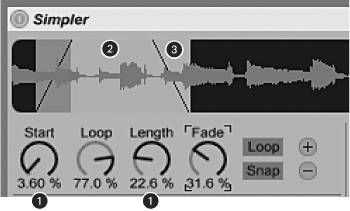
-
Set up a basic cross-fade: For drum loops, basic looping is fine, but anything with continuous sound will need some cross-fading so the loop point isn't overly audible. If you increase the fade knob, you'll see two lines slant in from the edges of the loop points. These lines represent where the cross-fade occurs.
-
Put it to use: Now that you've got the basics under your belt, try out Simpler with some different sound sources. Using drum grooves and other rhythmic material, you can use Simpler to slice and dice beats, playing with the Start, Loop, and Length knobs to mix up rhythms. (Try assigning them to MIDI controllers using Live's MIDI Learn capability, and you can mix and mash beats from your keyboard in real time. This is great for onstage beat mangling.) It's best to use Simpler with drum beats, but you can use it for other materials, too: try continuous instrumental samples, single tones for ultra -basic sample design on the fly, or even vocals and spoken word clips.
Hands-on: Set up a drum kit with Live's Impulse
| |
As with Simpler, you can use Impulse to easily trigger clips in performance, building a virtual kit out of any sounds or slices you like. You can even drag them in on the fly in a performance or improvisation.
-
Load a kit: With a new MIDI track, load Devices > Instruments > Impulse. From the presets menu, load Studio Montreal for a basic kit.
-
Edit individual slots: Like Simpler, Impulse has boxes onto which you can drag clips, but it has eight instead of one. Each of these is a separate drum hit or other sound, triggered by a separate MIDI note. What makes this a drum sampler rather than a standard sampler is that it treats each sound individually rather than transposing them up and down the keyboard. If you click each of the boxes in the Studio Montreal set, you'll see the knobs on the bottom move; each slot has separate settings for its filters, panning, volume, and so on ( Figure 9.18 ). You can also time-stretch each clip with the Stretch knob.
Figure 9.18. Impulse is the mirror image of Simpler: it's a drum sampler instead of a general sampler. Instead of one sound mapped across the keyboard, it has eight sounds, each assigned to one MIDI note. Click each of the slots (1), and you have separate editing parameters (2).

-
Try a hi-hat pair: Impulse lacks the groups found on a more advanced drum sampler, but it does have a position for an open hat in the eighth box. Click Open and you'll see a Link button in the bottom-left corner. If you trigger the open hat (K on your QWERTY keyboard) and then immediately trigger the closed hat (J on your QWERTY keyboard), the closed hat will mute the open hat, as it would on a real hi-hat. With the J and K keys, you can try reproducing the catchy hat riff from Donovan's "Mellow Yellow," if you're so inclined.
| | More sample playback tutorials: For more on how to use a sample playback synth and to see some of the possibilities this technique affords for sound design and playing, see the SampleTank FREE folder on the disc. You'll find tutorials on bass sounds, guitars, synth pads, and effects. |
- Integration Strategies and Tactics for Information Technology Governance
- An Emerging Strategy for E-Business IT Governance
- Linking the IT Balanced Scorecard to the Business Objectives at a Major Canadian Financial Group
- Measuring ROI in E-Commerce Applications: Analysis to Action
- Governance in IT Outsourcing Partnerships