| Throughout most of the past half century, video editing was done using a linear system. In other words, if you had a scene at the beginning of a videotape and you wanted to cut from it to a scene at the end of a videotape, you had to locate and dub the first scene onto a master tape, then physically wind the tape to the other end, locate the next scene and then dub it onto the master. It took a lot of time and effort and, as whenever such logistics are challenging, it stifled, at least to some small degree, the creative process. Nonlinear editing, which professionals began to incorporate into their workflow in the late 1980s, is about having an easier and more efficient way to access, juggle, and trim video clips. With nonlinear editing, rather than your video clips being stored in a linear format (such as on a videotape), scenes or clips are stored in an easily accessible catalog or bin where they can be quickly grabbed in any order, thrown together, cut, trimmed, rearranged, and reassembled. Your project can then be easily previewed, test-driven, undone, redone, revised, tweaked, and massaged until it is precisely the movie you want to makeand all with little more effort than editing text in a word processor.  KEY TERM KEY TERM
Nonlinear editing A computer-based video-editing system in which collected media can be easily assembled, trimmed, and re-ordered indefinitely.
This innovation gives you total creative freedom to experiment, to dream, to pull together in seconds what used to take minutes or hoursand then to throw it all away and try it again without even working up a sweat. That's total creative freedom, unhindered by any logistics. And there's another advantage to nonlinear editing: The process is nondestructive. Simply put, this means that no matter what or how much you cut, trim, or manipulate your video project, the original clips remain unaltered. You can safely experiment with dozens of clips and effects assemblages, knowing that nothing you do will affect the original footage. The original clips remain fresh and unchanged, ready to be re-used or reassembled into the next draft. Nothing is risked, nothing that's done can't be undone. It's like sketching with a pencil attached to the world's most efficient eraser!  NOTE NOTE
In addition to the nondestructive nature of the nonlinear editing process, Premiere Elements offers the option to Undo (Ctrl+Z) all the way back to the most recent opening of your project. You can also jump back to certain points in your work by locating these points in the History panel.
A Few Key Premiere Elements Terms You Ought to Know Before you begin to explore this program, several key features and terms, some unique to or uniquely used by Premiere Elements 2.0, crop up regularly. You'll definitely want to be clear on their definitions before you move forward: 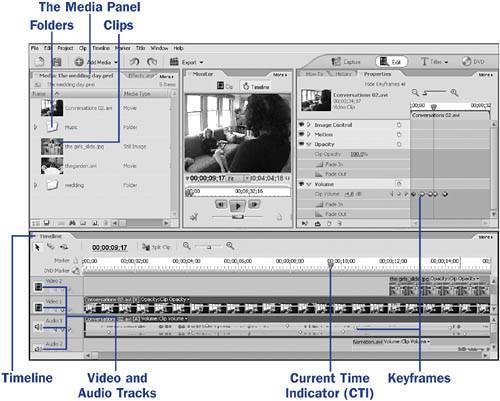 Timeline This is where it all happens. The Timeline is the set of video and audio tracks where your clips assemble to become your video project. It's where you paint your masterpiece of sounds and images in time. Premiere Elements offers one of the most versatile timelines available at this level of software with the potential for a virtually unlimited number of video and audio tracks. (See 29 About the Timeline and Video Layers.) The vertical hairline that moves along the Timeline and indicates what part of the project is currently being viewed in the Monitor panel is called the current time indicator, or CTI for short.  KEY TERMS KEY TERMS
Timeline The linear panel in which audio and video clips are assembled to create a video project. CTI The current time indicator is the vertical hairline that indicates your frame position on the Timeline (also known as the playhead).
Clip Although this word usually refers to a segment of video footage, Premiere Elements also uses the word to describe audio, photos, graphics, and other media you use in your video project. The reason for using clips as a universal term for your media is that, as far as your Timeline is concerned, all media is handled the same way. All clipsall media added to the Timelinecan be trimmed, sliced, effected, and transitioned into and out of.  KEY TERM KEY TERM
Clip Any graphic, still, audio, or video segment placed on the Timeline in a video project.
Folders Folders are one of the most useful and under-used features of the Media panel (the panel to which all your clips are added when you import them into your project and from which you drag clips to the Timeline) and a feature Adobe has been incorporating into virtually all its products. What do you do when you've captured dozens of clips for your project and you're going crazy sifting through them all every time you want to locate one for a scene you're building? Add a folder to the Media panel. In fact, add several folders. Even add folders within folders. Name them. Drag your clips into them. When every set of clips is neatly categorized, you're just a few clicks away from any clip you want. (See 16 Create and Use Media Folders.)  KEY TERM KEY TERM
Folders A sorting system used in the Media panel (similar to Windows Explorer's folder system) in which clips can be stored in collections and subcollections for easy access and categorization.
Scrubbing This term is used to describe the process of moving the CTI back and forth across the Timeline to locate a scene or to test a cut, transition, or effect. Premiere Elements offers a variety of ways to do this at a variety of speeds, including keyboard shortcuts and mouse controls. Scrubbing is something you'll be doing countless times as you build your project, and you'll very quickly be operating the controls without even thinking about it. But the important thing for now is that when someone mentions scrubbing you know what he is talking about.  KEY TERM KEY TERM
Scrubbing Manually moving the CTI back and forth along the Timeline to locate a specific clip or frame or to test a transition. Watch the video in the Monitor panel as you scrub on the Timeline.
Video tracks Think of your video tracks as a stack of clips. Most of the time, you'll only see the clip on the top of the stack. But if you resize the top clip or make portions of it transparent, the clip below shows. Resize or reshape many layers or add transparency to them, and you can see down through several layers of video clips at the same time. You can add a virtually unlimited number of video and/or audio tracks to your Premiere Elements project. When you start seeing how useful tracks can be, you'll wonder how you ever edited without them. (See 30 Add, Delete, and Size Tracks.) Keyframing A key tool in Premiere Elements that, once mastered, will give you an amazing amount of control over virtually every other feature and effect in the program. The principle of keyframes is basically this: You indicate the frames on your Timeline in which you want an effect to occur or a position or effect to change; Premiere Elements automatically creates the movement, effect, or animation transitioning between these frames. Keyframing shows up in many of this book's tasks. After you develop an understanding of how the process works, you'll find a universe of ways to customize your effects, animation, and transitions with them. (See 67 About Keyframing.)  KEY TERM KEY TERM
Keyframing The method used by Premiere Elements (as well as Premiere Pro and After Effects) for creating motion paths and transitioning effects. Points representing precise settings for effects or positions are placed on the Timeline, and the program automatically creates a movement or transition between those points.
Rendering In common video-editing use, this term refers to the process of converting nonvideo clips (such as photos) or clips that have had Transitions or effects applied to them into frames of video. But there's another definition of this term that comes up regularly. As you add nonvideo media (such as photos and graphics) to your Timeline, you'll notice a red line appearing on the Timeline above the clips. The red line indicates that this segment of your timeline has not yet been hard rendered. So how does this affect your life? Well, when you first play back a still or clip that's been effected or keyframed (or a transition that has been added between two not-yet-rendered clips), you might be a little disappointed with the preview. That's because Premiere Elements is desperately trying to create these changed frames on the flyand depending on how intensely you've affected the clips and how powerful your computer is, the result can look rather ragged and choppy. Rendering this segment creates a temporary file to which the program can refer that displays a much clearer preview of what your final output will look like. This type of hard rendering is easy. Just press the Enter key and watch as the red line turns green. Of course, if you change the effect or transition, you'll need to re-render the segment. Rendering usually takes only a few seconds. When it's done, you are able to see exactly what this portion of your video will look like when you're finished. (See 43 About Rendering the Timeline.)
 KEY TERM KEY TERM
Rendering The process in which Premiere Elements creates video frames from stills or transitioned or effected video clips.
|
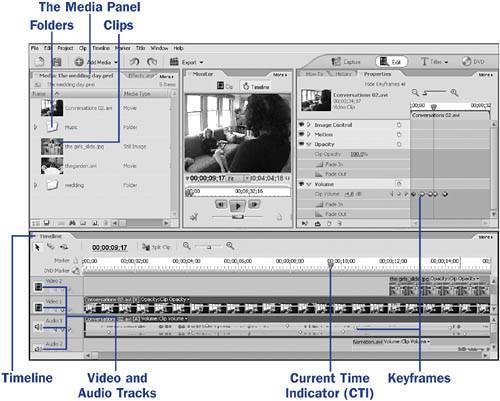
 KEY TERM
KEY TERM