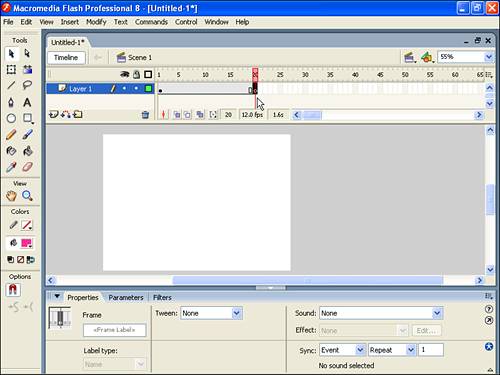| It's actually possible to learn to make a Flash animation in a matter of seconds! Although the following task doesn't cover all there is to learn, it should prove to you that it's possible to get rolling with Flash very fast. Try It Yourself: Make an Animation in 30 Seconds Just to prove that it can be easy, in this task you'll make a simple animation in a matter of seconds. Follow these steps: 1. | Open Flash 8 and select Flash Document from the Create New column of Flash's start page. You see a large white square in the center of your screen (it's called the Stage). (If the start page wasn't initially visible, simply select File, New to open the New Document dialog box, select Flash Document from the General tab, and click OK.)
| 2. | Press the R key to turn your cursor into a Rectangle tool. When you do this, you should notice that the Rectangle tool becomes active in the Tools panel on the left.
| 3. | On the left side of the Stage, click and drag down to the right to draw a medium-sized rectangle. This will be how your animation begins.
| 4. | Make sure that the Timeline panel is visible; if it is not, you can press the Timeline button above the top left of your Stage or select Window, Timeline. The frames in the Timeline are numbered. Click the cell directly under Frame 20; then press F7 to insert a blank keyframe. This is where you will draw how you want the animation to appear at Frame 20 (see Figure 1.1).
Figure 1.1. After selecting Frame 20 in the Timeline, you insert a blank keyframe by pressing F7. 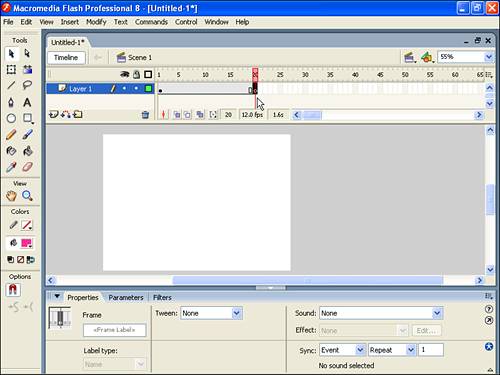
| 5. | Now press the O key to turn the cursor into an Oval tool. Click on the right side of the Stage and drag to draw a medium-sized oval.
| 6. | Finally, return to Frame 1 (where the animation will begin) by clicking the dot underneath the 1 (for Frame 1) in the Timeline. (That dot represents a keyframe that has content your rectangle.)
| 7. | Make sure the Properties panel is visible; if it is not, select Window, Properties, Properties. Because the Properties panel changes based on what's selected, you should see properties for Frame 1 (because that's the last thing you clicked). If the Properties panel doesn't look like Figure 1.2, click once on the dot underneath Frame 1 in the Timeline. Finally, select Shape from the Tween drop-down menu on the Properties panel. That's it!
Figure 1.2. When a frame is selected, the Properties panel appears as shown here. 
| 8. | To view your animation, simply press the Enter key.
|
Of course you'll learn much more about making animations, but it's almost scary how easy it is to create the one in the preceding task. In a way, this is what makes Flash so challenging you can see success quickly, but then it's easy to get carried away and neglect to learn the basics. This book concentrates on the foundational skills necessary so you can grow on your own. Don't worry it will be fun. It's just best to get the basics first. If you're using a Macintosh, you'll be happy to know that Flash on a Macintosh is nearly identical to the Windows version. Macintosh keyboards are different from Windows keyboards, though, so use the following legend to translate keyboard commands from Windows: Windows Key | Macintosh Key |
|---|
Ctrl | Command (the apple icon key) | Alt | Option | Right-click | control+click |
For example, if you see in this book Ctrl+X, on a Macintosh you just use Command+X. The function keys (such as F8) are the same in Windows and Macintosh. Finally, if you are on a Macintosh and have a third-party mouse that includes a right button, you should program it to invoke the control key. |