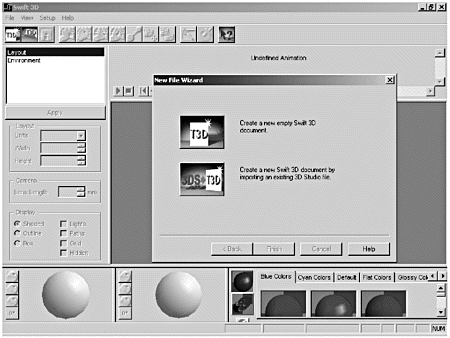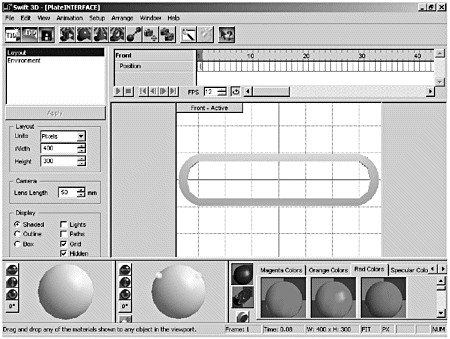Using Third-Party 3-D Software
| Both Swift 3D and Vecta3D are nifty and inexpensive little programs that any Flash developer can afford as part of a toolkit. These packages enable you to quickly import and animate 3ds objects, EPS or AI files, primitive shapes , or text and then export the animation as an SWF for use in Flash. Although both programs allow you to animate models of significant complexity, they're most effectively used for simpler, low-polygon (surface facets) shapes that work well with rotational type animations. Aside from being fast and easy to use, one of the greatest benefits of these tools is that they automatically generate frame by frame the effect of light, color , and motion in a way that would be extremely difficult, if not impossible , to do by any other means. At the same time, after they're imported into Flash, the shapes and animations remain completely editable. For the examples, you'll use Swift 3D, but Vecta3D would handle the project very nicely as well. Animating a File Using Swift 3DBecause you might not have Swift 3D installed on your system, this is just an overview of how to take a static file originally created in 3D Studio and quickly animate it using Swift 3D. The process would be very similar for Vecta3D. If you're going to work through these steps using Swift 3D, it's a good idea to take a look at the finished product so that you understand what you're attempting to create. To see the rotating panel in action, double-click the readout.swf file in the Chapter 12/Assets/3D folder. When you've had a look at the file, close it and open Swift 3D. (See Figure 12.5.) Figure 12.5. The Swift 3D interface displays the New File Wizard dialog box.
At this point, you're ready to import the new SWF file into Flash. |
EAN: 2147483647
Pages: 257