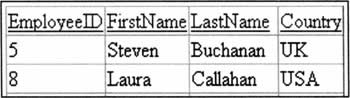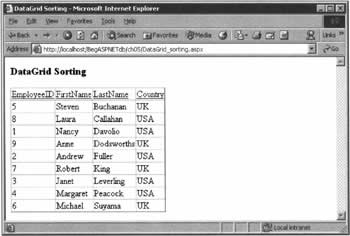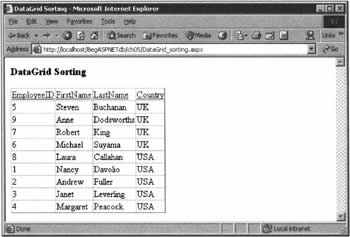DataGrid Sorting
|
Among its other abilities, the ASP.NET DataGrid control contains the tools you need to set up data sorting with automatic, in-grid hyperlinks for the user. You just have to understand how to set it up (it works in conjunction with DataView objects), and how to react to the visitors' requests. In outline, the process of sorting within a DataGrid has these steps:
The first of these steps - fixing the DataGrid settings - is simple. As usual, our DataGrid must be within a <form> element that's set to run at the server. In addition, we set the AllowSorting attribute to True, which will automatically change our column headings into clickable text. This is a standard format that the majority of visitors will recognize as indicating that they can sort the records by that column. Also in the DataGrid control, we must set the OnSortCommand attribute to MySortingSub, where the latter is the name of the handler that will implement the sorting functionality. In step two, you'll recall from our section on DataView objects that we can create a DataView for a particular DataTable, and then set its Sort property in a later command. For the third step, the variable that holds the sort string must be available to all our handlers, so we'll need to place it within the <script> element, but outside any other code. We will also need to use the Public keyword, rather than Dim. Last of all, we create three procedures:
The key to getting this kind of ASP.NET page to function correctly is to understand how the three handlers interact: when they're called, and how information flows between them. We'll examine exactly what goes on in our next example, but first we need to study the two arguments that have been passed to every event handler we've written so far: Source and E. We've been faithfully typing their names, but never actually using them. That's going to change here, and there are three points to be aware of:
Try It Out - DataGrid Sorting
Suppose that we want to display a table of employees that can be sorted by EmployeeID, Name, or Country. To add a little complexity, in the case of the latter we want to sort within a country by the employee's last name.
How It WorksWe'll analyze this page in the same four parts that we discussed in the theory section above. First, ensuring that the DataGrid control is inside a <form runat="server"> element, we set two properties as follows:
<form runat="server"> <asp:DataGrid runat="server" AllowSorting="True" OnSortCommand="SortColumn" /> </form> Next, right inside the <script> element, we have the Public variable that holds our sort string. strViewString can be used from any of the three procedures that follow it - this is a level of flexibility we'll need, since the variable will hold the name of the column on which we want to sort.
<script language="VB" runat="server"> Public strViewString As String Talking of those three procedures, let's take a look at the first. SetData() creates and uses various objects that we're now familiar with (a connection, a data adapter, a DataSet, and a DataTable called dtEmployees), and then goes on to create a DataView object, setting its Sort property to the contents of our public strViewString variable.
Sub SetData() ... ' Create DataView on dtEmployees Dim dvView As New DataView(dtEmployees) dvView.Sort = strViewString ' Bind data dgEmployees.DataSource = dvView dgEmployees.DataBind() End Sub There are two occasions in the life of the page when SetData() will be called. The first occurs when the page loads for the first time, through a call in the Page_Load() handler. There, we give the sort order string an initial value of "LastName". Notice the use of Page.IsPostBack in a test to ensure that we don't call SetData() from this code every time the page is reloaded.
Sub Page_Load(Source As Object, E As EventArgs) If Not Page.IsPostBack Then strViewString = "LastName" SetData() End If End Sub The other time we call SetData() is after a visitor has clicked on a re-sort link (that is, an underlined column heading). In this case, the name of the column on which we wish to sort is contained in the E.SortExpression property, which we assign to strViewString. An exception to this occurs if the SortExpression is Country, in which case we set strViewString to "Country, LastName", as defined by the requirement list for this example.
Sub SortColumn(Source As Object, E As DataGridSortCommandEventArgs) If E.SortExpression = "Country" Then strViewString = "Country, LastName" Else strViewString = E.SortExpression End If SetData() End Sub
The code we've looked at so far hasn't been too difficult, so before we leave this section, we can take a look at a couple of variations that you might like to try. First, if we were to use bound columns, it would be possible to give each column an individual value for its SortExpression property, rather than just getting the column header. Setting a string such as "myColumn1 ASC, myColumn2 DESC", would avoid the need for the If structure in the SortColumn() handler - we'd just set strViewString to E.SortExpression in all cases. Second, we could react to the click not by changing the DataView object's sort property, but by creating a new SQL statement. This is fundamentally different, because changing a DataView works on the data in the DataSet object, while changing the query results in the DataSet containing the information in a different order. Usually, the ADO.NET solution is more efficient, but it never hurts to do a little testing. | ||||||||||||||||||||||||||||||||||||||
EAN: 2147483647
Pages: 263