Understanding and Managing the Client Configuration
Now that you have finished installing SMS on your clients, let's explore what happened on the client. Just what have we accomplished here? Actually, all we've done is make the client ready to receive any of the optional client agents that allow you to more fully manage the client. (As mentioned, all the client agents except the Event to Trap Translator Client Agent will be discussed individually in later chapters.)
SMS administrators coming from an SMS 1.2 or earlier environment will notice a major change here. In earlier versions of SMS, the installation process included the generation of a complete hardware inventory record for the client—in other words, hardware inventory was "enabled" by default. Not so with SMS 2.0. You no longer have to complete a hardware inventory of the client before you can manage the client.
Changes to the Client
So what does happen to the client? The installation process causes several changes to occur on the client, affecting its directory structure and disk space, its services, its registry, and its Control Panel. Let's start by looking at changes to the client's directory structure.
Directory Structure Changes
First and foremost, perhaps, is the creation of an SMS directory structure within the operating system directory. The default operating system directory name is Windows for computers running Windows 95 and Windows 98 and WINNT for computers running Windows NT; these names can be changed during installation.
The SMS directory structure takes a form similar to that shown in Figure 8-12. Base and optional client component support files installed on the computer are stored in their respective folders under \MS\SMS\Clicomp. Client installation history and its DDR are maintained in the \MS\SMS\Core\Data folder. SMS sites that the client has been assigned and installed to are reflected under \MS\SMS\Sitefile. Client components and services generate their log information in files written to the \MS\SMS\Logs folder. The \MS\SMS\IDMifs and NOIDMifs folders are used for customizing entries to the SMS database. As you can see, just like the SMS directory structure on the site server or any site system, there are no superfluous directories. Each has a purpose and, in this case, is monitored or used by one or more client components.
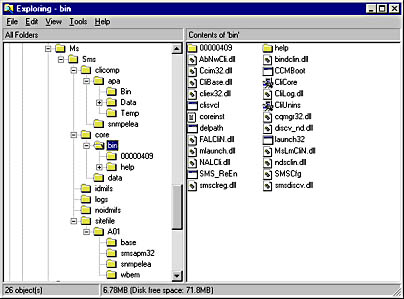
Figure 8-12. The directory structure created under the operating system directory.
Service and Component Changes
As we've seen in our examination of logon discovery and logon client installation processes in Chapter 7 and in this chapter, several .EXE and .DLL files are installed and loaded to aid in the discovery and installation process. These files include Clicore.exe (installs Cliex32.dll, which generates the client's DDR) and the client base components outlined in Table 8-2.
Registry Changes
In addition to the directories created and the services and components installed, the client installation process adds three keys to the client's registry under HKEY_LOCAL_MACHINE\Software\Microsoft: NAL\Client, SMS\Client, and WBEM. The installation process also adds client service entries under HKEY_LOCAL_MACHINE\System\CurrentControlSet\Services.
The NAL\Client key records network connections made by the client to site systems such as CAPs, logon points, and distribution points. The SMS\Client key maintains all client component configuration settings—both configurable and nonconfigurable by you, the administrator. The WBEM key, of course, supports the Windows Management implementation on the client. The Services key contains service-specific information such as startup parameters and service accounts for the SMS Client Service and the Windows Management Service. You can find this information in the the two subkeys of the Services key: the Clisvc subkey and the Winmgmt subkey.
Table 8-2. SMS client components
| Client Base Component | Description |
|---|---|
| Available Programs Manager (SMSapm32.exe) | Executes the installation process for optional client components. Also runs advertised programs when the Advertised Programs Client Agent has been enabled. Uses Launch32.exe to determine whether any advertisements have been offered to the client, user, or user group. |
| Client Component Installation Manager (CCIM32.exe) | Monitors the client's configuration status; installs, updates, or removes optional client components; and keeps client and site server data synchronized. Runs on a 23-hour polling cycle. |
| Copy Queue (CQMgr.exe) | Copies client data such as discovery data, inventory, and status messages to the CAP. |
| SMS Client Service (Clisvcl.exe on Windows NT computers;Clisvc95.exe on Windows 95and Windows 98 computers) | Monitors the state of client agents and ensures that they run as configured. Responsible for CCIM and Copy Queue as well. |
| Windows Management Service (Winmgmt.exe) | Implements, monitors, and manages the Web-Based Enterprise Management (WBEM) layer installation. |
Control Panel Changes
Last but by no means least, the client installation process updates the client's Control Panel to include the Systems Management applet, as shown in Figure 8-13. This program is used to install, update, or repair components on the client. The only other applets that can be added to the Control Panel are the Remote Tools applet and the Advertised Programs applet, if these optional components have been enabled and installed on the client. Administrators familiar with earlier versions of SMS will notice that the old SMS Client program group is no longer added to the client's Start menu. In fact, in SMS 2.0, user access to and control of SMS client components is far more limited than it was in earlier client installations.
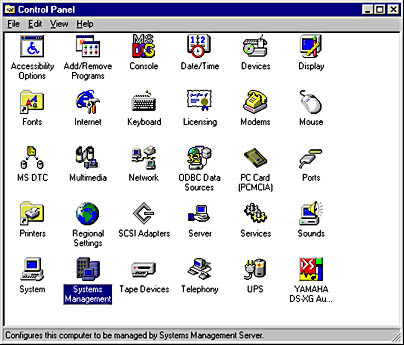
Figure 8-13. The updated Control Panel.
All these changes combined require about 14 MB of disk space on the client computer—not exactly a small footprint, especially in comparison to the 4-to-5MB footprint in earlier client versions.
Systems Management Applet
The Systems Management applet is used to install, update, and repair SMS components installed on the client. Double-clicking on its icon in Control Panel will display the Systems Management Properties window. The applet consists of three management tabs: General, Sites, and Components.
Viewing Discovery Data and Enabling Traveling Mode
The General tab, shown in Figure 8-14, displays a list of the client's system properties. This is a subset of the discovery data reported to the site server and includes the client's IP address and subnet, MAC address, operating system, and domain or workgroup membership—and the SMS globally unique identifier (GUID) assigned to the client. This GUID is a randomly generated, 32-character identifier used internally by SMS to identify the client. Unlike in earlier versions of SMS, the SMS 2.0 administrator does not need to refer to the client by its GUID at any time. You can use the discovered information to manage and troubleshoot your computer.

Figure 8-14. The General tab of the Systems Management Properties window.
The General tab also provides a mobile computing option that you can enable if the client will be connecting to the network—and potentially to different SMS sites—from different subnets. Recall that SMS uses subnet addresses and the client's subnet mask to assign clients to SMS sites. If a client connects to the network from a subnet managed by a different SMS site, the client could find itself a member of multiple SMS sites, or it could be uninstalled from its original site and installed to the new site. Conversely, if the subnet the client is connecting from is not assigned to any SMS site, the client could be uninstalled.
You can enable the traveling mode by selecting the This Computer Connects To The Network From Different Locations check box. If this mode is enabled, the user will be presented with a dialog box when the client connects to a logon point in a different subnet. The user can either change to the new site (become a member of a different SMS site) or keep the installation intact. If the user does not install to the new site, he or she will not be prompted again for a period of 30 days.
![]()
NOTE
If you are running Windows NT, you can't enable or disable the traveling mode if you don't have Administrator permission.
Updating the Client Configuration
The Systems Management applet also lets you update the client configuration. The Sites tab of the Systems Properties window, shown in Figure 8-15, displays all the SMS sites to which the client has been assigned. Unless the client is a member of multiple sites, there will be only one entry here. If the list contains multiple entries, you can use the Move Up and Move Down buttons to change the order of the list and define how SMS evaluates certain component configuration parameters. The entry at the top of the list is designated the principal site.

Figure 8-15. The Sites tab.
In the case of inventory collection, for example, if each site to which the client belongs has a different inventory collection schedule enabled, the schedule configured at the principal site will take precedence—that schedule will be used by the client to report inventory back to all the sites to which it belongs.
As we've seen, CCIM polls the CAP every 23 hours to see whether there are any new components to install, components to remove, or components whose configurations need to be modified in some way. As you enable and configure components on the site server, you can be assured that the client will be updated on a daily basis. However, if you want or need to update the client immediately, you can force CCIM to perform an immediate update by clicking the Update Configuration button at the bottom of the Sites tab.

TIP
If the client belongs to multiple sites, the Update Configuration button will refresh the client components from all the sites.
![]()
REAL WORLD When Does "Immediate" Mean Immediate?CCIM will connect to the CAP, check for any configuration changes that need to be made on the client, and carry them out. The amount of time that will elapse before the changes are effected at the client will depend on the components involved and the number of changes that need to be made. In general, use the Kaczmarek rule of thumb for timing: "Immediate" in SMS generally means over the next few minutes (or hours). All kidding aside, even if it seems as if nothing is happening on the client, if you monitor client component logs or view the Processes tab in the Windows NT Task Manager, you will see that things are indeed happening under the hood.
As an example, let's say that you have changed the inventory frequency at the site server. You then go directly to your client and click Update Configuration. When should you expect to see the changes on the client? In this case, probably not until tomorrow—that's right, 23 hours from now. Remember, CCIM is going to check the CAP for updates. You initiated the change at the site server. Even though that change is event driven, we have to wait for several SMS site server components to wake up, process the change, and write it to the CAP before CCIM knows about it.
In particular, the regular site update process involving Hierarchy Manager and Site Control Manager (described in detail in Chapter 3) will take place. When the site control file (Sitectrl.ct0) is updated, Client Install Data Manager will read the file, identify client agent updates, and write configuration and offer files to the SMS\Inboxes\Clicfg.src folder on the site server. Inbox Manager forwards these files to the CAP_Site\Clicomp.box folder on the CAP. Only after this happens (you can view the date and time stamps on the appropriate files in these directories to confirm) can you update the client configuration through the Systems Management applet on the client computer.
Repairing the Configuration
You can repair the configuration through the Components tab of the Systems Management applet. The Components tab, shown in Figure 8-16, displays a list of components that have been installed on the client, their version numbers, and their current status.

Figure 8-16. The Components tab of the Systems Management Properties window.
A basic installation of SMS on the client will result in the following components being installed:
- Available Programs Manager
- Event to Trap Translator
- SMS Client Base Components
- Windows Management
Recall that Available Programs Manager manages the programs available to run on the client. It is not the same as the Advertised Programs Client Agent, which is used to run advertised programs. This entry represents the SMSapm32.exe that is used to run installation programs for various client components.
![]()
NOTE
The Event to Trap Translator utility is installed but not enabled on the Windows NT client unless the Microsoft SNMP Service has been installed. If the SNMP Service has not been installed on the client, this component's status will be represented in the Systems Management applet as Not Available. Once the SNMP Service has been enabled on the client, you can update and repair the Event to Trap Translator utility. Refer to Chapter 6 for a complete discussion of trap translation.
As you enable additional client components and they are installed, they will be displayed in this list as well. Installing all client components will require approximately 20 MB of storage space on the client computer.
At the bottom of the Components tab are three buttons: Repair Installation, Refresh Status, and Start Component. Clicking Refresh Status will cause the client components to be rechecked and their status updated. Table 8-3 describes the different status indicators you might see.
Table 8-3. Client component status indicators
| Status | Description |
|---|---|
| Installed | The component has been successfully installed on the client. |
| Install Pending | SMSapm32.exe has initiated the installation process for the component, but it has not yet been completed. |
| Repair Pending | CCIM is verifying the component and reinstalling it. |
| Reboot Required | The component has been repaired, but it will not initialize until a reboot has taken place on the client. |
| Not Available | The component, although enabled at the site server, is not compatible with this computer's current configuration. Could also indicate that the client's IP address no longer falls within the site assignment rules for the SMS site and that the client component have been subsequently uninstalled. |
If you suspect or determine that you are having a problem with a particular component—for example, if yesterday the component's status was Installed and today it is Not Available—you can select that component and click Repair Installation. This will cause that component's status to change to Repair Pending, while CCIM attempts to verify and reinstall that component. This technique is the best way to recover from corrupted component support files. You can either keep clicking Refresh Status until the status changes to Installed, or close the Systems Management applet and wait a few minutes for CCIM to complete the reinstallation.

TIP
You can observe the CCIM and SMSapm32 processes through Windows NT Task Manager to gauge when the repair starts and finishes.
EAN: 2147483647
Pages: 167
- Chapter I e-Search: A Conceptual Framework of Online Consumer Behavior
- Chapter II Information Search on the Internet: A Causal Model
- Chapter III Two Models of Online Patronage: Why Do Consumers Shop on the Internet?
- Chapter V Consumer Complaint Behavior in the Online Environment
- Chapter VIII Personalization Systems and Their Deployment as Web Site Interface Design Decisions