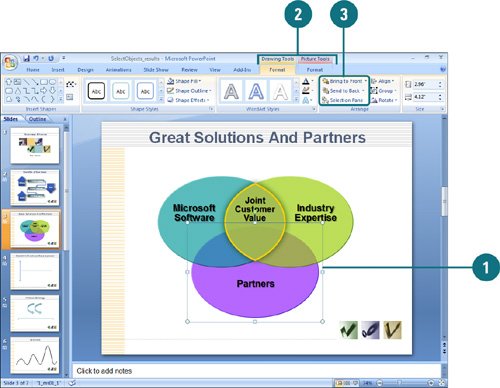Changing Stacking Order
| PP07S-3.5.2 Multiple objects on a slide appear in a stacking order, like layers of transparencies. Stacking is the placement of objects one on top of another. In other words, the first object that you draw is on the bottom and the last object that you draw is on top. You can change the order of this stack of objects by using Bring to Front, Send to Back, Bring Forward, and Send Backward commands on the Format tab under Drawing or Picture Tools. Arrange a Stack of Objects
|
EAN: 2147483647
Pages: 348