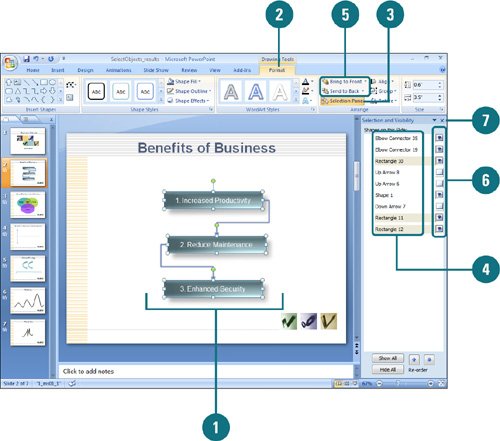Selecting Objects Using the Selection Pane
| Sometimes it's hard to select an object when it is behind another one. With the Selection task pane (New!), you can now select individual objects and change their order and visibility. When you open the Selection task pane, PowerPoint lists each shape on the current slide by name (in terms of object type). You can click a shape title to select a "hard-to-select" object on the slide, use the Re-order buttons to change the stacking order on the slide, or click the eye icon next to a shape title to show or hide "hard-to-see" individual objects. Select Objects Using the Selection Pane
|
EAN: 2147483647
Pages: 348