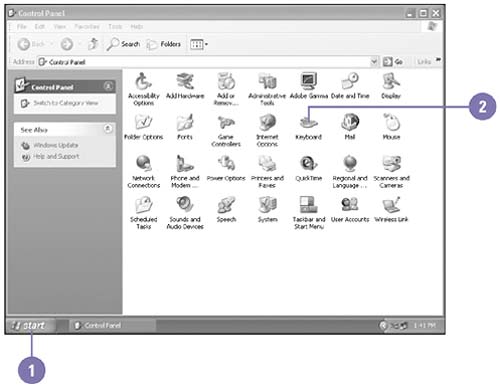Changing Keyboard Settings
| While your keyboard should just work when you start up your computer, you can use Keyboard properties in the Control Panel to adjust the rate at which a character is repeated when you hold down a key, and the time delay before it starts repeating. You can also adjust the blink rate of the insertion point. Change Keyboard Settings
|
Show Me Microsoft Windows XP (2nd Edition)
ISBN: 0789733366
EAN: 2147483647
EAN: 2147483647
Year: 2002
Pages: 391
Pages: 391
Authors: Steve Johnson, Perspection Inc.