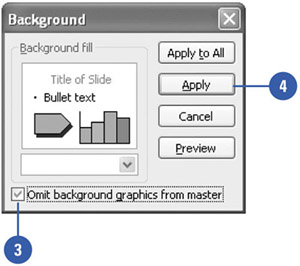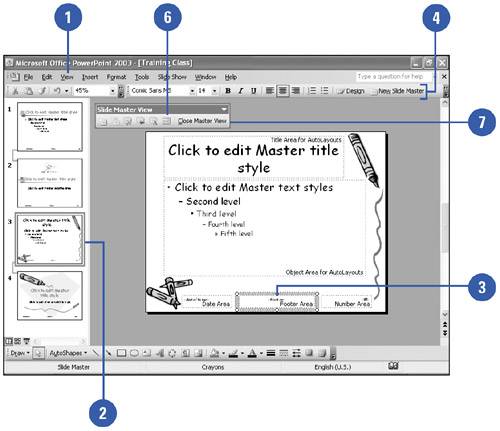Controlling a Slide Background with Masters
| You may want to place an object onto most slides, but not every slide. Placing the object on the Slide Master saves you time. Once an object is placed on the Slide Master, you can hide the object in any slide you want. You can even choose to hide the object on every slide if needed. Each master contains placeholders. You can modify and arrange placeholders for the date and time, footers, and slide numbers . You can also format a placeholder using the formatting tools on the Formatting toolbar. Placeholders can be removed or added back in from the Master Layout dialog box. Hide Master Background Objects on a Slide
Modify Placeholders
|
EAN: 2147483647
Pages: 271