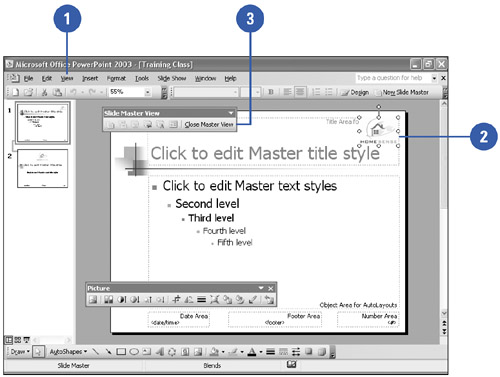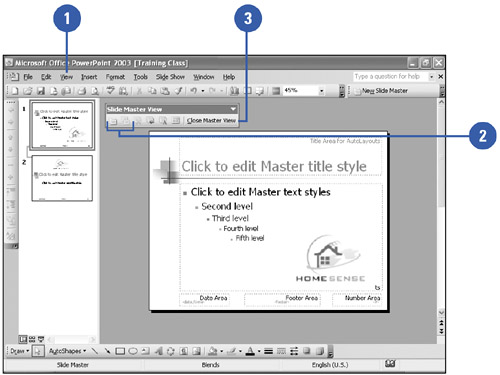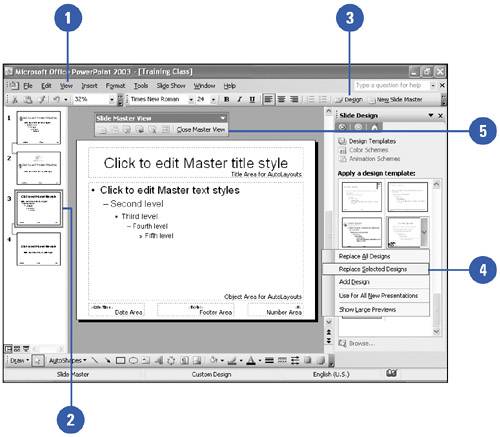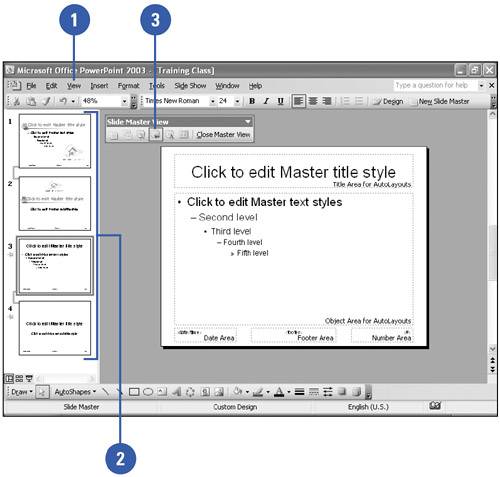| 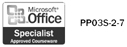 If you want an object, such as a company logo or clip art, to appear on every slide in your presentation (except the title slide), place it on the Slide Master . All of the characteristics of the Slide Master (background color, text color , font, and font size) appear on every slide. The title slide has its own master, called the Title Master . You can also create unique slides that don't follow the format of the masters or apply a design template to a master. The Slide Master View toolbar contains several buttons to insert, delete, rename, duplicate, and preserve masters. When you preserve a master, you protect it from being deleted. Include an Object on Every Slide -
 | Click the View menu, point to Master, and then click Slide Master. | TIMESAVER Press and hold Shift, and then click the Normal view button to view the Slide Master. -
 | Add the object you want, and then modify its size and placement. | -
 | Click the Close Master View button on the Slide Master View toolbar. | 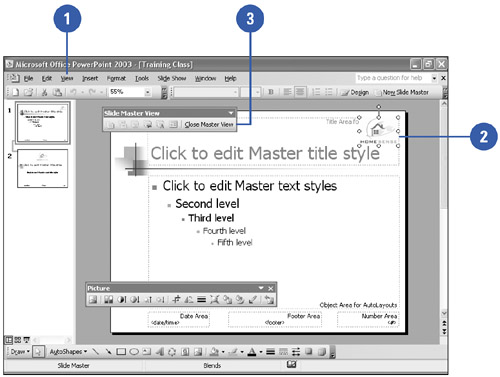 Insert a New Master -
 | Click the View menu, point to Master, and then click Slide Master. | -
 | To insert a new master, click the Insert New Slide Master button, or click the Insert New Title Master button on the Slide Master View toolbar. | -
 | Click the Close Master View button on the Slide Master View toolbar. | 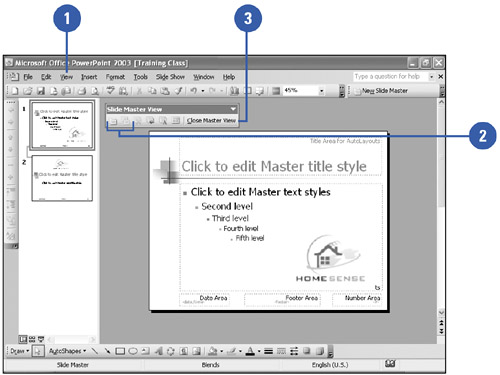 Apply a Design Template to a Master -
 | Click the View menu, point to Master, and then click Slide Master. | -
 | Select the master slide you want to apply a design. | -
 | Click the Slide Design button on the Formatting toolbar. | -
 | Point to the design you want, click the list arrow, and then click Replace Selected Designs. | -
 | Click the Close Master View button on the Slide Master View toolbar. | 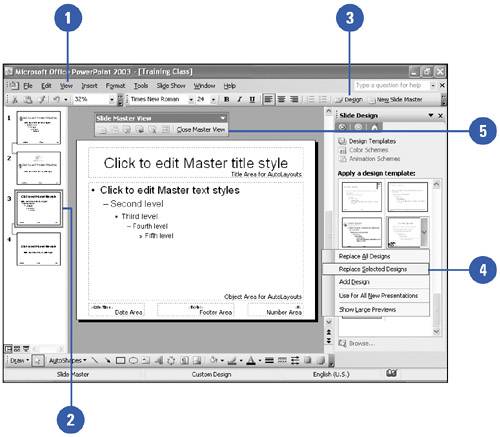 Preserve a Master -
 | Click the View menu, point to Master, and then click Slide Master. | -
 | Click the master that you want to preserve. | -
 | To lock a master, click the Preserve Master button on the Slide Master View toolbar. | 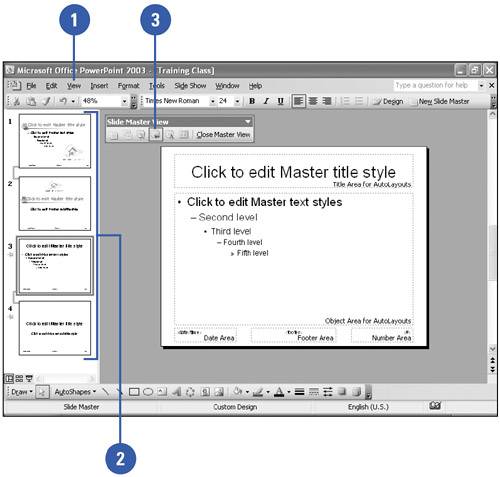 |