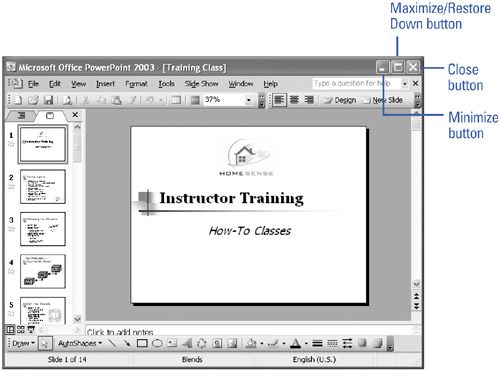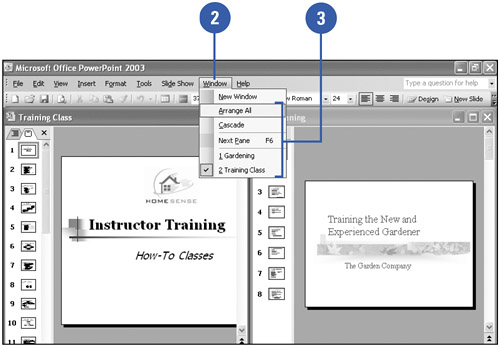Arranging Windows
Arranging WindowsPowerPoint presentations open inside a window, which contains a title bar, menus , toolbars and a work area, which is where you create and edit your presentations. Most often, you'll probably fill the entire screen with one window. But when you want to move or copy information between programs or documents, it's easier to display several windows at once. You can arrange two or more windows from one program or from different programs on the screen at the same time. However, you must make the window active to work in it. You can also click the document buttons on the taskbar to switch between open documents. Resize and Move a WindowAll windows contain the same sizing buttons:
Arrange or Switch Between Windows
|
EAN: 2147483647
Pages: 271