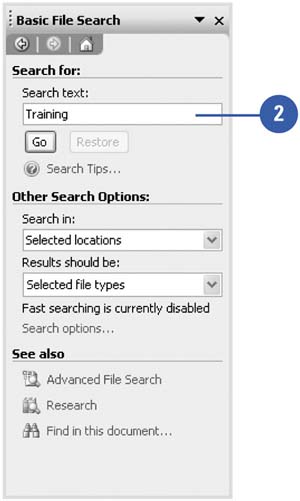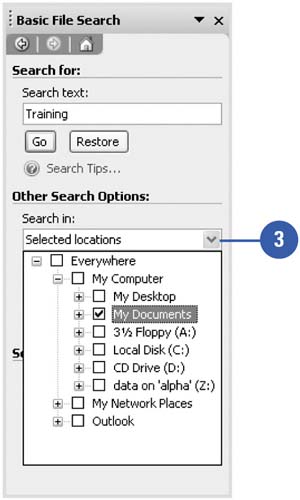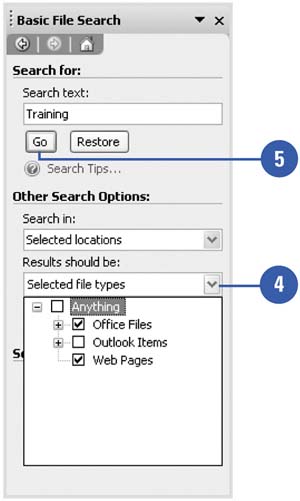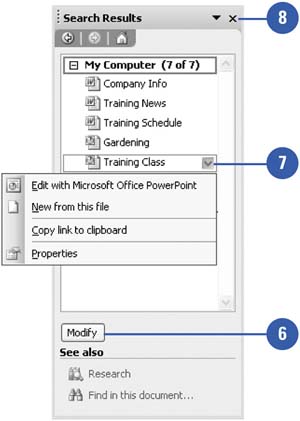Finding a File or Contents in a File
| The search feature available in the Open dialog box is also available using the Search task pane. You can use the Search task pane to find a file's name or location as well as search for specific text or property in a presentation. This becomes handy when you recall the content of a presentation, but not the name . When you perform a search, try to use specific or unique words to achieve the best results. Find a File or Contents in a File
|
EAN: 2147483647
Pages: 271