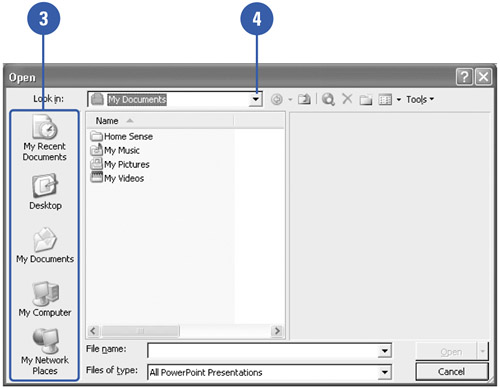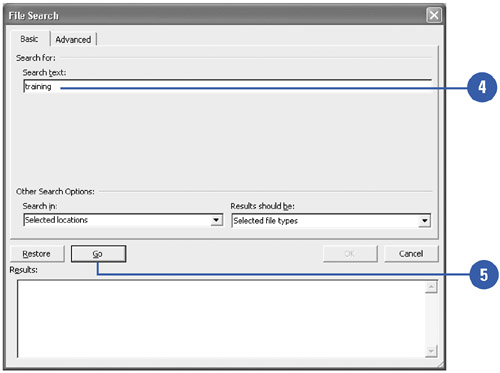Opening a Presentation
| You can open an existing presentation from the Getting Started task pane you see when you first start PowerPoint or by navigating to this task pane at any point. You can also open an existing presentation by clicking Open on the File menu, or by using the Open button on your toolbar. If you are not sure where a file is stored, you can search for it. Open a Presentation
Find a Presentation
|
EAN: 2147483647
Pages: 271