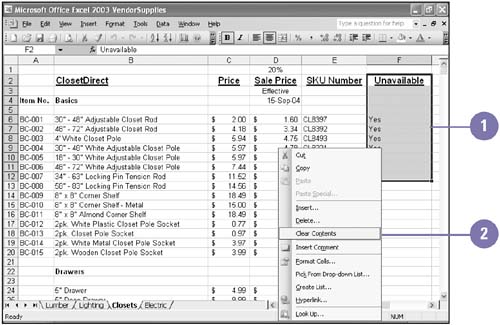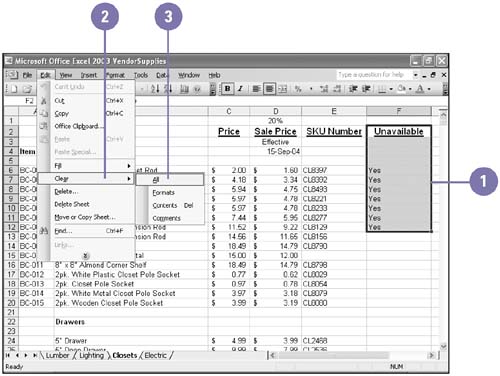Clearing Cell Contents
Clearing Cell Contents You can clear a cell to remove its contents. Clearing a cell does not remove the cell from the worksheet; it just removes from the cell whatever elements you specify: data, comments (also called cell notes ), or formatting instructions. When clearing a cell, you must specify whether to remove one, two, or all three of these elements from the selected cell or range. Clear the Contents of a Cell
Clear Cell Contents, Formatting, and Comments
|
EAN: 2147483647
Pages: 291