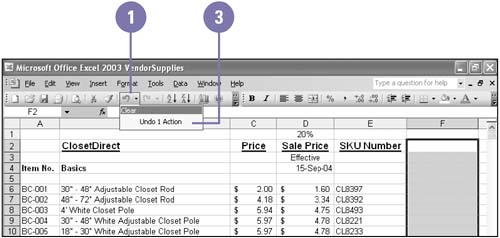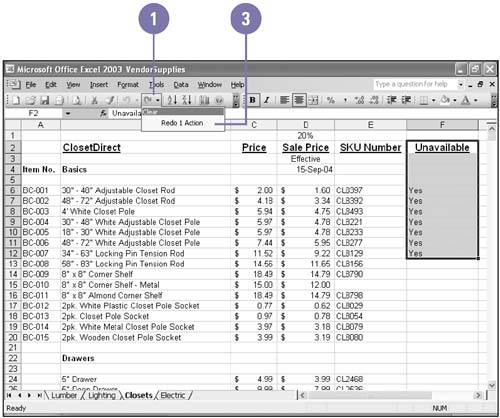Undoing and Redoing an Action
| You may realize you've made a mistake shortly after completing an action or a task. The Undo feature lets you "take back" one or more previous actions, including data you entered, edits you made, or commands you selected. For example, if you were to enter a number in a cell, and then decide the number was incorrect, you could undo the entry instead of selecting the data and deleting it. A few moments later, if you decide the number you deleted was correct after all, you could use the Redo feature to restore it to the cell . Undo an Action
Redo an Action
|
EAN: 2147483647
Pages: 291