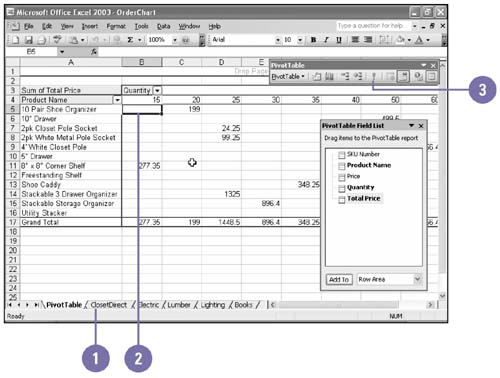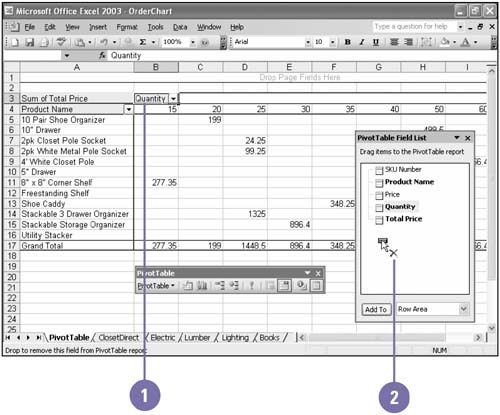Updating a PivotTable and PivotChart
| You can quickly update a PivotTable report using the PivotTable toolbar, which appears whenever a PivotTable is active. This saves you from having to recreate a PivotTable every time you add new data to a list. When you do want to add new data, Excel makes it easy by allowing you to drag data fields to and from a PivotTable or PivotChart. Update a PivotTable Report
Add or Remove a Field in a PivotTable or PivotChart Report
|
EAN: 2147483647
Pages: 291