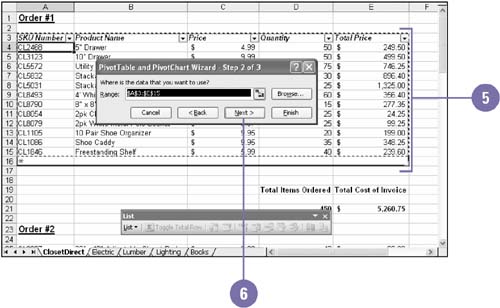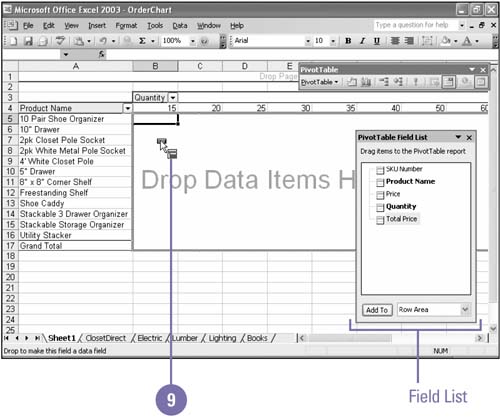Analyzing Data Using a PivotTable
| When you want to summarize information in a lengthy list using complex criteria, use the PivotTable to simplify your task. Without the PivotTable, you would have to manually count or create a formula to calculate which records met certain criteria, and then create a table to display that information. Once you determine what fields and criteria you want to use to summarize the data and how you want the resulting table to look, the Pivot Table and PivotChart Wizard does the rest. Create a PivotTable Report
|
EAN: 2147483647
Pages: 291