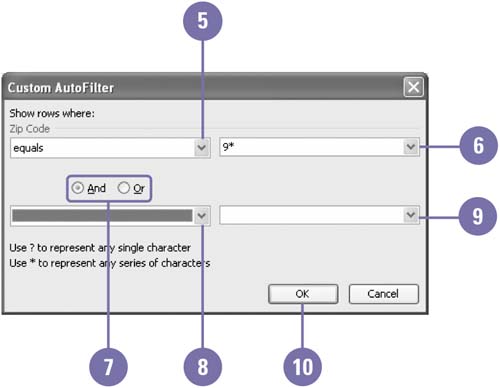Creating Custom Searches
| There are many times you'll want to search for records that meet multiple criteria. For example, you might want to see out-of-stock records of those orders purchased from a particular distributor. Using the AutoFilter feature and the Custom command, you can create complex searches. You can use logical operators to measure whether an item in a record qualifies as a match with the selected criteria. You can also use the logical conditions AND and OR to join multiple criteria within a single search. The result of any search is either true or false; if a field matches the criteria, the result is true. The OR condition requires that only one criterion be true in order for a record to qualify. The AND condition, on the other hand, requires that both criteria in the statement be true in order for the record to qualify. Create a Custom Search Using AutoFilter
|
EAN: 2147483647
Pages: 291