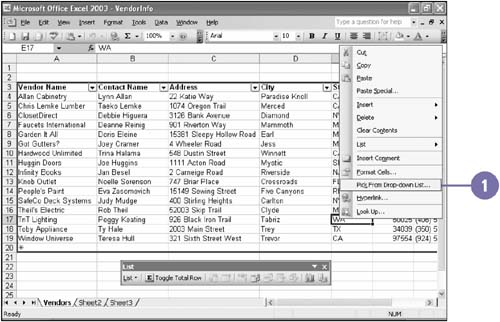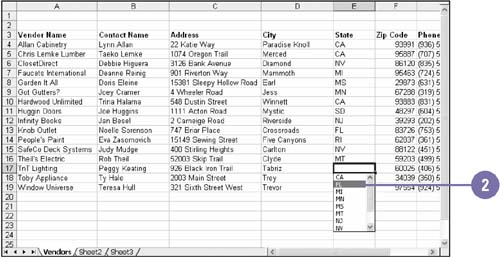Entering Data in a List
| Entering data in a list ”whether you use the Data Form or the worksheet ”can be tedious and repetitive. You can enter data using the PickList or List AutoFill feature to make the job easier. PickList is activated once you have entered at least one record in the list; it uses your previous entries to save you the trouble of typing repetitive information. PickList displays previous entries made in the current field in a list format. List AutoFill automatically extends the list's formatting and formulas to adjacent cells. As data is added to a list, AutoFill looks at the preceding cells to determine what formatting and formulas should be extended. Enter Data in a List Using Pick From Drop-Down List
|
EAN: 2147483647
Pages: 291