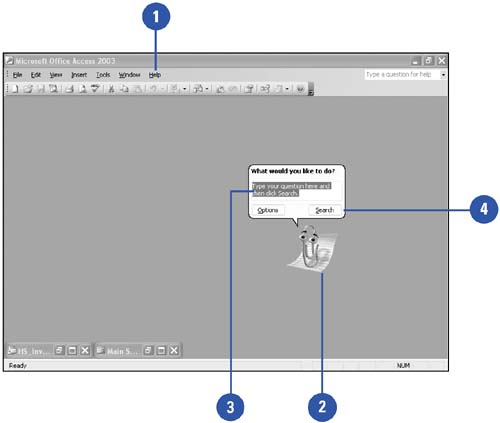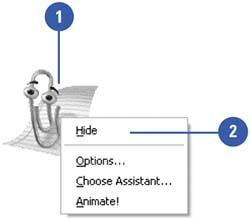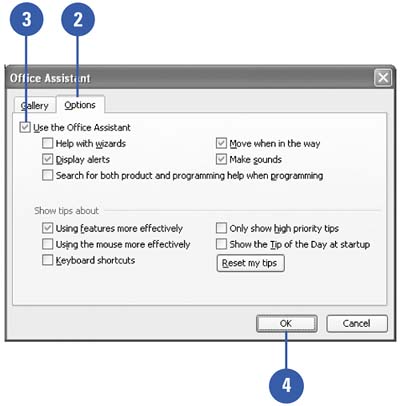Getting Help from the Office Assistant
| Often the easiest way to learn how to accomplish a task is to ask someone who knows . Now, with Office, that knowledgeable friend is always available in the form of the Office Assistant. The Office Assistant is an animated Help feature that you can use to access information that is directly related to the task you need help with. Using everyday language, just tell the Office Assistant what you want to do and it walks you through the process step by step. You can turn this feature on and off whenever you need to. If the personality of the default Office Assistant ”Clippit ”doesn't appeal to you, choose from a variety of other Office Assistants. Ask the Office Assistant for Help
Hide the Office Assistant
Turn Off the Office Assistant
|
EAN: 2147483647
Pages: 318