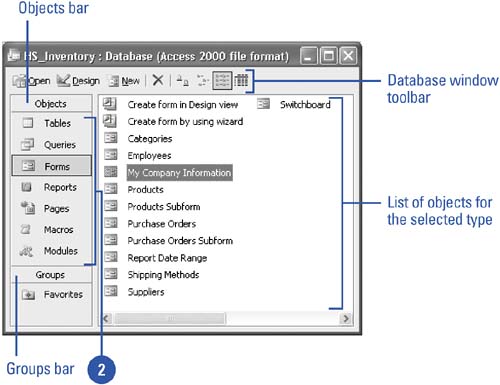| When you open an existing database, the first thing you usually see is the Database window. However, if the database was created with a switchboard, you need to close or minimize the switchboard before you can view the Database window. To view an open database or other database related windows , such as a switchboard, you can use the Window menu. If you need to switch between open databases or other open programs, you can click document buttons on the taskbar. Once you view the database window, you can view database objects, which are the building blocks of a database. Access databases can contain seven database object types. The table on the next page identifies the database objects that you use when creating and working with a database. View the Database Window -
 Open the database. Open the database. If no special startup options are specified, the Database window opens automatically. -
 | Click the Window menu. | -
 Click the name of the database to view the Database window. Click the name of the database to view the Database window. Databases with multiple users might have security measures in effect that prevent some users from accessing the Database window.  Did You Know? You can switch between Datasheet and Design view . For many of the tasks you do in Access, you will switch back and forth between Design and Datasheet view. In Design view, you format and set controls for queries, reports , forms, or tables that you are creating from scratch or modifying from an original wizard design. In Datasheet view, you observe the result of the modifications you have made in Design view. To switch between the two, click the View button on the toolbar, and then select the view. |
View a List of Database Objects -
 | Open the database whose objects you want to view. | -
 | Click Tables, Queries, Forms, Reports, Pages, Macros, or Modules on the Objects bar. | -
The Database window toolbar contains buttons for commands that allow you to create, open, and manage database objects. -
The Objects bar lists the types of objects in a database. -
The Groups bar allows you to group database objects the way you want them, creating shortcuts to objects of different types. 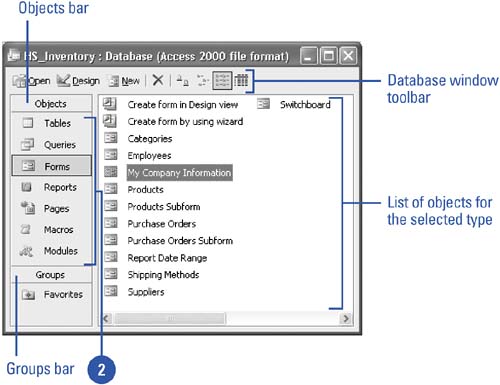 Database Objects | Database Object | Description | | Tables | Grids that store related information, such as a list of customer addresses | | Queries | A question you ask a database to help locate specific information | | Forms | A window that is designed to help you enter information easily and accurately | | Reports | Summaries of information that are designed to be readable and accessible | | Pages | Separate files outside the Access database in HTML format that can be placed on the Web to facilitate data sharing with the Web community | | Macros | Stored series of commands that carry out an action | | Modules | Programs you can write using Microsoft Visual Basic | |
|