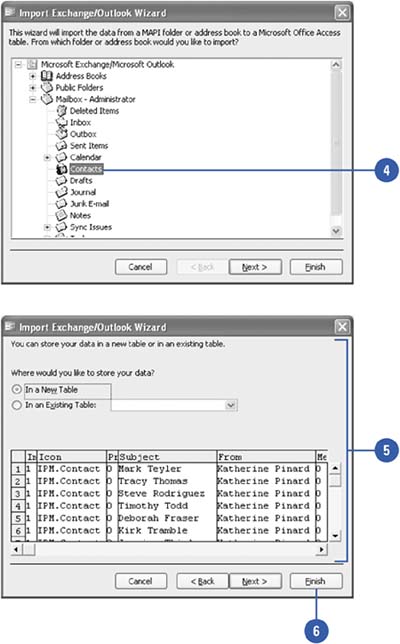Importing or Linking Data from a Mail Program
| If you have data in a mail program, such as Microsoft Exchange or Microsoft Outlook, you can use the Import From Exchange/Outlook Wizard or the Link To Exchange/Outlook Wizard to import or link your Contacts folder. You can use the information from your Contacts folder to create form letters and mailing labels by merging the data using the Microsoft Word Mail Merge Wizard. You need to have Microsoft Outlook, Outlook Express, or Microsoft Exchange installed on your computer to use these wizards to import or link data. Import or Link Data from Microsoft Exchange or Outlook
|
EAN: 2147483647
Pages: 318