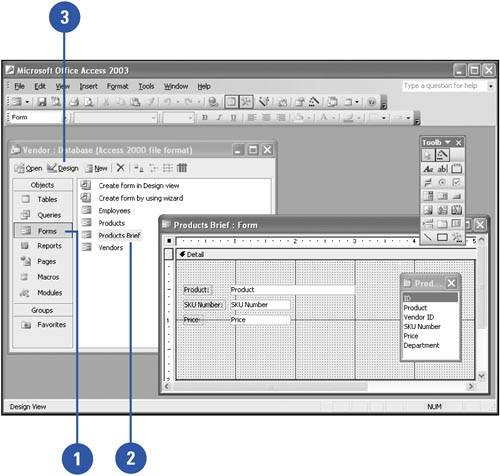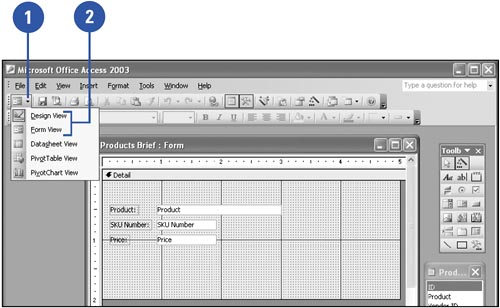Editing an Existing Form
| After you create a form, you might decide to modify certain features to make the form easier to use. For example, you might want more descriptive labels to identify each field. Or you might create a box around a group of fields to help the user identify and complete related fields. To modify a form, you display the form in Design view, which you can do from the Forms option on the Objects bar in the Database window or from Form view. The View button lets you switch between Form view and Design view so that you can easily modify a form and view the results. Edit a Form
Switch Between Views
|
EAN: 2147483647
Pages: 318
- ERP System Acquisition: A Process Model and Results From an Austrian Survey
- Context Management of ERP Processes in Virtual Communities
- Data Mining for Business Process Reengineering
- A Hybrid Clustering Technique to Improve Patient Data Quality
- Development of Interactive Web Sites to Enhance Police/Community Relations