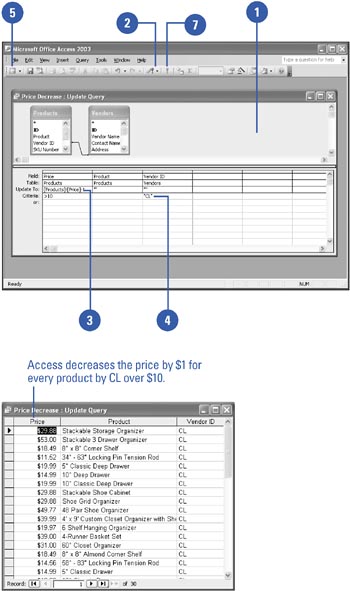Updating Records with a Query
| An update query allows you to make changes to a set of records that match your query's criteria. For example, if you want to increase the unit price of board games in a toy product table by $3, you can construct a query that will locate those records and update them to the new value. Make sure you preview the changes to the records before you run the query, because once the records are changed you can't easily change them back. Create a Query to Update Records
|
EAN: 2147483647
Pages: 318