Certification Objective 4.10: Other Configuration Tools
|
| < Day Day Up > |
|
There are a number of other key configuration files in the /etc/sysconfig directory. You can configure them with a text editor, with text commands, or in many cases, with a Red Hat graphical tool.
Time is of the essence on the Red Hat exams. It's fastest if you know how to configure these systems directly using text commands or by directly editing the key configuration file. However, if you forget how to manage one or two configuration commands or files, the Red Hat graphical tools can be a lifesaver.
I only address those systems that I believe are relevant on the Red Hat exams which are not already covered in other chapters.
Other /etc/sysconfig Files
Let's return to the /etc/sysconfig directory and discuss some of the non-network configuration files. I describe some of these files in Table 4-20. I cover only those files which might remotely be of interest on the Red Hat exams. I cover some of these files in other chapters. Some of these files can be edited directly; others can be configured with other Red Hat tools discussed in the following section.
| File in the /etc/sysconfig Directory | Description |
|---|---|
| clock | Contains defaults for the system clock, including time zone, UTC, and ARC (Alpha CPU-based) settings. If UTC=true, the BIOS is set to Greenwich Mean Time. |
| firstboot | If RUN_FIRSTBOOT=YES, then you can start the First Boot process with the firstboot command, if you're in runlevel 5. |
| gpm | Points to the mouse device, usually /dev/mouse. |
| grub | Lists the hard disk with your /boot drive, assuming you're using the GRUB boot loader. |
| harddisks | Supports settings for special hard disks. |
| hwconf | Lists peripherals detected by kudzu. Do not edit this file! |
| i18n | Sets the default language. |
| iptables | Includes the iptables firewall commands run when you boot Linux. |
| irda | Controls infrared devices |
| keyboard | Contains keyboard configuration data:KEYBOARDTYPE, usually 'pc' and KEYTABLE, usually 'us'. |
| mouse | Contains mouse configuration data:FULLNAME describes the mouse type.MOUSETYPE lists the generic model such as IMPS2, msbm, or Microsoft. If XEMU3=yes, you have a two-button mouse set to emulate a third button.If WHEEL=yes, your mouse has a scroll wheel. |
| pcmcia | Contains PCMCIA configuration data. If PCMCIA=yes, Linux loads PCMCIA modules on boot. |
GUI Configuration Utilities
It's best to know how to configure RHEL 3 by hand. It's the best way to control everything on your Linux system. It's faster on the Red Hat exams, where time is of the essence. There are a number of good GUI configuration tools available; almost all of them are 'front-ends' which edit text configuration files, which you could edit directly.
However, there's a lot to learn about Linux. Learning how to edit all key Linux configuration files can be more than some can handle. While you should learn how to edit these files by hand, you may not have time. You may get nervous during the Red Hat exams and forget details. In these cases, the Red Hat GUI tools can be a lifesaver.
I cover a number of Red Hat GUI tools in this book. I summarize some other tools in RHEL 3 in this section. I cover only those tools which I believe can help you on the Red Hat exams in this section.
| On The Job | The text mode setup tool is a front-end to a number of other tools you can view from the text console: authentication, firewall, mouse, network, printer, service, and time zone configuration. Unfortunately, they have not been updated for RHEL 3, and I therefore do not cover them in this book. |
redhat-config-date
With the Date/Time Properties configuration tool, you can set the date, time, time zone, and NTP server for your system. You can start it in one of three ways in the GUI: run the redhat-config-date or redhat-config-time commands, or click Main Menu | System Settings | Date and Time. This opens the Date/Time Properties window shown in Figure 4-9.
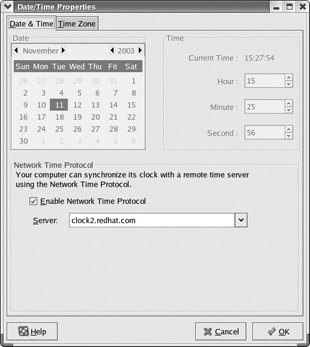
Figure 4-9: The Date/Time Properties tool
redhat-config-keyboard
The Keyboard configuration tool allows you to reselect the keyboard associated with your system. You can start it in one of two ways in the GUI: run the redhat-config-keyboard command or click Main Menu | System Settings | Keyboard. The options are the same as you saw during the installation process. Results are recorded in /etc/sysconfig/keyboard.
redhat-config-mouse
The Mouse Configuration tool allows you to reselect the pointing device associated with your system. You can start it in one of two ways in the GUI: run the redhat-config-mouse command or click Main Menu | System Settings | Mouse. The options are the same as you saw during the installation process. Results are recorded in /etc/sysconfig/mouse.
redhat-config-services
The Service Configuration tool shown in Figure 4-10 allows you to select the services that are to be activated in runlevels 3 (text login) and runlevel 5 (GUI login). You can start it in one of two ways in the GUI: run the redhat-config-services command or click Main Menu | System Settings | Server Settings | Services.
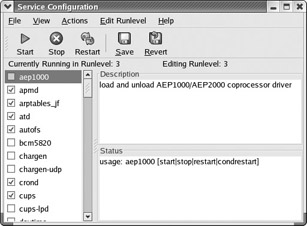
Figure 4-10: The Service Configuration utility
But it's faster to make these changes at the command line. The chkconfig command gives you a simple way to maintain different runlevels within the /etc/rc.d directory structure. With chkconfig, you can add, remove, and change services, list startup information, and check the state of a particular service. For example, you can check the runlevels where the sendmail service is set to start with the following command:
# chkconfig --list sendmail sendmail 0:off 1:off 2:on 3:on 4:on 5:on 6:off
which indicates that sendmail is configured to start in runlevels 2, 3, 4, and 5. If you want to turn the sendmail service off for runlevel 4, execute the following command:
# chkconfig --level 4 sendmail off
Now sendmail is configured to run only on runlevels 2, 3, and 5. To turn it back on, you run the same command, substituting on for off. With chkconfig, you can also add or delete services with the --add and --del switches. Installing a service sets up the appropriate links within the /etc/rc.d directory hierarchy. Uninstalling that service removes the associated links from the same hierarchy.
| Exam Watch | When you configure or repair a service, use chkconfig (or a related utility such as redhat-config-services) to make sure that the service is activated at the appropriate runlevels. Otherwise, you may not get credit for your work. |
|
| < Day Day Up > |
|
EAN: N/A
Pages: 194