Pack And Go For PowerPoint 97 Or 2000
Pack and Go is the feature in older versions of PowerPoint which packages presentations, along with other files specified, into a pair of compressed files for distribution. For simplicity, we will refer to this process as PnG. We will work through the PnG process using the same presentation we used for the Package for CD process.
The first step to doing a PnG is to download and install the old Viewer. Once done, open the presentation in PowerPoint. Select File ’ Pack and Go. This will bring up the first screen of the PnG wizard.
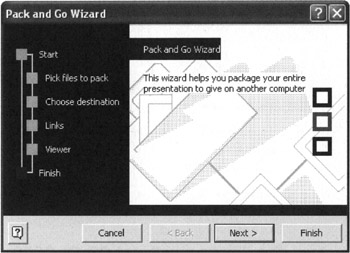
Figure 15-7: Pack and Go Wizard
This screen provides an overview of the PnG process on the left side of the window. The green box is the current step, the red box is the end of the process. After you are familiar with the process, you can click the Finish button at any time to accept the default options. (Note that from here on, I will only show the right-hand pane of the window. To see what happens in the left pane, follow along on your machine.)
Click Next . Tell PowerPoint which presentation to pack.

Figure 15-8: Pack and Go Presentation Selection Window
The options are the currently active presentation, another presentation or both. If you select Other presentation(s), browse to the file's location on the computer. We will pack the currently active presentation, so make sure that box is checked and click Next.
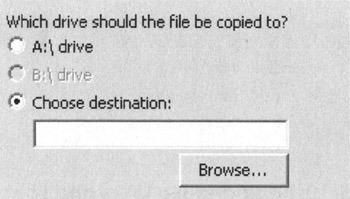
Figure 15-9: Pack and Go Destination Selection Window
Decide where the results of the PnG process will be saved. Notice that the only options are the floppy drive or Choose destination. You will generally want to choose a destination on the hard drive to save the resulting files. I always create a folder just for the packed items. It makes it easier to find and test later on.
| |
There is a temptation to save files directly to removable media, such as a CD drive or a USB drive. Don't give in to this temptation .
The first reason to save to the hard drive is because you will want to test the PnG output before you make the CD. It is always a good idea to save directly to the hard drive and move the files to the removable media after you know everything works right.
Another reason is PowerPoint versions before 2003 don't know how to write to a CD. Unless your version of Windows has built-in CD writing and rewriting, don't save directly to the CD.
(Tempted to PnG to a floppy? Don't. A single floppy isn't big enough to hold the two files PnG makes. Spanning floppies during a PnG is a good way to corrupt the packed presentation files.)
| |
Once the destination folder is selected, the next step is to decide what is going to be included with the PowerPoint presentation file(s).
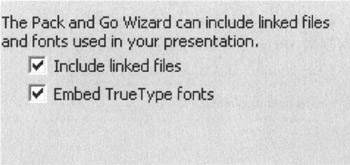
Figure 15-10: Pack and Go Links and Font Options
Select what else to pack with the presentation: linked files and/or TrueType fonts.
If there are files linked to the presentation, the Wizard will try to find them for packing if Include linked files is checked. If non-standard fonts are used in the presentation, you will probably want to embed them in the presentation. Otherwise, what the recipient sees may not be what you created. If you don't remember which fonts are the standard fonts, review Chapter 4.
Once you have set up what will be included with the presentation file(s), the next step is to decide whether to include the viewer in the PnG files.
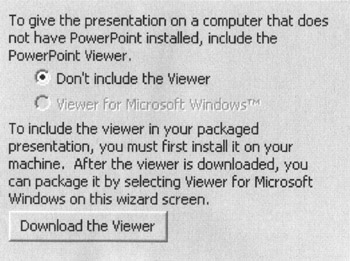
Figure 15-11: Pack and Go Viewer Selection Window
For PowerPoint 2000 or earlier, download and include the 97 Viewer. Click the Download the Viewer button. When the 97 Viewer is downloaded, install it on the computer. Then switch back to PowerPoint (which will still be running), select Viewer for Microsoft Windows and continue.
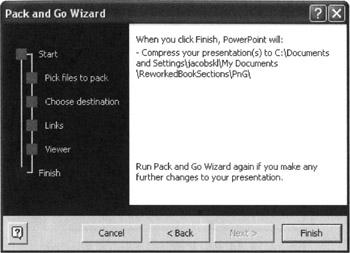
Figure 15-12: Pack and Go Final Window
You are done telling the Wizard what you want packed. When you click Finish, the wizard will put the presentation files together and create two files in the directory you specified:
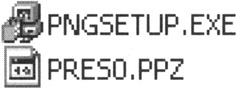
Figure 15-13: Pack and Go Presentation Files
PNGSETUP.EXE is the file the recipients will double-click to unpack the presentation. It will unpack the other file (PRES0.PPZ) and create copies of the presentations, linked files and embedded fonts for use by the recipient. If the 97 Viewer is included in the PnG process, it will unpack those files as well.
Testing And Distributing PnG Files
To test the packed presentation, unpack it. Double-click on the PNGSETUP.EXE file. Pack and Go Setup will start.
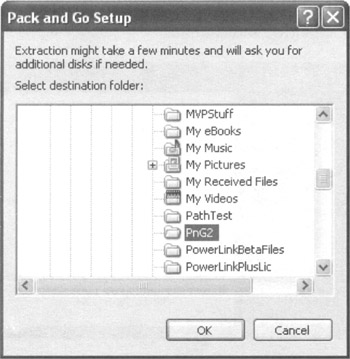
Figure 15-14: Pack and Go Setup Window
First, it will ask where to unpack the unpacked files to. The unpack location must be an existing directory. If you packed to a separate directory, select that directory to unpack. If not, click Cancel and create one now; then double-click PNGSETUP.EXE again. Select the folder and click OK.
If a folder that is not empty is selected, you will receive a warning. As long as none of the files in the directory have the same names as the presentation or linked files, click Yes and continue. If you click No, you will be prompted for a new directory.
The unpack process will now run. When it is complete, it will ask if you want to run the slide show now. Select No. If you select Yes, the presentation will run with PowerPoint. Since we are distributing the presentation with the Viewer, we want to test it with the Viewer.
Now, we need to test the presentation using the Viewer. To run the 97 Viewer, go to the folder where the installed Viewer files are saved and double-click the file pptview.exe. If the 97 Viewer was included in the PnG, it will have unpacked with the presentation so it will be in the same folder as the presentation. From the Viewer, navigate to the folder where the files were unpacked. In addition to the files for the 97 Viewer, you should see the presentation and any linked files. Select the presentation. Click Open. The presentation will start. Run through it and make sure it looks and works as it should. If it does, you are ready to distribute the presentation. If it doesn't, make changes to the original file and repeat the entire Pack and Go process.
After you have fully tested the presentation, you are ready to distribute it.
Copy the files to a CD or other removable media. If you are going to send the files via email, zip the PPZ and the PNGSETUP.EXE files that PnG created together and send the zipped file.
No matter how you are distributing the presentation, be sure to include directions on how to unpack and run the presentation. If the recipient needs to download and install a viewer, tell them where to find it and how to install and run it.
- ERP Systems Impact on Organizations
- The Second Wave ERP Market: An Australian Viewpoint
- Context Management of ERP Processes in Virtual Communities
- Healthcare Information: From Administrative to Practice Databases
- Relevance and Micro-Relevance for the Professional as Determinants of IT-Diffusion and IT-Use in Healthcare