2003: Package For CD
In addition to adding a new Viewer in 2003, Microsoft also cleaned up the interface for creating CDs and folders with presentations to be distributed. The feature is now called Package for CD. We will walk through the packaging process using a presentation I created for Daniel's class from Chapter 7, Adding Movies. This presentation is the lifecycle of a rose.
Before beginning the packaging process, it is a good idea to have the 2003 Viewer installed on the computer. When you have downloaded it from the Microsoft site, double-click the ppviewer.exe file. This will install the Viewer on the computer. At the end of the installation, you will be told the Viewer can now be run from the computer's Start menu. The first time the 2003 Viewer is run on any given computer, the license agreement will have to be accepted.
When you select File ’ Package for CD in PowerPoint, the window in Figure 15-1 will appear:
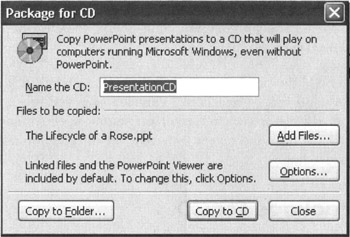
Figure 15-1: Package for CD Window
If running on any version of Windows earlier than Windows XP, the Copy to CD button will not be clickable. You will need to do a Copy to Folder and then write the presentation to CD using your own CD writing software.
Notice the program tells you up front linked files and the Viewer will be included by default.
Package For CD Options
Clicking the Options button on the Package for CD window brings up window in Figure 15-2:
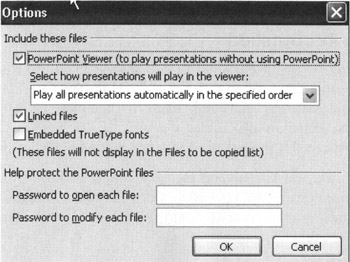
Figure 15-2: Package for CD Options Window
Using these options you can:
-
Turn on and off inclusion of the Viewer
-
Select how your presentations will play:
-
Turn on or off inclusion of linked files
-
Turn on or off embedding of fonts
-
Set Open and Modify passwords for the top level PowerPoint files
If you already have a password assigned, you will see this when PowerPoint saves the presentation:
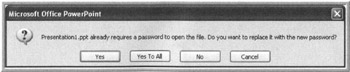
Figure 15-3: Presentation Password Reassign Message
Most of the time, the defaults for these options are what you want. The things you are likely to change are the font embedding and the password protection. Remember, if you set a password, make sure those who receive the files and need the passwords have them.
Link Recognition
One of the new features of Package to CD is its link recognition system. Package to CD will go through the file, find all linked presentations and add them to the file list. If multiple presentations are chained together, the Package for CD feature repeats this process for every presentation in the link list.
Click Add Files to add files in addition to those linked directly from one of the PowerPoint files. A browse window will open, and you will be able to add other files from the computer or network.
Basic Copy To CD
For our first example, we are going to do a " vanilla " copy to CD from a Windows XP system. Change the name of the CD to anything you want. I try to keep it short, with no spaces, and make it clear what is on the CD. In this case, I change it to RoseLifeCycle. Click Copy to CD.
As long as you have a blank CD in the drive and are using Windows XP, Copy to CD will run, gathering files and writing them to the CD. It will tell you (via a message box) as it copies the files to the CD. If you don't have a blank CD in the drive, you will be prompted that the files cannot be written because the CD is not writable. Put a blank CD in the drive and try again.
When the process is finished, it will close the CD and bring up this window:
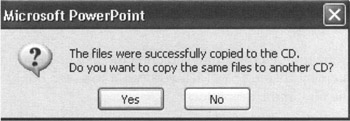
Figure 15-4: CD Copying Finished Message
Click Yes to make another copy. The program will prompt for another CD and copy the files to that new CD.
Click No if finished with this presentation. You will be returned to the Package for CD window.
Basic Copy To Folder
Now, let's package to a folder. This is useful for creating folders to be emailed or for creating presentation sets for storage on a USB drive. It is the only option for packaging when running a version of Windows earlier than Windows XP. It is also the only option if you do there isn't a CD or DVD burner on the computer.
Clicking Copy to Folder brings up the Copy to Folder window (Figure 15-5):
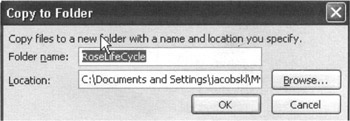
Figure 15-5: Copy to Folder Window
The folder name will default to the value for Name the CD entered in the previous screen (Figure 15-1). Change it if you wish. The default location for the folder is the PowerPoint file default, the one specified on the Tools ’ Options ’ Save tab. To change the location, click Browse and navigate to where you want to save this folder. When you have selected the location, click OK.
Copy to Folder will run, gathering the files and copying them to the new folder. It will tell you (via a message box) as it copies the files to the new folder.
Once the copy is complete, leave PowerPoint and copy the contents of the new folder to the CD, USB storage device or other location. Be sure to only copy the contents of the folder, not the folder itself. When finished, if you don't need to copy the packaged information anywhere else, delete it from the computer.
What Files Are Packaged?
Package for CD saves the PowerPoint files individually so they can all be accessed and edited. The list of files saved in the folder in my example is:
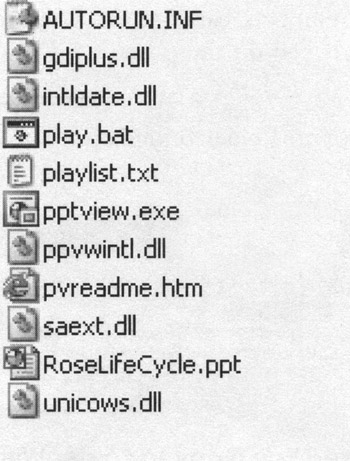
Figure 15-6: Sample Package for CD File List
Because we used Copy to Folder instead of Copy to CD, there is no autorun.bat. Instead there is a play.bat file. If you look at the files copied to a CD, you will see autorun.bat is there and play.bat is not.
What Next ?
The next step is to test the presentation. If you did a Package To Folder, navigate to the folder and double-click the play.bat file. The presentation should start. If it runs the way you want it to, you are ready to either zip the folder together for emailing or copy its contents to the media you will be using to move it.
If you packaged directly to CD, remove the CD and re-insert it. The presentation should start. If it runs the way you want it to, you are finished. Distribute the CD at will.
No matter how you distribute the packaged presentation, make sure you provide instructions for running the presentation.