Working with Dialog Boxes
When a program requires some information from you, it typically collects this information from a dialog box. Dialog boxes usually offer you choices in the form of drop-down menus , check boxes, or empty fields. As different programs will ask for different information, not all dialog boxes look alike. Some may require only one piece of information, while others may have dozens of choices.
-
Click on the down arrow to expand a drop-down list. A list of different choices will be displayed, which you can then choose from.
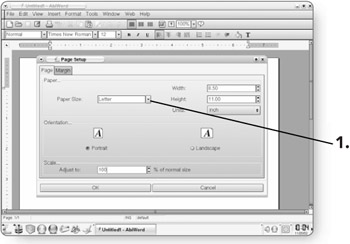
-
Click on the desired tab to toggle between different pages within a dialog box. Each page offers more options.
-
Click on a radio button to select between one of several options.
-
Type in a field to enter new data. These fields allow you to manually enter information.
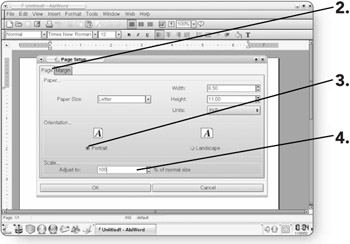
-
Click in a check box to select or deselect one or more options. In situations where you can select more than one option, a check box appears. An X in the box indicates that the option is selected.
-
-
Click on the OK button . The changes you have made will be applied, and the dialog box will close.
OR
-
Click on the Cancel button . Any changes you have made will be ignored, and the dialog box will close.
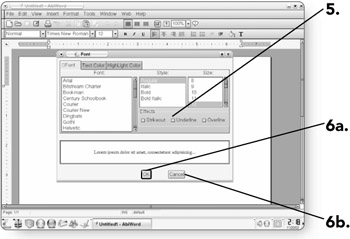
-
EAN: 2147483647
Pages: 152