Chapter 33: Using ECS
Virtually all i5s come with Electronic Customer Support (ECS). ECS takes advantage of the extensive communications capabilities built into i5/OS to make it possible for the system administrator or operator to report problems, request PTFs, and connect with IBMLink, IBM's information service.
To make ECS possible, the IBM technician who installs your system creates line, controller, and device descriptions that you can leave unchanged. The installer also enters the initial values for the telephone numbers you or your system can call to get in touch with IBM.
Managing ECS
The phone numbers you or your system call to reach IBM may change after installation. For example, you may move your system to a new location that is serviced by another IBM location, or IBM may reorganize its customer-support structure.
Changing Your Own Identification
Each time you contact IBM to get a new PTF or report a problem, your computer identifies you automatically. Your computer gives IBM your company name, mailing address, phone number, and the name of the person to contact.
If this information changes (your company moves, changes phone numbers, or changes name), you need to change this information in your i5 records.
First, run the following command:
GO PROBLEM2
You will see a panel like that shown in Figure 33.1.
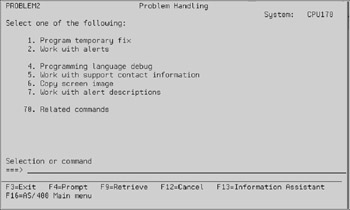
Figure 33.1: Problem handling.
Select option 5 to display a panel similar to that shown in Figure 33.2.
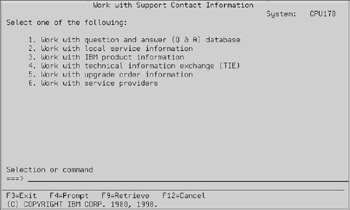
Figure 33.2: Support contact information.
From the panel shown in Figure 33.2, select option 2 to see a panel similar to Figure 33.3.
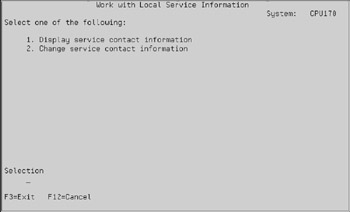
Figure 33.3: Working with local service information.
Select option 2 from the panel in Figure 33.3 to display the panel in Figure 33.4.
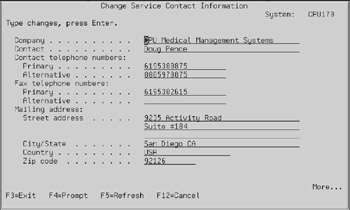
Figure 33.4: The service contact information.
Now examine the current values on the panel shown in Figure 33.4. If you need to change anything, type over the values. If you make a mistake and want to return all input fields to their original value, press F5. If you need an explanation for any of the fields shown, press the Help key. When you are done changing, press Enter. If you change your mind and decide not to change anything, press F12.
Voice Phone Numbers for IBMLink
Once in a while, you may run into trouble while using IBMLink. For example, your password may expire, or you may not remember it. To display or change the phone numbers you use to call an IBM representative in these cases, run the following command:
GO PROBLEM2
You will be presented with the panel shown in Figure 33.1. Once again, select option 5, and you will see the panel in Figure 33.2. This time, though, select option 3 to display/maintain phone numbers to call if you are having problems with IBMLink. You will see a panel similar to that shown in Figure 33.5.
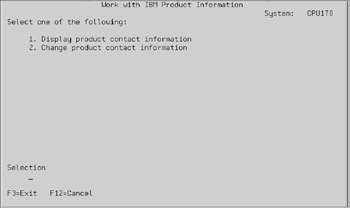
Figure 33.5: Product contact information.
From the panel in Figure 33.5, you can select option 1 to display, or option 2 to change. Select option 1 to see a panel similar to that shown in Figure 33.6.
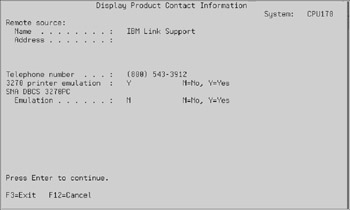
Figure 33.6: Displaying product contact information.
Voice Phone Numbers for Reporting Problems
Normally, you use ECS to report computer problems (hardware or software) using the i5 itself. If you cannot connect through ECS, or if you have a problem, you can display or change the phone numbers to call to reach an IBM representative.
As shown in the previous examples, begin by executing the following command:
GO PROBLEM2
You will see the panel in Figure 33.1. From there, select option 5 to see the panel in Figure 33.2. This time, select option 6, and you will see the panel in Figure 33.7.
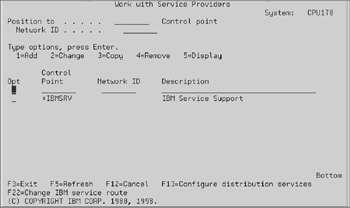
Figure 33.7: Working with Service Providers.
In Figure 33.7, the i5 lists all the service providers you have on file. There may be more than one; for example, you may use IBM for hardware and system software, but use a business partner for application software, and yet another company for non-IBM hardware.
To display IBM's information, select option 5. Place the option number next to the entry labeled *IBMSRV and press Enter. You will see a panel similar to that shown in Figure 33.8.
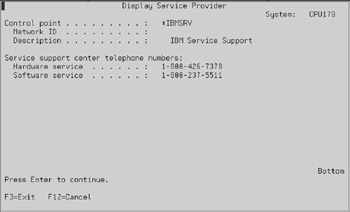
Figure 33.8: Displaying IBM service phone numbers.
Changing IBMLink Connection Number
You can change the number your i5 dials when you start an IBMLink session. Begin by running the following command:
CALL QTIPHONE
The system presents the prompt for the Change Data Area (CHGDTAARA) command, as shown in Figure 33.9.
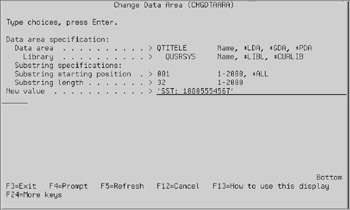
Figure 33.9: Changing the IBMLink phone number.
On the last line ("new value") it shows the current telephone number your system is calling to reach IBMLink. This number is the primary telephone number.
You can change the number by typing over it. When you press Enter, the system presents the secondary telephone number in a similar display. Again, you can change the number by typing over it. When you press Enter, the system lets you change two more numbers, and then displays all four values using the Display Data Area (DSPDTAARA) command.
Changing the Problem-Reporting Connection Number
You can change the number your i5 dials when you report a hardware or software problem (using the Analyze Problem [ANZPRB] command). Begin by running the following command:
CALL QESPHONE
The system presents the prompt for the CHGDTAARA command, as shown in Figure 33.10. On the last line ("new value"), it shows the current telephone number your system is calling to reach hardware or software service. This number is the primary telephone number.
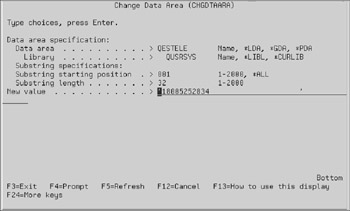
Figure 33.10: Changing the problem-reporting connection number.
You can change the number by typing over it. When you press Enter, the system presents the secondary telephone number in a similar display. Again, you can change the number by typing over it. When you press Enter, the system lets you change two more numbers, and then displays all four values using the DSPDTAARA command.
EAN: N/A
Pages: 245