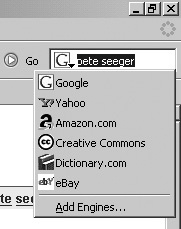Using the Search Toolbar
|
| Probably everyone who's used the web has used Google at one time or another, or even daily, like many of us do. I'd be crippled online without it; it's that good. Rather than going to the Google website for a quick search, though, I can simply enter my search criteria in the Google search toolbar and bang the Enter key, and I get a standard Google search results window like the one shown in Figure 4-1. As you can see, the first page in the list is the Mason Williams website, but I can now explore the listings for the other 28,900 search results at my leisure. Figure 4-1. A typical Google search results page.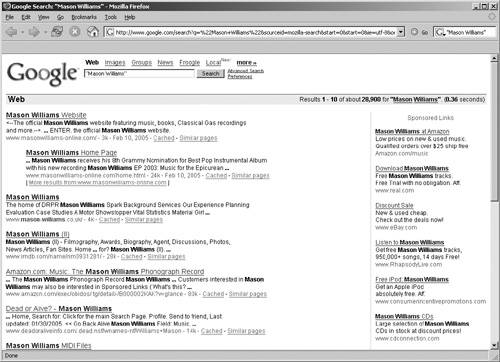 When you enter a search phrase in the search toolbar, Firefox remembers it by default. The next time you start typing something in the search toolbar, Firefox tries to match it with previous entries that appear on a dropdown list. You can always type the first few characters of a long search phrase, double-click the phrase or press the down arrow to highlight the phrase, and press Enter. It's a lot easier typing "Lin" and selecting the phrase than having to type "Lincoln's doctor's son's dog" a second time. You can clean out the search list by right-clicking in the search toolbar itself and selecting Clear Search History. For really fast searching, you can highlight a phrase, any phrase, in a website, and then right-click it. A small context menu appears from which you can select Search web for... and display a Google search results page. You don't have to type anything. If you prefer using keyboard shortcuts to mousing around, you can press Ctrl+L, F6, or Alt+D to jump to the address field. To get to the search toolbar quickly, use Ctrl+K (if you're using a Mac, use Ctrl+E; for Linux, use Ctrl+J). Your hands never leave your wrists or the keyboard, either. The search toolbar isn't limited to just Google searches. If you click the Google icon in the search toolbar, you see a selection of search engines that are built in, as shown in Figure 4-2. Figure 4-2. The list of built-in search engines. Simply select the search engine you want to use the search toolbar for. The icon for the new search engine now appears in the search toolbar field instead of the Google icon. Table 4-1 lists the search engines and what they do.
Click the search engine you want to use. (To change the search engine using the keyboard instead of the mouse, press Ctrl+Up or Ctrl+Down to scroll through the selections.) The icon in the search toolbar changes appropriately, and Firefox now uses the specified search engine to look up the word or phrase you enter.
|
|
EAN: 2147483647
Pages: 185
- Chapter I e-Search: A Conceptual Framework of Online Consumer Behavior
- Chapter VII Objective and Perceived Complexity and Their Impacts on Internet Communication
- Chapter XI User Satisfaction with Web Portals: An Empirical Study
- Chapter XVI Turning Web Surfers into Loyal Customers: Cognitive Lock-In Through Interface Design and Web Site Usability
- Chapter XVII Internet Markets and E-Loyalty