Administering SQL Server Virtual Servers
There are four places you can administer your SQL Server 2000 virtual server. It is important to understand the similarities and differences among them so you use the right tool.
-
SQL Server tools, especially SQL Server Enterprise Manager SQL Server Enterprise Manager and the other SQL Server tools should be used to administer the database. All changing of accounts and passwords associated with SQL Server and SQL Server Agent will be changed in Enterprise Manager, and if a port number needs to be changed, use the SQL Server Server Network Utility. Use the other SQL Server tools as you would for a nonclustered instance.
-
SQL Server Setup To uninstall the virtual server, to add or remove the nodes participating in the failover cluster, or to change or add IP addresses to the failover cluster, use SQL Server Setup.
-
Cluster Administrator This tool is an operating system-level tool located in Administrative Tools. Prior to SQL Server 2000, most configuration changes to SQL Server clustering were done in Cluster Administrator. With SQL Server 2000, however, use Cluster Administrator only where it is outlined in this chapter to ensure proper use with SQL Server 2000 failover clustering. Do not use Cluster Administrator to add nodes to the resource definitions or to modify IP addresses.
-
The command-line cluster utility The cluster command-line tool is basically the operating system command-line interface for most functionality within Cluster Administrator. As with Cluster Administrator, use it only when necessary.
Warning Do not use the Windows 2000 Datacenter application Process Control to modify SQL Server virtual server configurations. Process Control is not a cluster-aware application, and in the event of a failover, the virtual server modified on one node does not carry over the process control constraints from the failed node automatically. Use SQL Server Enterprise Manager and the other SQL Server “supplied tools to modify the SQL Server virtual server configuration. This is documented in Knowledge Base article 296382, Windows Datacenter Server Process Control Service Is Not Cluster Aware.
More Info Certain topics for SQL Server administration for a failover cluster are not covered here because they are covered elsewhere. For memory management, see Chapter 14. For rebuilding the master database, see Chapter 12, Disaster Recovery Techniques for Microsoft SQL Server. For service packs and failover clustering, see Chapter 13, Highly Available Upgrades.
Ensuring a Virtual Server Will Not Fail Due to Other Service Failures
To prevent the failure of specific services from causing the SQL Server group to fail over, configure those services properly using Cluster Administrator. See Step 4 of the Cluster Group Thresholds section earlier in this chapter for instructions. For example, if SQL Server Full-Text Search functionality, which is represented as the SQL Server Fulltext resource, is not used as part of your solution, you should ensure that the Affect The Group check box is cleared in the Properties dialog box for the resource.
Adding or Removing a Cluster Node from the Virtual Server Definition and Adding, Changing, or Updating a TCP/IP Address
Another feature of SQL Server 2000 failover clustering is the ability to add or remove a cluster node from a SQL Server virtual server definition. Adding nodes to the existing SQL Server virtual server definition performs all the necessary operations on the new nodes (including installing binaries, system components , and creating services) and performs the necessary modifications to the cluster configuration.
| Warning | Never modify an IP address for a SQL Server virtual server in Cluster Administrator. You will break its definition. If a network or system administrator accidentally does this, change it back to the old IP address and then perform the steps outlined next . |
-
Insert the SQL Server 2000 Enterprise Edition compact disc in your CD-ROM drive. Select Install SQL Server 2000 Components.
-
Click Install SQL Server 2000 Components, click Install Database Server, and then click Next.
-
In the Computer Name dialog box, select Virtual Server, and enter the name of an existing clustered instance of SQL Server 2000.
-
In the Installation Selection dialog box, shown in Figure 6-19, select Advanced Options, and then click Next.
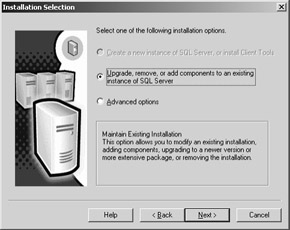
Figure 6-19: Installation Selection dialog box. -
In the Advanced Options dialog box, shown in Figure 6-20, select Maintain A Virtual Server For Failover Clustering, and then click Next.
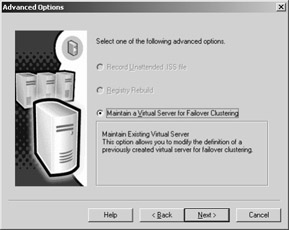
Figure 6-20: Advanced Options dialog box. -
In the Failover Clustering dialog box, shown in Figure 6-21, a TCP/IP address can be added to or removed from the selected instance of SQL Server 2000.
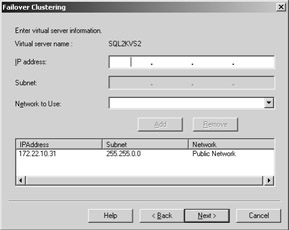
Figure 6-21: Failover Clustering dialog box. -
To remove a TCP/IP address, select the address, and click Remove.
Important An instance of SQL Server 2000 in a failover cluster requires a TCP/IP address to function. Only remove a TCP/IP address if more than one exists and if this does not affect users or applications accessing SQL Server.
-
To add a TCP/IP address, enter the new TCP/IP address in the IP Address text box, select the network to use, and then click Add. The new IP address appears after the existing IP address. Click Next.
-
In the Cluster Management dialog box, shown in Figure 6-22, select the appropriate nodes to add or remove from the cluster, and then click Next when you are finished.
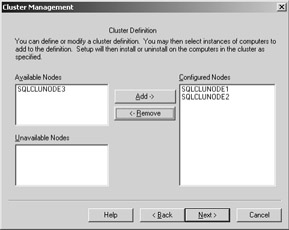
Figure 6-22: Cluster Management dialog box. -
In the Remote Information dialog box, shown in Figure 6-23, enter the user name and password for the domain administrator account used for the clustered instance of SQL Server 2000, and then click Next.
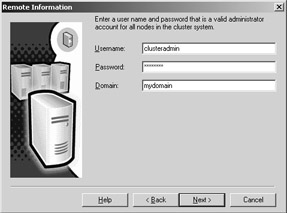
Figure 6-23: Remote Information dialog box. -
When the process is complete, click Finish. Verify that the changes you wanted to take place are there.
Renaming a SQL Server 2000 Virtual Server
Renaming a SQL Server 2000 virtual server is neither possible nor supported. The only way to rename a SQL Server virtual server is to uninstall it and reinstall with the new name.
Uninstalling a SQL Server Virtual Server
If you need to remove your failover cluster installation, perform the following steps:
-
Insert the SQL Server 2000 Enterprise Edition compact disc in your CD-ROM drive. Select Install SQL Server 2000 Components.
-
Click Install SQL Server 2000 Components, click Install Database Server, and then click Next.
-
In the Computer Name dialog box, select Virtual Server, and enter the name of an existing clustered instance of SQL Server 2000.
-
In the Installation Selection dialog box, select Upgrade, Remove, Or Add Components To An Existing Instance Of SQL Server as shown in Figure 6-19, and then click Next.
-
In the Instance Name dialog box, click Next if this is the default instance, or enter the name of your named instance in the Instance Name text box. Click Next.
-
In the Existing Installation dialog box, shown in Figure 6-24, the only option that should be available and selected is Uninstall Your Existing Installation. Click Next. The uninstall process will now begin.
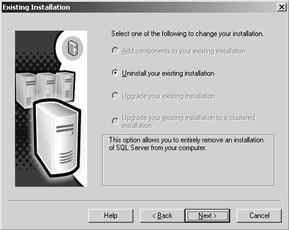
Figure 6-24: Existing Installation dialog box. -
When complete, you should see a message like the one shown in Figure 6-25, acknowledging that the instance has been uninstalled from the cluster. Click OK.
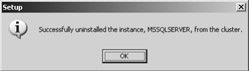
Figure 6-25: Information message confirming successful uninstall. -
In the Setup Complete dialog box, click Finish. You might need to reboot the nodes of the cluster listed. An example is shown in Figure 6-26.
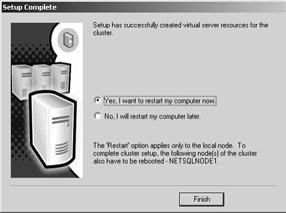
Figure 6-26: Setup Complete dialog box.
Manually Removing Failover Clustering
Sometimes you might not be able to cleanly uninstall your SQL Server 2000 failover cluster as described in the previous section. Although in some cases where it seemed to uninstall cleanly, if you try to reinstall a virtual server, you might see a message such as A previous program installation created pending file operations on the installation machine. You must restart the computer before running setup. A reboot should clear this problem because there are only pending file operations that will get cleared on a reboot.
However, if this is not your problem, you can manually remove your failover clustering implementation, but you should only perform the following tasks with extreme caution.
| Warning | You might have databases that you want to save in their present state. You might also want to save changes that were made to the system databases. If either of these is the case, before you follow these steps, make sure that you have a known good backup of the data or that you save a copy of all the data and log files in a folder other than the MSSQL folder, because you must delete the MSSQL folder. The files you must save include these database files that SQL Server 2000 installs :
Log on to the server with an account that has administrator privileges for SQL Server 2000. |
| Caution | Do not modify the registry without making a full system backup. If you damage your registry, your node might become unusable, forcing you to reinstall everything. |
Depending on the nature of your problem, use the steps that apply to your environment. These steps are intended to get the system to a state where you can perform a successful installation so that you can then remove the SQL Server 2000 installation that is being recovered.
-
Follow the steps in the previous section Uninstalling a SQL Server Virtual Server to attempt to remove SQL Server cleanly.
-
Run Regedt32, and then locate this registry key: HKEY_LOCAL_MACHINE\SOFTWARE\Microsoft\Windows\CurrentVersion\Uninstall. Under the Uninstall key, locate the product code for the instance of SQL Server 2000 that you are trying to remove. On the taskbar, click Start, and then click Run. In the Run dialog box, copy and paste, or type, this command:
%systemroot%\IsUninst.exe -f"C:\Program Files\Microsoft SQLServer\MSSQL$Server1\Uninst.is" - c"C:\Program Files\Microsoft SQLServer\MSSQL$Server1\sqlsun.dll" -Mssql.miff i=I1
Note Your path names might be different. Make sure your paths match your installation.
This should run the SQL Server 2000 uninstall program and uninstall your instance. If this does not work, continue on to Step 3.
-
Locate the Data folder for your installation, and then rename it if you have to save the data. Otherwise, delete the Data folder. Keep the Data folder so that you have a file backup of the databases in their .mdf and .ldf format available and so that you can possibly use sp_attach_db at a later time.
Tip If your master and other system databases are still valid and you renamed the folder it was in, see Chapter 12 for instructions on how to restore them ( assuming you reinstall with an instance of the same name).
Manually Removing Clustered Instances of SQL Server
Follow these steps to manually remove clustered instances of SQL Server.
-
Locate, and then delete x :\Program Files\Microsoft SQL Server\ MSSQL\Binn or x :\Program Files\Microsoft SQL Server\ MSSQL$ InstanceName \Binn folder on each node.
-
Locate, and then delete these registry keys:
-
HKEY_LOCAL_MACHINE\SOFTWARE\Microsoft\MSSQLServer
-
HKEY_LOCAL_MACHINE\SYSTEM\CurrentControlSet\Services\MSSQLSERVER
-
HKEY_LOCAL_MACHINE\SYSTEM\CurrentControlSet\Services\SQLSERVERAGENT
-
HKEY_LOCAL_MACHINE\SYSTEM\CurrentControlSet\Services\MSSQLServerADHelper
If you are deleting named instances, you would also look for:
-
HKEY_LOCAL_MACHINE\SYSTEM\CurrentControlSet\Services\MSSQL$InstanceName
-
HKEY_LOCAL_MACHINE\SYSTEM\CurrentControlSet\Services\SQLAgent$InstanceName
-
HKEY_LOCAL_MACHINE\SYSTEM\CurrentControlSet\Services\MSSQLServerADHelper$InstanceName
-
-
Manually delete any clustered resources that still remain in Cluster Administrator. Do not remove anything except SQL Server resources. Leave disk resources intact.
-
Reinstall SQL Server 2000 and use the same name, paths, and IP address as before.
-
Run Setup for the installation, and use the steps found in the section Uninstalling a SQL Server Virtual Server earlier to uninstall the instance.
Note You need to reinstall and uninstall to ensure that you cleanly delete entries from the registry. Steps 1 and 2 allow you to get to the point to do that.
-
Repeat this procedure for all instances that need to be removed.
-
If you need to remove SQL Server Full-Text Search, locate and then delete these registry keys:
-
HKEY_LOCAL_MACHINE\SOFTWARE\Microsoft\Search
-
HKEY_LOCAL_MACHINE\SYSTEM\CurrentControlSet\Services\MSFTPSVC
-
HKEY_LOCAL_MACHINE\SYSTEM\CurrentControlSet\Services\MSSCNTRS
-
HKEY_LOCAL_MACHINE\SYSTEM\CurrentControlSet\Services\MSSEARCH
-
HKEY_LOCAL_MACHINE\SYSTEM\CurrentControlSet\Services\MSSGATHERER
-
HKEY_LOCAL_MACHINE\SYSTEM\CurrentControlSet\Services\MSSGTHRSVC
-
HKEY_LOCAL_MACHINE\SYSTEM\CurrentControlSet\Services\MSSINDEX
Warning Do not remove any Microsoft Search components if they are in use by other applications. You should also back up your Full-Text indexes as well.
-
Because the removal process did not complete previously, if you are concerned about being able to remove an instance in the future, you can use the steps found in the section Uninstalling a SQL Server Virtual Server earlier to verify that you have resolved all the issues that can cause a recurrence of this problem. You do not have to perform the task just to make sure that this particular removal completed; it only checks whether the automatic removal process is working. If this fails, you must continue to investigate to determine and resolve the cause of the failure.
| Note | In some cases, the folder x :\Program Files\Microsoft SQL Server\80 might not be deleted with this process, and you must manually delete the folder. |
If, on the reinstall, you still get the pending files message after a reboot, the files that were going to be removed are marked as read-only. To check this, follow these steps:
-
Find the registry key HKEY_LOCAL_MACHINE\SYSTEM\ CurrentControlSet\Control\SessionManager\PendingFileRenameOperations.
-
Make a note of the filenames.
-
Verify that those files do not have the read-only attribute set.
-
Restart the server again.
Changing SQL Server Service Accounts
To change SQL Server service accounts on a SQL Server virtual server, you must use SQL Server Enterprise Manager. This is done in two places because SQL Server and SQL Server Agent have separate accounts. Changing each account means that SQL Server and SQL Server Agent need to be restarted.
SQL Server Service Account
To change the SQL Server service account, follow these steps:
-
In SQL Server Enterprise Manager, select the virtual server name, right-click it, and select Properties.
-
On the Security tab, as shown in Figure 6-27, enter the name of the new domain account in the This Account text box with the syntax DOMAINNAME\username , and then enter the password in the Password text box. Click OK.
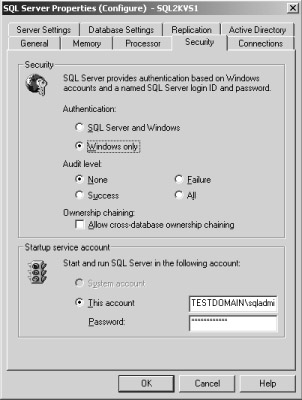
Figure 6-27: Security tab. -
A warning similar to the one in Figure 6-28 is displayed. Click OK.
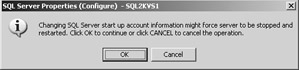
Figure 6-28: Configuration warning message.
SQL Server Agent Service Account
To change the SQL Server Agent service account, follow these steps:
-
In SQL Server Enterprise Manager, open the Management tree, right- click SQL Server Agent, and select Properties.
-
In the SQL Server Agent Properties dialog box, shown in Figure 6-29, enter the name of the new domain account in the This Account text box with the syntax DOMAINNAME\username , and enter the password in the Password text box. Click OK.
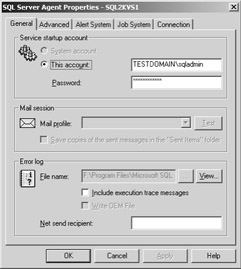
Figure 6-29: SQL Server Agent Service Properties dialog box. -
A warning similar to the one in Figure 6-30 is displayed. Click OK.
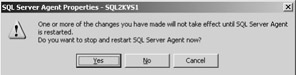
Figure 6-30: Restart Server message.
Changing Domains
If you ever need to change domains for your failover clustering installation, perform the following steps. This assumes you have moved the main server cluster to the new domain already. If you have not, follow the instructions for doing so in Chapter 5.
-
Follow the steps found under Adding or Removing a Cluster Node from the Virtual Server Definition and Adding, Changing, or Updating a TCP/IP Address. In Step 10 of that procedure, enter the new Cluster Service account information. Do not modify anything else.
-
Start Cluster Administrator.
-
Verify the properties for each SQL Server IP Address resource.
-
Delete any resource that is configured for the old IP addresses only.
-
Run Regedt32.
Warning If you use Registry Editor incorrectly, you could cause serious problems that might require you to reinstall your operating system. Microsoft cannot guarantee that you can solve problems that result from using Registry Editor incorrectly. Use Registry Editor at your own risk.
-
For a default instance, find HKEY_LOCAL_MACHINE\SOFTWARE\Microsoft\MSSQLServer\Cluster, and for a named instance find HKEY_LOCAL_MACHINE\SOFTWARE\Microsoft\Microsoft SQL Server\ Instance Name \Cluster, where Instance Name is the name of the instance being modified.
-
Modify the ClusterIPAddr value to only contain the current valid IP address for the SQL Server virtual server.
-
Repeat step 7 for any IP addresses configured for the SQL Server virtual server.
-
While your failover cluster is offline, use the Services tool to change the virtual SQL Server s startup accounts for SQL Server and SQL Server Agent to the new domain account for SQL Server and SQL Server Agent.
Note This is about the only time you will use the Services tool to change the service account associated with the SQL Server virtual server.
-
Bring the SQL Server virtual server and its resources online.
-
Start SQL Server Enterprise Manager and change the service account passwords as described in the section Changing SQL Server Service Accounts. This sends the change to all other nodes.
EAN: 2147483647
Pages: 137