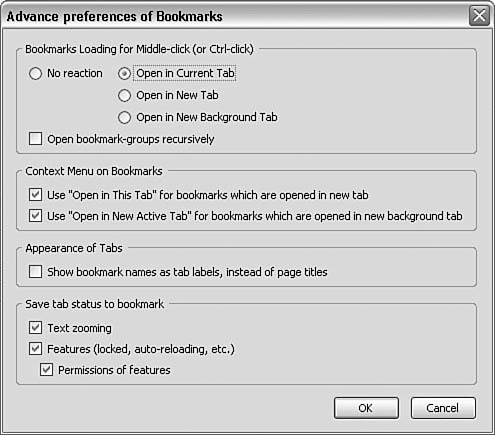Using Live Bookmarks and Bookmarks in Firefox
| < Day Day Up > |
| Just like Internet Explorer's Favorites, Firefox supports a method to save page locations for those sites you want to visit on a regular or even an irregular basis. Bookmarks, and Live Bookmarks, can be added, deleted, and managed easily in Firefox. Live Bookmarks, Live Bookmark Articles, and BookmarksFor those who are Internet Explorer users, Live Bookmarks, RSS, RDF, and even XML are foreign terms. Many have heard of XML, but few have experienced it, and RSS and RDF are new to many. Bookmarks are similar to Live Bookmarks except that they are static. They represent a single web page, and when that web page changes, the bookmark is not updated. A Live Bookmark takes the form of a folder. RSS is a protocol used by websites to serve dynamic content. When the content changes, an RSS client (Firefox, for example) can discover these changes automatically and take appropriate action. RSS feeds are usable for any content that changes from time to time. News feeds, blogs, and even this book's revisions and updates can use RSS. To the user, all this means that some have constantly changing content, so static bookmarks would quickly become outdated. These websites instead can use RSS to publish pages that are linked through Live Bookmarks content need not be part of the base page, either. The acronym RSS has many different meanings; for example, RSS is known as
This list is not intended to imply there is more than one RSS standard. In fact, RSS has seven formats (technical descriptions of how RSS works), with no promise of compatibility between the different formats. RDF stands for resource description framework, and XML stands for Extensible Markup Language. Let's link some of these terms together. First, a Live Bookmark is a special type of bookmark to a site that has an RSS feed. As an example, MSNBC's page at http://www.msnbc.com is a page that has an RSS feed and supports Live Bookmarks. We know this because the right end of the location bar (located in the middle of the navigation toolbar) shows either an orange button (see Figure 2.10) or a lightning symbol. Figure 2.10. Today the MSNBC website has many Live Bookmarks. Also notice that the far right of Firefox's location bar has the Live Bookmarks indicator/button.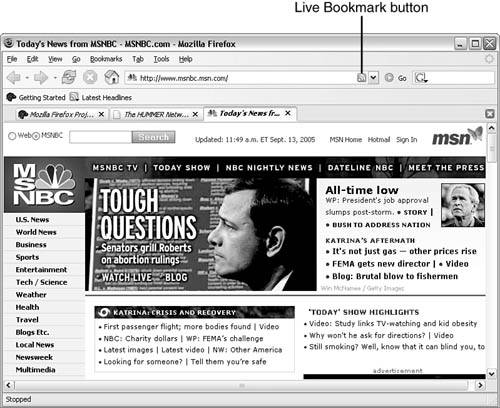 Other sites might not support RSS feeds…yet! It is coming for many sites. The same site might have a standard bookmark for the page itself and a Live Bookmark for the RSS content. No matter what symbol is displayed, clicking this button shows that you can subscribe to MSNBC - Top Stories, MSNBC - Most Viewed, or any other RSS feed the page offers. RSS feeds change frequently, so it pays to check from time to time to see whether there are any new RSS feeds on your favorite sites. When you select an RSS feed to which you want to subscribe, Firefox creates a pseudo folder in Bookmarks. That bookmark folder, when expanded, lists the content as a number of bookmarked pages the site offers. For example, I subscribed to Mozilla's Live Bookmark Mozilla Announcements. In my bookmarks a folder is created named MSNBC - Today's News. If I open that Live Bookmark folder, I see a number of news items. From time to time, these items change, but I don't have to update my bookmarks to reflect these changes it is all automatic. Note A Live Bookmark is the pseudo folder created when you add a Live Bookmark to your bookmarks list. A Live Bookmark Article is the actual page found inside a Live Bookmark pseudo folder you open. From our standpoint, Live Bookmarks can be treated as bookmarks. If you click a Live Bookmark, the page indicated is displayed. You don't have to worry about the fact that these Live Bookmarks will be automatically updated as necessary. Configuring Live Bookmarks and Bookmarks in TabbrowserTo configure the Tabbrowser Extensions bookmark options, again you use your Preferences for Tabbrowser Extensions window. Note There are two ways to display the Tabbrowser Extensions window. One way is to select Tools, Extensions, Tabbrowser Extensions and click Options. The other way is to select Tab, Tabbrowser Extensions Preferences in the menu. This second way is slightly faster. In the Category list on the left of the Preferences of Tabbrowser Extensions window, expand Use Tab and then click Bookmarks. This opens Advanced Bookmarks on the right (see Figure 2.11). You can set options for both Bookmarks and Live Bookmarks. Figure 2.11. You can set how both bookmarks and Live Bookmarks are handled in tabs.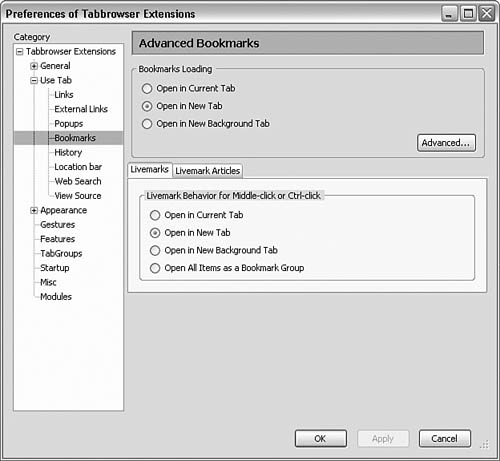 In the section titled Bookmarks Loading, you can set whether a bookmarked page is loaded in the current tab, a new tab, or a new tab in the background. As well, you can click the Advanced button to display the Advance Preferences of Bookmarks window (see Figure 2.12). Figure 2.12. The Advance Preferences of Bookmarks window enables you to further customize how bookmarks are handled. Configuration of middle-clicking or Ctrl-clicking enables you to either do nothing or open a bookmark. You can also choose to recursively open bookmarks if you desire by middle-clicking or Ctrl-clicking. Be sure that you understand what will happen when this option is enabled you can open multiple tabs. A context menu is displayed whenever you right-click an item in the Bookmarks list. This context menu is customizable as well. When a bookmark is opened, you can choose to have either the bookmark name or the page's title as the tab label. I personally like the bookmark name because some pages do not have sensible titles. You can also save the tab status when saving a bookmark. Two tabs enable you to configure the handling of Live Bookmarks. You can choose to open a Live Bookmark in the current tab, a new tab, a new background tab, or you can open all items as a bookmark group. This refers to Live Bookmarks only (again, Live Bookmarks are the folder and Live Bookmark Articles are the pages in a Live Bookmark folder). You can choose to open a Live Bookmark article the same way as a normal bookmark is opened, in the current tab, in a new tab, or in a new background tab. |
| < Day Day Up > |
EAN: 2147483647
Pages: 245