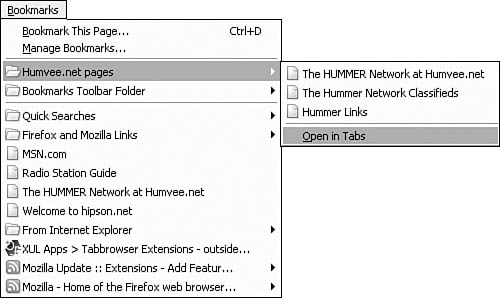Opening Multiple Bookmarks in Tabs
| < Day Day Up > |
| Bookmarks enable you to save page locations you might want to revisit at a later time. I have several hundred bookmarked pages, although I suspect some are no longer valid. The last item on each bookmark menu is Open in Tabs. Click this and Firefox opens all the bookmarks, each in its own tab. See Figure 2.9 for an example. Figure 2.9. Open Bookmarks and navigate to any bookmark folder. Note the Open in Tabs at the end of the list of pages. When you use Tabbrowser Extensions, you add many enhanced features to the bookmarks and Live Bookmarks. Live Bookmarks are bookmarks that point to the Really Simple Syndication (RSS) content capability of Firefox. The following section, "Using Live Bookmarks and Bookmarks in Firefox," covers Live Bookmarks and RSS more fully. Creating and Using TabGroupsFirefox supports tab groups as part of the bookmarks functionality. For example, you might create a Bookmark folder called My Automobile Sites. Creating this Bookmark folder is easy: You just select Bookmarks, Manage Bookmarks. The Bookmark Manager window is displayed, and toolbar buttons are available to create a new bookmark, new folder, or separator. In addition, a Move Bookmark button enables the rearranging of bookmarks and there are Properties, Rename, and Delete buttons. After a bookmark folder has been created, simply add bookmarks to the folder. (I recommend keeping the number of bookmarks in a folder that will be opened as a group to a manageable number say, fewer than five.) Tip With tabs, your home page can be home pages. You can tell Firefox to open several different sites as your home page. For example, you could have a site with news, a search page, and perhaps your personal web page. After adding bookmarks to the bookmark folder, you can go to the Bookmarks menu and select the folder. The bookmark folder contents are displayed, along with an additional item at the end named Open in Tabs. When you select Open in Tabs, all the bookmarks are opened in tabs, and these tabs are managed as a TabGroup. TabGroups are easy to spot because Firefox colors the groups tabs uniquely (see Figure 2.9). What constitutes a group of bookmarks is solely up to you, but most of us group by topic or theme. |
| < Day Day Up > |
EAN: 2147483647
Pages: 245