Translating on the Fly
|
| < Day Day Up > |
|
Google provides machine translation for blocks of text and entire Web pages. Both features are located on the Language Tools page.
You can copy the entire page from a foreign Web page and paste it into the Translate Text: form. But when it comes to Web pages, I find it easier and more satisfying to let Google go get the page and then redisplay it in English. Here’s how that works:
-
Find a Web page in a language you don’t understand.
You can wait until you encounter one by accident, or you can search for one using the Language Tools page (see the preceding section, “Searching Around the World”).
-
Highlight the page’s URL in the Address bar of your browser.
-
Press Ctrl+C to copy the URL.
-
Go to the Language Tools page.
You can also open a new browser window and go to Language Tools there, if you want to remain anchored on the original non-English page.
-
Press Ctrl+V to paste the URL in the Translate a Web page: box.
-
Select a translation from the drop-down menu.
-
Click the Translate button.
The translated page appears with a horizontal frame above it, indicating that it’s a Google translation and offering a link to display the original page. (When clicked, that link displays the original page in a new browser window.) Figure 10-5 shows a translated page. Note that English words incorporated in graphics and banners (About This Site, New Additions, and the entire top logo) remain untranslated; only text is recognized by Google as translatable.
| Tip | Now, here’s the great part. Click any link on the translated page, and Google continues translating. You can move through the entire site reading it in the language of your choice. Figure 10-5 illustrates an English-to-French translation so that English-speaking readers can see how the translation works. Normally, though, an English-speaking user would translate a non-English page into English and then click around that site continuing to read in English. |
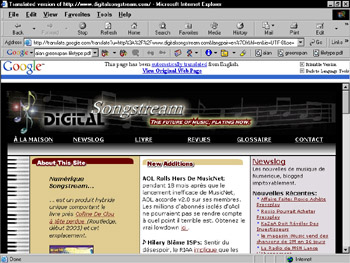
Figure 10-5: A Google-translated Web page (English to French). Words in graphics remain untranslated.
| Remember | Google doesn’t offer many languages in the autotranslate feature. Six, to be exact: English, German, French, Italian, Portuguese, and Spanish. You can’t necessarily go from any one of these six to any other. |
How good is machine translation? The title of this sidebar gives you an idea of the sort of mangling you can expect. I recently used Google to translate (to English) a long interview from a German Web site. I did the translation as a favor for a friend of mine, who was the interview subject. We laughed ourselves silly over the result, which made my friend sound like a parody of bad English. Nevertheless, the translation conveyed the gist, and that’s what you can expect from Google’s autotranslate feature. If you don’t know the language, Google certainly gets the main points across.
| Tip | The autotranslate feature described here, and the method of sending Google out to translate pages, enhances the value of the language selection feature described in the preceding section. As long as you stick with a language that Google can translate into English (currently German, French, Italian, Spanish, or Portuguese), searching for pages in those languages is a fantastic way to broaden and internationalize your Internet experience. And you needn’t view the foreign page in its original form before sending Google out to translate it. Just use the translation links on search results pages derived from the Language Tools search box. |
The following steps describe a streamlined way an English-speaking user can search for foreign sites and read them in English:
-
On the Language Tools page, use the drop-down menu to select a language to search.
For our purposes, the language should be French, German, Italian, Spanish, or Portuguese.
-
Type one or more keywords.
For a true cultural experience, search for something related to the language or its country.
-
Click the Google Search button.
-
On the search results page (see Figure 10-6), click the Translate this page link next to any item you want to read.
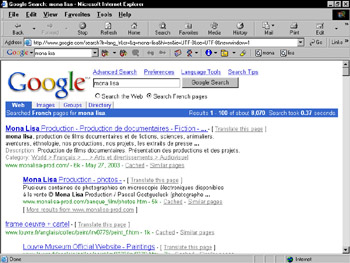
Figure 10-6: Translate Web pages without displaying the originals, directly from the search results page.Remember When translating Web pages from search results lists, remember that Google assumes that you want the translation to be in your currently set Google interface language. It doesn’t matter whether you’ve set the language on the Language Tools or Preferences page, that’s the language Google translates to. The language Google is aiming for is made obvious by the Translate this page link, which itself is phrased in the target language. (In Figure 10-6, the target language is English.)
|
| < Day Day Up > |
|
EAN: 2147483647
Pages: 188