Searching and Browsing in Froogle
|
| < Day Day Up > |
|
Your Froogle experience starts on the Froogle home page:
froogle.google.com
As you can see in Figure 5-1, Froogle presents a traditional combination of search engine and directory. You can leap right in with a keyword or two, or drill into the directory to see what you can find.
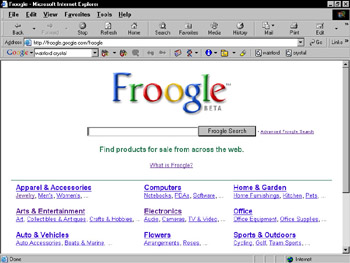
Figure 5-1: The Froogle home page.
The directory extends several layers deep, each level delivering product listings in increasingly specific categories. This directory is an extremely picturesque one, displaying photos from the second level (see Figure 5-2).
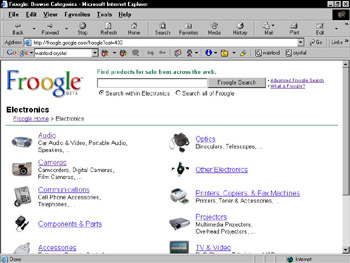
Figure 5-2: A second-level page in Froogle, complete with product category photos.
After you get into the directory, your search options change. From the home page, your search encompasses all of Froogle. On any directory page, you may opt to limit your search to the subcategory at hand. The options below the keyword box (see Figure 5-2) default to limiting the search, but you can searching all of Froogle by clicking the other radio button.
In Froogle, a keyword search is by and large more rewarding than directory browsing. (The general Google Directory of Web sites, on the other hand, dishes out productive pleasures through browsing as well as keyword-targeted searches.) Presumably, when shopping, you have an idea of what you’re looking for, and using a keyword gets you to that product page faster than pushing down into the directory.
Search results in Froogle
Whether through browsing or keyword searching, you eventually reach a Froogle product page (see Figure 5-3). The product page is where you see individual items for sale. They are for sale only through their host sites — not through Google.
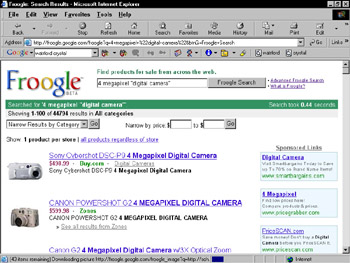
Figure 5-3: Froogle’s product page contains thumbnails, descriptions, and ways to narrow the search.
The product page contains eight main features:
-
Keyword box: You may launch a new search from any Froogle directory or product page.
-
Summary bar: This familiar feature tells you how long the search took and how items were found.
-
Narrow results: The drop-down menu invites you to trim your results by applying the limits of a Froogle directory category. This menu appears only when you arrive at a product page through a keyword search — it isn’t displayed on directory pages, naturally enough. I rarely find the menu useful, because searching by keyword usually gives the most targeted results in the first place.
-
Narrow by price: Now this is useful. Specify a price range and click the Go button.
-
All products: Froogle normally lists one search result per store. Click the all products regardless of store link for a more complete list. I find this option unproductive, because for any item you can drill into its store to see all matching products.
-
Product name: The product name is the main link to its page in the host store. You may also click the picture.
-
Product description: Here you find the basic stats: price, store name, and short product description.
-
All results from the store: If the host store contains more product listings matching your keywords, click the See all results from store name link to display them.
| Remember | Froogle notices and obeys your general Google settings on the Preferences page (see Chapter 2). If you’ve set Google to display the maximum 100 listings per results page, Froogle will do so. Also, if you follow my recommendation and set Google to open a new browser window for the target page, Froogle will do so also when displaying an online store that carries the product you clicked. Doing so keeps you anchored at Froogle while you shop around in the target site. |
| Tip | This issue of loading 100 listings per page could be a problem for telephone modem users because Froogle results pages display thumbnail pictures next to nearly every product. A 100-item page is likely to contain 90 to 100 pictures, slowing down the page load considerably. Adjusting your Preferences just to use Froogle might not be worthwhile. My advice is to press the Esc key in Internet Explorer (or click the Stop button in any browser) when you get impatient with a page-loading delay. Doing so stops the page load where it is — in most cases, you will have loaded all the listings but only some of the accompanying pictures. You can always click the Reload button (Ctrl + R in Internet Explorer) if you decide you need the entire page with pictures. |
| Remember | Any so-called Sponsored Links that appear above or to the right of your search results are not part of Froogle’s objective search. They are ads purchased by online retailers and information sites keyed to appear on certain search results pages. However, that’s not to say you should necessarily ignore them. |
Froogle search operators
Froogle adds a new entry to Google’s arsenal of search operators. Chapter 2 introduces Google-specific search operators: words in your keyword string that tell Google how to interpret your keywords. Standard operators that work in all search engines (AND, OR, NOT, and the exact phrase operator) mix with Google-specific operators listed in Chapter 2 to yield highly targeted search results.
In Froogle, three operators (one of them peculiar to Froogle) narrow your shopping search with great effectiveness:
-
store: The store operator limits matches to particular stores.
-
allintext: The allintext operator limits matches to product description text.
-
allintitle: The allintitle operator limits matches to product names.
You look at the store operator first because it’s special to Froogle and is one powerful little bugger. Using it, you can instantly browse one store’s inventory in any product category. For example, type
"digital camera" store:bestbuy
That search returned 188 results, which can be narrowed by price or by model number. Figure 5-4 illustrates the results after narrowing the preceding search to a price range between $199 and $250. Searching this way saves you the effort of burrowing into the directory for results; you can leap from the Froogle home page directly to a list of items sold in a specific store.
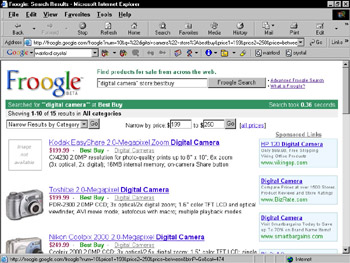
Figure 5-4: A tightly honed search in two steps: Use the store operator and then narrow by price range.
| Remember | The store operator is designed to work when the keyword following it is mashed up against it. Don’t put a space between the operator and the keyword. |
| Remember | To effectively use the store operator, you must know the Internet domain name of the store. Froogle doesn’t understand store names per se, if they differ from the domain names. For example, Home Shopping Network has an e-commerce Web site, and its URL is www.hsn.com. Froogle doesn’t know anything about Home Shopping Network as a store name, but it does recognize hsn as a keyword related to the store operator. |
| Tip | You can use the store operator in a general way, without using keywords to define a product type, like this: |
This search displays every Froogle listing for bestbuy, which isn’t practical. However, now you can narrow the search, as if you were walking around the aisles of the store, by using Narrow Results by Category and Narrow by price.
Froogle can become a handy price-comparison search engine if you know the brand and model number of the item you’re shopping for. Even if you don’t know that information going in, Froogle can help you compare prices of any product you find while searching. Here’s how it works:
-
On the Froogle home page, start a search for some type of product.
In this example, search for digital camera.
-
On the search result page, identify a product you’re interested in.
Suppose that it’s the first item listed in the figure, the Sony Cybershot DSC-P9.
-
In the search box, type the product brand and model number.
To follow along with the example, type Sony Cybershot DSC-P9.
-
Press Enter to launch your search and view the results, as shown in the figure.
The search results list contained 968 hits on that product name. Scanning down the list gives you a good idea of the range of retail prices. You can further hone the results by identifying a small price range in the Narrow by price fields. Unfortunately, Froogle does not (yet) enable you to sort search results by price.
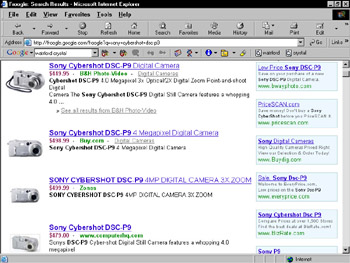
The allintitle operator forces Froogle to match your keywords to product names. I find this more useful when using descriptive keywords than when using identifying keywords. For example, the identifying keywords digital camera are likely to be in relevant results titles anyway. But if I’m searching for a certain type of digital camera, using this search string narrows the results beautifully:
allintitle:4 megapixel
In fact, the preceding search string is all you need to get a nicely target list of digital cameras because megapixel is a term so closely related to digital cameras. You can further narrow the search to a single store like this:
allintitle:4 megapixel store:zones
This string yields two 4-megapixel digicams currently on sale at Zones.com.
The allintext operator works similarly to allintitle but forces Google to look in the product description when matching your keywords. Going for the text instead of the title widens the search and lengthens your results. Use it when you’re using keywords that describe product features and those features aren’t likely to be part of the product name.
Note that many retailers squeeze lots of information into their product headers in an attempt to position higher on search results lists, because Google and other engines are swayed to some extent by whether keywords appear in titles. So when using allintext, your keywords might appear both in the text and in the title. Don’t be frustrated — this reality merely encourages you to associate more esoteric keywords with the allintext operator.
| Tip | Think in plain English when you’re considering allintext keywords. Imagine you’re talking to a salesperson in the store, describing features you want to see in a product. Here’s an example that continues the digital camera expedition: |
That search delivered 112 results, ready to be narrowed by price or store.
| Remember | You may combine the store operator with allintitle and allintext. Doing so hones your results beautifully. Try this: |
At the time of this writing, that search string delivered the holy Google grail: a single search result (see Figure 5-5). Remember, though, that your search results with allintext are not conclusive of what’s available. A lot depends on how stores describe their products and, therefore, how their listings appear in Froogle.
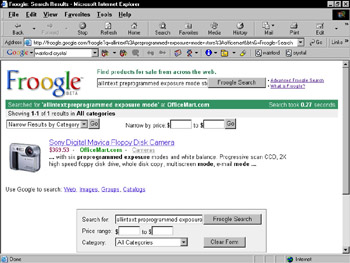
Figure 5-5: Combining Froogle operators narrows searches radically.
|
| < Day Day Up > |
|
EAN: 2147483647
Pages: 188