Example 12-1 Context-Sensitive Help Displays the Available ISDN Switch Types
Lab Objectives
In the lab, R6 represents a remote office that connects to the main network (R1 through R5) over ISDN. It was unnecessary to have a permanent connection to the main office because the remote users send only sporadic amounts of data occasionally during the day. For this reason, ISDN was chosen to provide periodic connectivity to the rest of the main network using DDR. In this chapter's lab, you will learn how to configure ISDN DDR through accomplishing the following lab objectives:
-
Configure the BRI interfaces on R5 and R6. See Figure 12-2 for ISDN information such as switch type and dial numbers .
Figure 12-2. R5 and R6 to Be Configured for ISDN and Legacy DDR
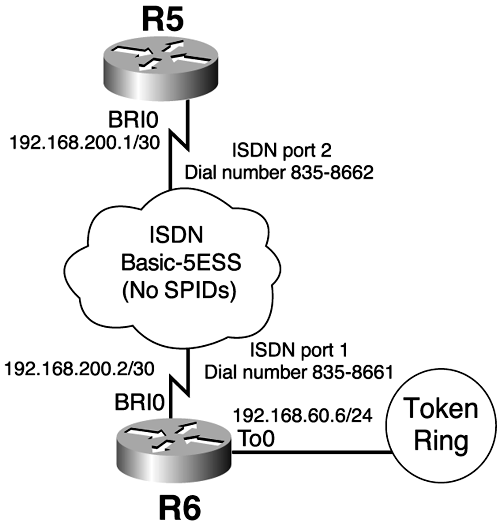
-
Use PPP encapsulation.
-
The ISDN link should be active only when IP traffic is present. R6 should call R5. No routing protocols are to be used across the link. Use static routes on R5 and R6, but ensure that workstations on R6's Token Ring network (192.168.60.0) can reach the rest of your network.
-
The link should be brought down after 5 minutes of inactivity.
-
Test R6 connectivity to the rest of your network through Telnet. You must use the host name of each router, which was configured previously (that is, R1, R2, R3, and so on), to initiate the Telnet session.
Figure 12-2 depicts the routers that will be configured for DDR.
Observe in Figure 12-2 the switch type and dial numbers that will be used in the router configurations. Also note that R5 and R6 have BRI interfaces, so your configuration will be for ISDN BRI instead of ISDN PRI.
NOTE
This lab uses an ISDN simulator to simulate a service provider's ISDN switch. The simulator can be configured to simulate various ISDN switch types and can be assigned the desired dial numbers on each ISDN simulator port. For a detailed overview of the physical configuration between R5, R6, and the ISDN simulator, including how the ISDN simulator is configured, see Appendix D.
To enable ISDN and configure Legacy DDR, you will perform the commands outlined in Table 12-2.
Table 12-2. Steps to Enable ISDN and Configure Legacy DDR
| Step | Command |
|---|---|
| 1. Enable ISDN in global configuration mode by setting the ISDN switch type. | Router(config)# isdn switch-type type |
| 2. Assign BRI0 interface an IP address from interface configuration mode, and bring up the interface. | Router#(config-if) ip address address mask Router#(config-if) no shutdown |
| 3. Specify PPP encapsulation in interface configuration mode. | Router(config-if)# encapsulation ppp |
| 4. Configure a static route pointing to the next -hop router on the opposite end of the ISDN link. | Router(config)# ip route destination mask next-hop-router-ip-address |
| 5. Specify the interesting traffic that will trigger the link by configuring a dialer list from global configuration mode. This list then is applied in interface configuration mode with the dialer- group command. | Router(config)# dialer-list [ list number ] protocol [ protocol ] [ deny list permit ] Router(config)# dialer-group group number |
| 6. Configure the number that the router should call from interface configuration mode by specifying the dial string. | Router(config-if)# dial string dialer-string |
| 7. Configure the dialer idle-timeout from interface configuration mode. | Router(config-if)# dialer idle-timeout idle-timeout-in-seconds |
In previous chapters, the approach has been to perform the various configuration steps and afterward to verify their proper operation. The approach in this chapter is a little different. You will verify the configuration as you go along. In this way, you will see how the different configuration steps affect Layers 1, 2, and 3 of ISDN connectivity. Understanding ISDN in this format will help you to effectively troubleshoot ISDN connectivity at the different layers .
Step 1: Enable ISDN in Global Configuration Mode by Setting the ISDN Switch Type
Begin the configuration by referring to the lab diagram in Figure 12-2. Notice that the ISDN switch type is basic-5ess. This information is obtained from the local service provider and must be set correctly to ensure that the router can communicate properly with the service provider's ISDN switch. If you are unsure of the correct switch type, you can use the context-sensitive help to narrow your options, as is displayed on R5 in Example 12-1.
R5# conf t Enter configuration commands, one per line. End with CNTL/Z. R5(config)# isdn switch-type ? basic-1tr6 1TR6 switch type for Germany basic-5ess AT&T 5ESS switch type for the U.S. basic-dms100 Northern DMS-100 switch type basic-net3 NET3 switch type for UK and Europe basic-ni1 National ISDN-1 switch type basic-nwnet3 NET3 switch type for Norway basic-nznet3 NET3 switch type for New Zealand basic-ts013 TS013 switch type for Australia ntt NTT switch type for Japan vn2 VN2 switch type for France vn3 VN3 and VN4 switch types for France R5(config)#
Notice how ISDN switch types are area-specific. Normally, the local service provider provides this information. In the United States, Nortel DMS-100s, ATT 5ESSs, and National ISDN-1 are quite common; Canada uses mostly the Nortel DMS-100s. Context-sensitive help can help you narrow the possible selections, when necessary.
Begin by configuring the proper ISDN switch type on R5 and R6. By setting the ISDN switch type on the router, you are enabling ISDN on the router. Resume the connection to R5 and then R6, and set the ISDN switch type as shown in Example 12-2.
Example 12-2 Setting the ISDN Switch Type to Basic-5ess on R5 and R6
Termserver# 5 [Resuming connection 5 to r5 ... ] R5# conf t Enter configuration commands, one per line. End with CNTL/Z. R5(config)# isdn switch-type basic-5ess R5(config)# end R5# %SYS-5-CONFIG_I: Configured from console by console R5# Termserver# 6 [Resuming connection 6 to r6 ... ] R6# conf t Enter configuration commands, one per line. End with CNTL/Z. R6(config)# isdn switch-type basic-5ess R6(config)# end R6# %SYS-5-CONFIG_I: Configured from console by console R6#
Now if you display the running config on R5 or R6, you will see that the selected switch type is included in the configuration as shown on R6 in Example 12-3.
Example 12-3 Running Config on R6 Shows Where ISDN Switch Type Appears in the Config
R6# show running-config Building configuration... Current configuration: ! version 11.2 no service password-encryption no service udp-small-servers no service tcp-small-servers ! hostname R6 ! enable password falcons ! no ip domain-lookup ip host R1 192.169.1.1 ip host R2 192.169.2.2 ip host R3 192.169.3.3 ip host R4 192.169.4.4 ip host R5 192.169.5.5 ip host R6 192.169.6.6 isdn switch-type basic-5ess ! interface Loopback0 ip address 192.169.6.6 255.255.255.0
The highlighted line in Example 12-3 confirms that the proper ISDN switch type shows up in the configuration. Another useful command in troubleshooting your ISDN configuration is the show isdn status command. You execute this command from global configuration mode as follows :
Router# show isdn status Check the ISDN status as it appears on R6 after the switch type has been configured, as displayed in Example 12-4.
Example 12-4 ISDN Status on R6 After Switch Type Is Configured
R6# show isdn status The current ISDN Switchtype = basic-5ess ISDN BRI0 interface Layer 1 Status: DEACTIVATED Layer 2 Status: Layer 2 NOT Activated Layer 3 Status: 0 Active Layer 3 Call(s) Activated dsl 0 CCBs = 0 Total Allocated ISDN CCBs = 0 R6#
This command tells you what the ISDN switch type is set to and also indicates what kind of ISDN interface is in the router. In this case, you can see that you have a BRI0 interface. In addition, notice that you are given Layer 1, 2, and 3 information. This is useful in troubleshooting ISDN configuration problems and determining at which layer the problem is occurring. At this point, Layer 1 is showing DEACTIVATED. Normally after configuring the ISDN switch type, Layer 1 should show ACTIVE. However, an important step has been omitted here. Examine the BRI interface on R6 using the show interface command, as demonstrated in Example 12-5.
Example 12-5 BRI0 Interface on R6 Is Administratively Down
R6# show interface bri0 BRI0 is administratively down, line protocol is down Hardware is BRI MTU 1500 bytes, BW 64 Kbit, DLY 20000 usec, rely 255/255, load 1/255 Encapsulation HDLC, loopback not set Last input 00:30:09, output 00:30:09, output hang never Last clearing of "show interface" counters never Input queue: 0/75/0 (size/max/drops); Total output drops: 0 Queueing strategy: weighted fair Output queue: 0/1000/64/0 (size/max total/threshold/drops) Conversations 0/1/256 (active/max active/max total) Reserved Conversations 0/0 (allocated/max allocated) 5 minute input rate 0 bits/sec, 0 packets/sec 5 minute output rate 0 bits/sec, 0 packets/sec 30 packets input, 131 bytes, 0 no buffer Received 3 broadcasts, 0 runts, 0 giants, 0 throttles 0 input errors, 0 CRC, 0 frame, 0 overrun, 0 ignored, 0 abort 30 packets output, 131 bytes, 0 underruns 0 output errors, 0 collisions, 7 interface resets 0 output buffer failures, 0 output buffers swapped out 2 carrier transitions R6#
The output in Example 12-5 indicates that R6's BRI0 is administratively down. Until this point, the interface has not been brought out of shutdown mode. So, for ISDN Layer 1 to be ACTIVE, you need to configure the ISDN switch type on the router as well as bring up the ISDN interface by doing a no shutdown on the interface.
Step 2: Assign BRI0 Interface an IP Address from Interface Configuration Mode and Bring up the Interface
Return to R5 and configure an IP address on the BRI0 interface. Bring up the interface by doing a no shutdown, as demonstrated in Example 12-6.
Example 12-6 Unable to Assign R5's BRI0 Interface Its IP Address Because It Falls Within IP Subnet 0
Termserver# 5 [Resuming connection 5 to r5 ... ] R5# conf t Enter configuration commands, one per line. End with CNTL/Z. R5(config)# int bri0 R5(config-if)# ip address 192.168.200.1 255.255.255.252 Bad mask /30 for address 192.168.200.1 R5(config-if)# end R5#
You cannot assign this address as it falls within IP subnet 0. You first must enable ip subnet-zero on R5 and then complete this configuration task.
NOTE
IP subnet 0 is enabled by default beginning in Cisco IOS Software Release 12.0. This step is necessary only for Cisco IOS Software releases earlier than 12.0.
Do this now, as shown in Example 12-7.
Example 12-7 Assigning R5 an IP Address and Bringing Interface Out of Shutdown Mode
R5# conf t Enter configuration commands, one per line. End with CNTL/Z. R5(config)# ip subnet-zero R5(config)# int bri0 R5(config-if)# ip address 192.168.200.1 255.255.255.252 R5(config-if)# no shutdown R5(config-if)# %LINK-3-UPDOWN: Interface BRI0:1, changed state to down %LINK-3-UPDOWN: Interface BRI0:2, changed state to down %LINK-3-UPDOWN: Interface BRI0, changed state to up R5(config-if)# %ISDN-6-LAYER2UP: Layer 2 for Interface BR0, TEI 123 changed to up R5(config-if)# end R5# %SYS-5-CONFIG_I: Configured from console by console R5#
Now you are able to successfully assign this address to the interface. In addition, after doing a no shutdown on the interface, you receive messages that the BRI0 interface changed to up and that Layer 2 is up on the interface. Examine the ISDN status again, and see how this has changed from the initial check. Example 12-8 depicts the ISDN status after the ISDN switch type is configured and the BRI0 interface is brought up on R5.
Example 12-8 ISDN Status on R5 After Switch Type Is Configured and BRIO Interface Is Up
Termserver# 5 [Resuming connection 5 to r5 ... ] R5# show isdn status The current ISDN Switchtype = basic-5ess ISDN BRI0 interface Layer 1 Status: ACTIVE Layer 2 Status: TEI = 123, State = MULTIPLE_FRAME_ESTABLISHED Layer 3 Status: 0 Active Layer 3 Call(s) Activated dsl 0 CCBs = 0 Total Allocated ISDN CCBs = 0 R5#
The output in Example 12-8 shows that Layer 1 is now showing ACTIVE and that Layer 2 is up, as denoted by State = MULTIPLE_FRAME_ESTABLISHED. This means that the router's BRI0 interface is communicating at Layers 1 and 2 with the ISDN switch. Finally, Layer 3 shows that there is no current ISDN call occurring on the link.
Next, go to R6, enable ip subnet-zero, assign the BRI0 interface an IP address, and do a no shutdown on the interface, as demonstrated in Example 12-9.
Example 12-9 Enabling IP Subnet 0 on R6Assigning R6's BRI0 Interface an IP Address and Bringing Up the Interface
Termserver# 6 [Resuming connection 6 to r6 ... ] R6# conf t Enter configuration commands, one per line. End with CNTL/Z. R6(config)# ip subnet-zero R6(config)# int bri0 R6(config-if)# ip address 192.168.200.2 255.255.255.252 R6(config-if)# no shut R6(config-if)# %LINK-3-UPDOWN: Interface BRI0:1, changed state to down %LINK-3-UPDOWN: Interface BRI0:2, changed state to down %LINK-3-UPDOWN: Interface BRI0, changed state to up R6(config-if)# %ISDN-6-LAYER2UP: Layer 2 for Interface BR0, TEI 124 changed to up R6(config-if)# end R6# %SYS-5-CONFIG_I: Configured from console by console R6#
You can see that R6's BRI0 interface changed to up and that Layer 2 is also up. Next, verify the ISDN status on R6 as you did on R5. Example 12-10 shows the output to confirm the ISDN status on R6.
Example 12-10 ISDN Status on R6 After Switch Type Is Configured and BRIO Interface Is Up
Termserver# 6 [Resuming connection 6 to r6 ... ] R6# show isdn status The current ISDN Switchtype = basic-5ess ISDN BRI0 interface Layer 1 Status: ACTIVE Layer 2 Status: TEI = 126, State = MULTIPLE_FRAME_ESTABLISHED Layer 3 Status: 0 Active Layer 3 Call(s) Activated dsl 0 CCBs = 0 Total Allocated ISDN CCBs = 0 R6#
Layers 1 and 2 on R6 look good. R6 shows that Layer 1 is now ACTIVE and that Layer 2 is up, as denoted by State = MULTIPLE_FRAME_ESTABLISHED.
Step 3: Specify PPP Encapsulation in Interface Configuration Mode
Next, you need to specify that R5 and R6's BRI0 interfaces should use PPP as the encapsulation type. Change the encapsulation to PPP on R5 and R6, as shown in Example 12-11.
Example 12-11 Configuring PPP Encapsulation on R5 and R6's BRI0 Interface
Termserver# 5 [Resuming connection 5 to r5 ... ] R5# conf t Enter configuration commands, one per line. End with CNTL/Z. R5(config)# int bri0 R5(config-if)# encapsulation ppp R5(config-if)# end R5# %ISDN-6-LAYER2DOWN: Layer 2 for Interface BRI0, TEI 65 changed to down %ISDN-6-LAYER2DOWN: Layer 2 for Interface BR0, TEI 65 changed to down R5# %SYS-5-CONFIG_I: Configured from console by console R5# %ISDN-6-LAYER2UP: Layer 2 for Interface BR0, TEI 66 changed to up R5# Termserver# 6 [Resuming connection 6 to r6 ... ] R6# conf t Enter configuration commands, one per line. End with CNTL/Z. R6(config)# int bri0 R6(config-if)# encapsulation ppp R6(config-if)# end R6# %ISDN-6-LAYER2DOWN: Layer 2 for Interface BRI0, TEI 126 changed to down %ISDN-6-LAYER2DOWN: Layer 2 for Interface BR0, TEI 126 changed to down R6# %SYS-5-CONFIG_I: Configured from console by console R6# %ISDN-6-LAYER2UP: Layer 2 for Interface BR0, TEI 67 changed to up R6#
Notice that when you changed the encapsulation type, the interface is reset. You can see this by the fact that Layer 2 changed to down and then back up, as shown in the highlighted portions of Example 12-11. You can manually reset the interface using the following command:
Router# clear interface bri0 To demonstrate , do this on R6 and observe the results as shown in Example 12-12.
Example 12-12 Clearing the BRI0 Interface on R6
R6# clear int bri0 R6# %ISDN-6-LAYER2DOWN: Layer 2 for Interface BRI0, TEI 68 changed to down %ISDN-6-LAYER2DOWN: Layer 2 for Interface BR0, TEI 68 changed to down R6# %ISDN-6-LAYER2UP: Layer 2 for Interface BR0, TEI 69 changed to up R6# This command is useful when you want to force the router to re-establish Layer 2 communication with the ISDN switch. In this way, when troubleshooting ISDN Layer 2 issues, you can observe whether Layer 2 comes up as expected. In addition, this command clears an existing ISDN call from the link.
Step 4: Configure Static Routes Pointing to the Next-Hop Router on Opposite Ends of the ISDN Link
According to the lab objective, no routing protocols are to be used across the link. Instead, you must use static routes while ensuring that R6's Token Ring network (192.168.60.0) can reach the rest of the network (R1 through R4). This will require the following tasks :
-
A default route on R6 The first task is to configure a default route on R6. R6 needs a default route pointing to the IP address of R5's BRI0 interface or, more specifically , to 192.168.200.1. This route tells R6 that when interesting traffic hits the link, it should forward packets out the dialing interface (R6's BRI0) to R5.
-
A static route on R5 pointing to R6's Token Ring network All IP traffic from R6 originates from R6's IP network of 192.168.60.0. Thus, R5 needs a return path back to this network. This will require a static route on R5 indicating that, to get to 192.168.60.0, packets must be forwarded to R6's BRI0 IP address of 192.168.200.2.
-
Redistribution of the static route on R5 into IGRP When R5 has a static route configured as a return path to R6's 192.168.60.0 network, you can redistribute this static route into the IGRP routing process of R5 so that this route is propagated to the other routers within the network (R1 through R4). By doing so, R1 through R4 will receive a route to 192.168.60.0. In addition, you will redistribute the 192.168.200.0 network into IGRP on R5 using the redistribute connected command. This is necessary because the 192.168.200.0 network was not added to the IGRP routing process. By redistributing this connected network into IGRP, R1 through R4 will learn the route to the 192.168.200.0 network. This is because you redistribute this connected network into IGRP, which then gets redistributed into EIGRP and eventually into RIP. This is necessary for R6 to successfully be capable of Telnetting to R1 through R4 as required by the lab objective.
Configure the default route on R6 as shown in Example 12-13.
Example 12-13 Configuring a Default Route on R6 to 192.168.200.1
R6# conf t Enter configuration commands, one per line. End with CNTL/Z. R6(config)# ip route 0.0.0.0 0.0.0.0 192.168.200.1 R6(config)# end R6#
Next, verify that the default route shows up properly in the routing table as shown on R6's in Example 12-14.
Example 12-14 Verifying the Default Route in R6's Routing Table
R6# show ip ro Codes: C - connected, S - static, I - IGRP, R - RIP, M - mobile, B - BGP D - EIGRP, EX - EIGRP external, O - OSPF, IA - OSPF inter area N1 - OSPF NSSA external type 1, N2 - OSPF NSSA external type 2 E1 - OSPF external type 1, E2 - OSPF external type 2, E - EGP i - IS-IS, L1 - IS-IS level-1, L2 - IS-IS level-2, * - candidate default U - per-user static route, o - ODR Gateway of last resort is 192.168.200.1 to network 0.0.0.0 C 192.169.6.0/24 is directly connected, Loopback0 192.168.200.0/30 is subnetted, 1 subnets C 192.168.200.0 is directly connected, BRI0 S* 0.0.0.0/0 [1/0] via 192.168.200.1 R6#
Next, resume the connection to R5, create a static route to network 192.168.60.0, and then redistribute this route into IGRP on R5. Redistribute this route on R5 using the following command:
Router(config-router)# redistribute static In addition, redistribute connected routes using the following command:
Router(config-router)# redistribute connected These commands will ensure that the rest of the network gets a route to R6's Token Ring network of 192.168.60.0 by using the redistribute static command and to the directly connected network of 192.168.200.0 by using the redistribute connected command. Example 12-15 shows how this is done.
Example 12-15 Redistributing Static and Connected Routes into IGRP on R5
Termserver# 5 [Resuming connection 5 to r5 ... ] R5# conf t Enter configuration commands, one per line. End with CNTL/Z. R5(config)# ip route 192.168.60.0 255.255.255.0 192.168.200.2 R5(config)# router igrp 200 R5(config-router)# redistribute static R5(config-router)# redistribute connected R5(config-router)# end R5# %SYS-5-CONFIG_I: Configured from console by console R5#
At this point, you should verify that R1, R2, R3, and R4 have received each of these redistributed routes (192.168.60.0 and 192.168.200.0). Do this by displaying the IP routing table on each router, as shown in Example 12-16.
Example 12-16 IP Routing Table of R1, R2, R3, and R4 Shows That the Routes Redistributed on R5 into IGRP Have Been Successfully Received
Termserver# 1 [Resuming connection 1 to r1 ... ] R1# sho ip ro Codes: C - connected, S - static, I - IGRP, R - RIP, M - mobile, B - BGP D - EIGRP, EX - EIGRP external, O - OSPF, IA - OSPF inter area N1 - OSPF NSSA external type 1, N2 - OSPF NSSA external type 2 E1 - OSPF external type 1, E2 - OSPF external type 2, E - EGP i - IS-IS, L1 - IS-IS level-1, L2 - IS-IS level-2, * - candidate default U - per-user static route, o - ODR Gateway of last resort is 192.168.1.2 to network 0.0.0.0 R 192.168.100.0/24 [120/1] via 192.168.1.2, 00:00:10, Ethernet0 R 192.168.35.0/24 [120/1] via 192.168.1.2, 00:00:10, Ethernet0 R 192.168.60.0/24 [120/1] via 192.168.1.2, 00:00:10, Ethernet0 R 192.168.50.0/24 [120/1] via 192.168.1.2, 00:00:10, Ethernet0 C 192.169.1.0/24 is directly connected, Loopback0 C 192.168.1.0/24 is directly connected, Ethernet0 R 192.169.3.0/24 [120/1] via 192.168.1.2, 00:00:10, Ethernet0 R 192.168.2.0/24 [120/1] via 192.168.1.2, 00:00:10, Ethernet0 R 192.168.3.0/24 [120/1] via 192.168.1.2, 00:00:10, Ethernet0 R 192.169.2.0/24 [120/1] via 192.168.1.2, 00:00:10, Ethernet0 R 192.169.5.0/24 [120/1] via 192.168.1.2, 00:00:11, Ethernet0 R 192.168.4.0/24 [120/1] via 192.168.1.2, 00:00:11, Ethernet0 R 192.169.4.0/24 [120/1] via 192.168.1.2, 00:00:11, Ethernet0 R 192.168.200.0/24 [120/1] via 192.168.1.2, 00:00:11, Ethernet0 S* 0.0.0.0/0 [1/0] via 192.168.1.2 R1# Termserver# 2 [Resuming connection 2 to r2 ... ] _________________________________________________________________________________ R2# show ip ro Codes: C - connected, S - static, I - IGRP, R - RIP, M - mobile, B - BGP D - EIGRP, EX - EIGRP external, O - OSPF, IA - OSPF inter area N1 - OSPF NSSA external type 1, N2 - OSPF NSSA external type 2 E1 - OSPF external type 1, E2 - OSPF external type 2, E - EGP i - IS-IS, L1 - IS-IS level-1, L2 - IS-IS level-2, * - candidate default U - per-user static route, o - ODR Gateway of last resort is not set D EX 192.168.60.0/24 [170/41536000] via 192.168.100.3, 00:11:15, Serial0 D EX 192.168.200.0/24 [170/41536000] via 192.168.100.3, 01:15:54, Serial0 192.168.4.0/27 is subnetted, 1 subnets D 192.168.4.0 [90/2707456] via 192.168.100.3, 2w6d, Serial0 D 192.169.4.0/24 [90/2809856] via 192.168.100.3, 2w6d, Serial0 D EX 192.169.5.0/24 [170/2809856] via 192.168.100.3, 1d07h, Serial0 D EX 192.168.50.0/24 [170/2697984] via 192.168.100.3, 1d07h, Serial0 D EX 192.168.35.0/24 [170/2169856] via 192.168.100.3, 1d07h, Serial0 C 192.168.1.0/24 is directly connected, Ethernet0 R 192.169.1.0/24 [120/1] via 192.168.1.1, 00:00:21, Ethernet0 C 192.168.2.0/24 is directly connected, Ethernet1 C 192.169.2.0/24 is directly connected, Loopback0 C 192.168.100.0/24 is directly connected, Serial0 D 192.168.3.0/24 [90/2195456] via 192.168.100.3, 2w6d, Serial0 D EX 192.169.3.0/24 [170/2169856] via 192.168.100.3, 1d07h, Serial0 D 200.200.0.0/16 [90/2809856] via 192.168.100.3, 2w6d, Serial0 R2# Termserver# 3 [Resuming connection 3 to r3 ... ] _________________________________________________________________________________ R3# show ip ro Codes: C - connected, S - static, I - IGRP, R - RIP, M - mobile, B - BGP Codes: C - connected, S - static, I - IGRP, R - RIP, M - mobile, B - BGP N1 - OSPF NSSA external type 1, N2 - OSPF NSSA external type 2 E1 - OSPF external type 1, E2 - OSPF external type 2, E - EGP i - IS-IS, L1 - IS-IS level-1, L2 - IS-IS level-2, * - candidate default U - per-user static route, o - ODR Gateway of last resort is not set C 192.168.100.0/24 is directly connected, Serial0 C 192.168.35.0/24 is directly connected, Serial1 I 192.168.60.0/24 [100/160250] via 192.168.35.5, 00:01:16, Serial1 I 192.168.50.0/24 [100/8539] via 192.168.35.5, 00:01:16, Serial1 D EX 192.169.1.0/24 [170/2221056] via 192.168.100.2, 19:25:04, Serial0 D EX 192.168.1.0/24 [170/2221056] via 192.168.100.2, 19:25:04, Serial0 D EX 192.168.2.0/24 [170/2221056] via 192.168.100.2, 19:25:04, Serial0 C 192.169.3.0/24 is directly connected, Loopback0 D EX 192.169.2.0/24 [170/2221056] via 192.168.100.2, 19:25:04, Serial0 C 192.168.3.0/24 is directly connected, Ethernet0 I 192.169.5.0/24 [100/8976] via 192.168.35.5, 00:01:16, Serial1 192.168.4.0/27 is subnetted, 1 subnets D 192.168.4.0 [90/2195456] via 192.168.100.4, 2w6d, Serial0 D 192.169.4.0/24 [90/2297856] via 192.168.100.4, 2w6d, Serial0 I 192.168.200.0/24 [100/160250] via 192.168.35.5, 00:01:17, Serial1 D 200.200.0.0/16 [90/2297856] via 192.168.100.4, 2w6d, Serial0 R3# Termserver# 4 [Resuming connection 4 to r4 ... ] _______________________________________________________________________________ R4# show ip ro Codes: C - connected, S - static, I - IGRP, R - RIP, M - mobile, B - BGP D - EIGRP, EX - EIGRP external, O - OSPF, IA - OSPF inter area N1 - OSPF NSSA external type 1, N2 - OSPF NSSA external type 2 E1 - OSPF external type 1, E2 - OSPF external type 2, E - EGP i - IS-IS, L1 - IS-IS level-1, L2 - IS-IS level-2, * - candidate default U - per-user static route, o - ODR Gateway of last resort is not set C 200.200.1.0/24 is directly connected, Loopback1 C 200.200.2.0/24 is directly connected, Loopback2 C 192.168.100.0/24 is directly connected, Serial0 D EX 192.168.35.0/24 [170/2169856] via 192.168.100.3, 1d07h, Serial0 D EX 192.168.60.0/24 [170/41536000] via 192.168.100.3, 00:13:12, Serial0 D EX 192.168.50.0/24 [170/2697984] via 192.168.100.3, 1d07h, Serial0 D EX 192.169.1.0/24 [170/2733056] via 192.168.100.3, 19:25:59, Serial0 D EX 192.168.1.0/24 [170/2733056] via 192.168.100.3, 19:25:59, Serial0 D EX 192.168.2.0/24 [170/2733056] via 192.168.100.3, 19:25:59, Serial0 D EX 192.169.3.0/24 [170/2169856] via 192.168.100.3, 1d07h, Serial0 D EX 192.169.2.0/24 [170/2733056] via 192.168.100.3, 19:25:59, Serial0 D 192.168.3.0/24 [90/2195456] via 192.168.100.3, 2w6d, Serial0 D EX 192.169.5.0/24 [170/2809856] via 192.168.100.3, 1d07h, Serial0 192.168.4.0/27 is subnetted, 1 subnets C 192.168.4.0 is directly connected, Ethernet0 C 192.169.4.0/24 is directly connected, Loopback0 D EX 192.168.200.0/24 [170/41536000] via 192.168.100.3, 01:17:20, Serial0 D 200.200.0.0/16 is a summary, 2w6d, Null0 R4#
You can see that R1, R2, R3, and R4 have received these redistributed routes. As mentioned previously, these routes allow connectivity from R6's Token Ring network to the main network and also ensure that R6 can Telnet to R1 through R4 by the name configured previously in the host table.
Step 5: Specify the Interesting Traffic That Will Trigger the Link by Configuring a Dialer List from Global Configuration Mode
Now that you have the proper static routes in place and have redistributed them to the rest of the network, you must define the type of traffic that will bring up the link. According to the lab objective, R6 always should initiate the ISDN call when IP traffic is present.
Because R6 should call R5 instead of the other way around, R5 will not need a dialer string because you want R6 to always be the one to initiate the call. Lastly, the objective states that only IP traffic should bring up the link, so the dialer lists on R5 and R6 should be configured so that only IP traffic is considered interesting.
You can define interesting traffic using a dialer list that explicitly permits any IP protocol. Then you can apply this dialer list to the BRI0 interface using the dialer-group command. Example 12-17 demonstrates how this is done on R6.
Example 12-17 Configuring a Dialer List on R6 and Assigning This List to the BRI0 Interface Using the dialer-group Command
Termserver# 6 [Resuming connection 6 to r6 ... ] R6# conf t Enter configuration commands, one per line. End with CNTL/Z. R6(config)# dialer-list 1 protocol ip permit R6(config)# int bri0 R6(config-if)# dialer-group 1 R6(config-if)# end R6# %SYS-5-CONFIG_I: Configured from console by console R6#
NOTE
Although not shown here, a dialer-list should be configured on R5 and applied to the BRI0 interface using the dialer-group command as demonstrated in Example 12-17. You will see this reflected in the router configurations found in Appendix A. Remember that R5 will never initiate the ISDN call as no dial string will be configured on R5. Because of this, you may wonder why a dialer this should be configured on R5. However, the dialer-list on R5 is used to define the interesting traffic that resets R5's idle-timer when interesting traffic flows in the reverse path from R5 to R6.
Next, examine the running config of R6 in Example 12-18 to familiarize yourself with where you would expect to see the dialer-list and dialer-group commands within the running configuration file.
Example 12-18 Running Config on R6 Shows Where You Expect to See dialer-group and dialer-list Commands
Termserver# 6 [Resuming connection 6 to r6 ... ] R6# show running-config Building configuration... Current configuration: ! version 11.2 no service password-encryption no service udp-small-servers no service tcp-small-servers ! hostname R6 ! enable password falcons ! ip subnet-zero no ip domain-lookup ip host R6 192.169.6.6 2 ip host R2 192.169.2.2 ip host R3 192.169.3.3 ip host R4 192.169.4.4 ip host R5 192.169.5.5 isdn switch-type basic-5ess ! interface Loopback0 ip address 192.169.6.6 255.255.255.0 ! interface Serial0 no ip address shutdown no fair-queue ! interface Serial1 no ip address shutdown ! interface TokenRing0 description This interface does not connect with another IP device ip address 192.168.60.6 255.255.255.0 ring-speed 16 ! interface BRI0 ip address 192.168.200.2 255.255.255.252 encapsulation ppp dialer-group 1 ! no ip classless ip route 0.0.0.0 0.0.0.0 192.168.200.1 ! dialer-list 1 protocol ip permit banner motd ^C This is Router 6 ^C ! line con 0 exec-timeout 0 0 password falcons logging synchronous line aux 0 line vty 0 4 password falcons login ! end R6#
Notice that the dialer-list statement shows up after any configured static routes, and the dialer-group command appears under the BRI0 interface configuration, as highlighted in Example 12-18.
Step 6: Configure the Number That the Router Should Call from Interface Configuration Mode by Specifying the Dial String
Next, specify what number should be called to complete the dialed connection. R6 will call R5, so R6 needs a dial string defined under R6's BRI0 interface, telling it to call 8358662. Configure this as shown in Example 12-19.
Example 12-19 Configuring a Dial String on R6
Termserver# 6 [Resuming connection 6 to r6 ... ] R6# conf t Enter configuration commands, one per line. End with CNTL/Z. R6(config)# int bri0 R6(config-if)# dial string 8358662 R6(config-if)# end R6# %SYS-5-CONFIG_I: Configured from console by console R6#
After a dial string has been configured on the interface, you can view the dialer information with the following command:
Router# show dialer As demonstrated in Example 12-20, the output from this command shows you the following information:
-
The dial string for the configured interface
-
The status of any existing calls
-
The status of the last call
-
How many successes or failures have been experienced dialing the particular dial string
Example 12-20 show dialer on R6 Displays How Output Appears After Dial String Has Been Configured
R6# show dialer BRI0 - dialer type = ISDN Dial String Successes Failures Last called Last status 8358662 0 0 never - Default 0 incoming call(s) have been screened. BRI0:1 - dialer type = ISDN Idle timer (120 secs), Fast idle timer (20 secs) Wait for carrier (30 secs), Re-enable (15 secs) Dialer state is idle BRI0:2 - dialer type = ISDN Idle timer (120 secs), Fast idle timer (20 secs) Wait for carrier (30 secs), Re-enable (15 secs) Dialer state is idle R6#
You can see that the dial string is 8358662. Currently there are no successes or failures for this dial string because, up to this point, a call has never been completed to this number, as shown in the Last called column showing never. Currently, the dialer state is idle. When a call is made to the associated dial string, this field changes indicating the last time a dial attempt was made.
Bring up the link by initiating a ping from R6 to R5's BRI0 interface of 192.168.200.1, as demonstrated in Example 12-21.
Example 12-21 ping to R5 Brings Up ISDN Link
R6# ping 192.168.200.1 Type escape sequence to abort. Sending 5, 100-byte ICMP Echos to 192.168.200.1, timeout is 2 seconds: .!!!! Success rate is 80 percent (4/5), round-trip min/avg/max = 32/34/36 ms R6# %LINK-3-UPDOWN: Interface BRI0:1, changed state to up %LINEPROTO-5-UPDOWN: Line protocol on Interface BRI0:1, changed state to up R6# %ISDN-6-CONNECT: Interface BRI0:1 is now connected to 8358662 R6#
Notice in the highlighted portion of Example 12-21 that BRI0:1 changed to up and that you now are connected to 8358662. The IP traffic initiated from R6 has caused the BRI interface to call the dial string assigned to the interface; after this, the call was placed and the link came up. Generally, you will see a certain number of your first ping packets fail when bringing up the ISDN connection. This was the case with the first ping packet sent, as denoted by the . instead of a !. This is expected because of the initial delay of bringing up the ISDN connection, causing the first ping packets to fail. After the link is up, four successful ping replies occur. Executing the show dialer command now shows a change in the output, as demonstrated in Example 12-22.
Example 12-22 Dialer Output on R6 After Call Is Connected
R6# show dialer BRI0 - dialer type = ISDN Dial String Successes Failures Last called Last status 8358662 1 0 00:00:17 successful Default 0 incoming call(s) have been screened. BRI0:1 - dialer type = ISDN Idle timer (120 secs), Fast idle timer (20 secs) Wait for carrier (30 secs), Re-enable (15 secs) Dialer state is data link layer up Dial reason: ip (s=192.168.200.2, d=192.168.200.1) Time until disconnect 104 secs Current call connected 00:00:17 Connected to 8358662 BRI0:2 - dialer type = ISDN Idle timer (120 secs), Fast idle timer (20 secs) Wait for carrier (30 secs), Re-enable (15 secs) Dialer state is idle R6#
This output shows one successful call to this dial string. In addition, the data link layer is up on the dialer. The dial reason for the call was an IP packet from the source of 192.168.200.2 destined for 192.168.200.1 (the ping you sent). 104 seconds remain before the link will disconnect if no IP traffic is present. The output shows that the call has been connected for 17 seconds and is connected to 8358662. This information is useful in troubleshooting the current status of the call, when it will disconnect, and the type of traffic that brought up the link. You also can see whether you are experiencing successes or failures when the dialed connection is made, whether the last attempt was a success or a failure, and when the last attempt was made. In this example, all of these values appear correctly as expected.
As another measure, examine the ISDN status after a call has been successfully made from R6 to R5, as shown in Example 12-23.
Notice that now Layer 3 has one active call on the link. This means that R6 has successfully dialed R5 across the ISDN link and now can route traffic across the connection.
Example 12-23 ISDN Status on R6 After Call Is Connected
R6# show isdn status The current ISDN Switchtype = basic-5ess ISDN BRI0 interface Layer 1 Status: ACTIVE Layer 2 Status: TEI = 70, State = MULTIPLE_FRAME_ESTABLISHED Layer 3 Status: 1 Active Layer 3 Call(s) Activated dsl 0 CCBs = 1 CCB: callid=0x8003, sapi=0, ces=1, B-chan=1 Total Allocated ISDN CCBs = 1 R6#
Step 7: Configure the Dialer Idle-Timeout from Interface Configuration Mode
Refer back to Example 12-22. Notice that, by default, the idle timer defaults to 120 seconds. This means that if interesting traffic is not present for 120 seconds, the link is brought down. To fulfill the lab objective, change this value to 5 minutes or 300 seconds on R6 using the following command:
Router(config-if)# dialer idle-timeout [ time-in-seconds ]
Return to R6 and change the idle-timeout as shown in Example 12-24.
Example 12-24 Configuring Idle-Timeout to 5 Minutes on R6
Termserver# 6 [Resuming connection 6 to r6 ... ] R6# conf t Enter configuration commands, one per line. End with CNTL/Z. R6(config)# int bri0 R6(config-if)# dialer idle-timeout 300 R6(config-if)# end %SYS-5-CONFIG_I: Configured from console by console R6#
NOTE
Although not demonstrated here, remember to configure R5's idle-timeout to 300 as shown for R6 in Example 12-24.
Bring up the DDR connection with a ping to R5, and then verify that the idle timer has been changed to 300 seconds using the show dialer command, as demonstrated in Example 12-25.
Example 12-25 R6 Dialer Shows That the Idle Timer Has Been Changed to 300 Seconds
R6# ping 192.168.200.1 Type escape sequence to abort. Sending 5, 100-byte ICMP Echos to 192.168.200.1, timeout is 2 seconds: .!!!! Success rate is 80 percent (4/5), round-trip min/avg/max = 32/34/36 ms R6# %LINK-3-UPDOWN: Interface BRI0:1, changed state to up %LINEPROTO-5-UPDOWN: Line protocol on Interface BRI0:1, changed state to up R6# %ISDN-6-CONNECT: Interface BRI0:1 is now connected to 8358662 R6# R6# show dialer BRI0 - dialer type = ISDN Dial String Successes Failures Last called Last status 8358662 2 0 01:29:34 successful Default 0 incoming call(s) have been screened. BRI0:1 - dialer type = ISDN Idle timer (300 secs) , Fast idle timer (20 secs) Wait for carrier (30 secs), Re-enable (15 secs) Dialer state is idle BRI0:2 - dialer type = ISDN Idle timer (300 secs) , Fast idle timer (20 secs) Wait for carrier (30 secs), Re-enable (15 secs) Dialer state is idle R6#
As highlighted in Example 12-24, the value has been successfully changed to 5 minutes.
When the link is up, you can display active ISDN calls using the following command:
Router# show isdn active Do this on R6, as demonstrated in Example 12-26.
Example 12-26 Displaying Active Calls on R6 Using the show isdn active Command
R6# show isdn active ------------------------------------------------------------- ISDN ACTIVE CALLS ------------------------------------------------------------- History Table MaxLength = 100 entries History Retain Timer = 15 Minutes ------------------------------------------------------------- Call Calling Called Duration Remote Time until Type Number Number Seconds Name Disconnect ------------------------------------------------------------- Out 8358662 Active(23) 277 ------------------------------------------------------------- R6# This show command displays the active ISDN call. In addition, you can see that the call is going out from R6 and that the called number of 8358662 is displayed. You can see that the call is active and has been for 23 seconds, as indicated by the Active(23) under the Duration column. Also, the call will be disconnected in 277 seconds if interesting traffic does not hit the link.
Next, test connectivity to the remainder of the network using the host table on R6. Telnet to each lab router by the name in the host table. Remember that when this host table was configured, you mapped the router host name to the router's loopback address. Begin by returning to R6 and then testing Telnet connectivity to R1, R2, R3, R4, and R5, as shown in Example 12-27.
Example 12-27 Successful Telnet by Host Name from R6 to R1, R2, R3, R4, and R5
Termserver# 6 [Resuming connection 6 to r6 ... ] R6# r1 Trying R1 (192.169.1.1)... Open This is Router 1 User Access Verification Password: R1> quit [Connection to r1 closed by foreign host] R6# %LINK-3-UPDOWN: Interface BRI0:1, changed state to up %LINEPROTO-5-UPDOWN: Line protocol on Interface BRI0:1, changed state to up %ISDN-6-CONNECT: Interface BRI0:1 is now connected to 8358662 R6# r2 Trying R2 (192.169.2.2)... Open This is Router 2 User Access Verification Password: R2> quit [Connection to r2 closed by foreign host] R6# r3 Trying R3 (192.169.3.3)... Open This is Router 3 User Access Verification Password: R3> quit [Connection to r3 closed by foreign host] R6# r4 Trying R4 (192.169.4.4)... Open This is Router 4 User Access Verification Password: R4> quit [Connection to r4 closed by foreign host] R6# r5 Trying R5 (192.169.5.5)... Open User Access Verification Password: R5> quit [Connection to r5 closed by foreign host] R6#
Notice in Example 12-27 that the first Telnet session to R1 caused the link to become active. In addition, you were able to successfully Telnet from R6 to the remaining lab routers.
You now have successfully configured ISDN and legacy DDR between R5 and R6. You learned how to define interesting traffic to initiate the link and change the idle timer. You set up static routes and redistributed these routes where necessary to ensure connectivity to your entire network. Finally, you tested ISDN connectivity through Telnet from R6 to each other router within you network. See Appendix A, "Master Lab Configurations and Lab Diagrams," to check your router configurations for this chapter. In the next chapter, you will be configuring IPX within the network.
| |
| Top |
EAN: 2147483647
Pages: 127
- The Second Wave ERP Market: An Australian Viewpoint
- Enterprise Application Integration: New Solutions for a Solved Problem or a Challenging Research Field?
- Data Mining for Business Process Reengineering
- Intrinsic and Contextual Data Quality: The Effect of Media and Personal Involvement
- A Hybrid Clustering Technique to Improve Patient Data Quality