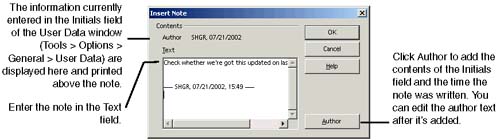Inserting Notes
| Notes are a way to insert comments in an HTML document, using a flag that shows that a note is there, but without showing the text itself. Note indicators are shown in HTML editors when you're in edit mode, but not when the page is being viewed . The icon at the right shows both the Netscape and the note indicators. The insert note feature is essentially a way to add the following HTML text: <!--notetext--> or <!--notetext ----author_and_date_information--> The program provides you with a window for inserting, and one for editing, which makes it a little simpler. Notes can be read by other browsers, and vice versa. Showing and Hiding Note IndicatorsTo show or hide note indicators, choose Tools > Options > HTML Document > Contents and select or deselect the Notes option. This applies to the indicator for scripts, as well.
Note The indicator is visible only if you selected the Display notes option in the Tools > Options > HTML Document > Contents window. Editing Notes
Printing NotesThe Print Options window lets you choose whether to print notes, and where. See page 493 for more information, and an illustration of how notes are printed. Note Printing isn't all that it could be; the notes are printed only after each page, or at the end of the entire document. You can't print them right where they appear in the document, and the yellow note indicator isn't printed, either. However, the printed note does cite the line and page where the note appears. |
EAN: 2147483647
Pages: 407