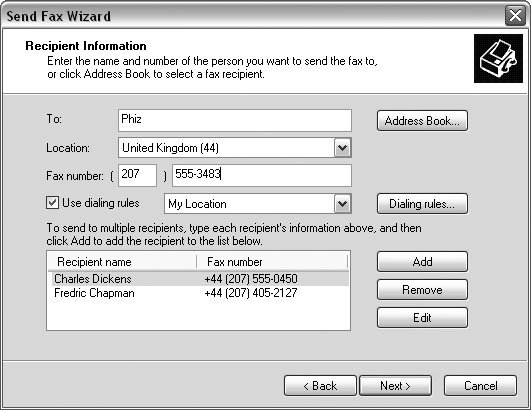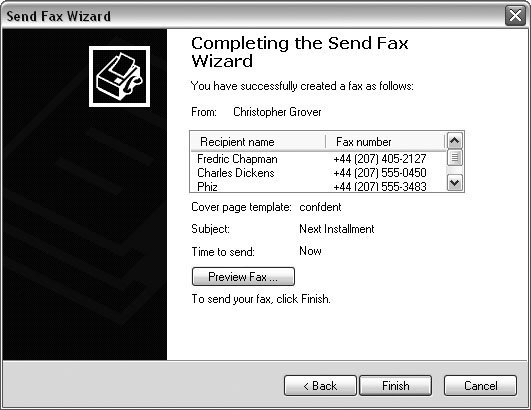7.5. Faxing with Word Think of faxing a document as a form of long-distance printing. You tell Word to print a document, and it sends the pages over the phone lines and prints it out on your friend's fax machine. You need to have a fax modem in your computer, and the person on the other end needs a fax machine (see the box in Section 7.6). Other than that, it's a lot like printing. Here are the steps: -
With your document open in Word, press Ctrl+P or choose Office button  Print . Print . The Print box, as shown in Figure 7-6, opens. -
Use the drop-down menu at the top of the Print box to select your fax modem as the printer, and then click OK to start the Send Fax Wizard . The Print box closes and the Send Fax Wizard opens (Figure 7-12). The Send Fax Wizard consists of several dialog boxes. The first box is stunningly useless. It does nothing but welcome you to the Send Fax Wizard and make you click the Next button an extra time. The next screen is more functional. You use it to tell your computer where to send the fax. 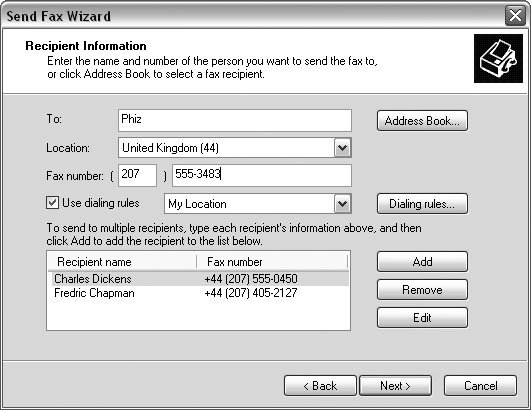 | Figure 7-12. The Send Fax Wizard walks you through the process of addressing and sending your fax. You start by entering names and fax numbers or choosing recipients from your Windows address book. | | -
Enter names (optional) and fax numbers into the Send Fax Wizard . You can click the Address Book button to choose a name and fax number from your Outlook address book, or you can type into the "To" and "Fax number" text boxes. Click Add to add recipients to the list at the bottom. When your list is complete, click Next. -
Choose whether or not to include a cover page . If you turn on the cover page checkbox, the wizard prompts you for a subject and a note. The wizard automatically fills in details that Word collected when you installed the program, such as your name and contact info . If you need to, you can review and change those details by clicking the Sender Information button at right. When you're done with the details about the cover page, click Next. -
Use the next wizard screen to schedule your fax . You have three options for scheduling. You can send it now, or you can choose to send it when discount rates apply. Last but not least, you can enter a specific hour and minute. When you've scheduled your fax delivery, click Next. -
Check the details and preview the fax, and then click the Finish button to send it . The last box of the Send Fax Wizard gives you one last chance to review your fax recipients and to preview the fax by clicking the Preview Fax button (Figure 7-13). A viewer pops up where you can inspect your fax page by page before you send it. When you're certain that everything is okay, click Finish to send your fax on its way. 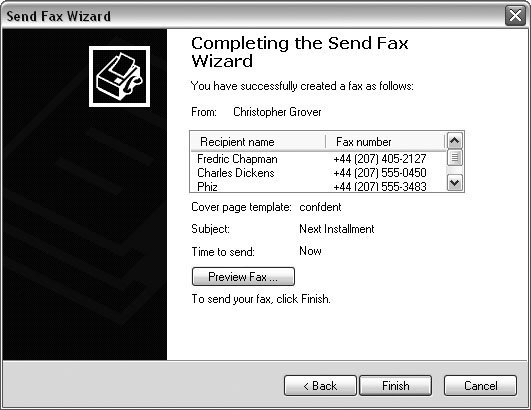 | Figure 7-13. The last step in the Send Fax Wizard gives you a chance to preview your fax and double-check the names and numbers of the recipients. | |
UP TO SPEED
Fax Modem vs. Fax Machine | | In the days before everyone used email, fax machines took the world by storm . At first, people asked if you had a fax, and then they just asked for your fax number. If you don't have a fax machine, a computer with a fax modem is a pretty good substitute. Any document that you can print, you can send as a fax. Today, most modems also include the smarts to send a fax, and you can get one for only $50 or so. To see whether your computer has a fax modem, go to Start  Control Panel Control Panel  Printers and Faxes. When the control panel opens, youll see Fax listed, but that doesn't necessarily mean you have a fax modem installed. In the list, rightclick the word Fax, and then choose Properties from the shortcut menu to open the Fax Properties box. Printers and Faxes. When the control panel opens, youll see Fax listed, but that doesn't necessarily mean you have a fax modem installed. In the list, rightclick the word Fax, and then choose Properties from the shortcut menu to open the Fax Properties box. Last, but not least, click the Devices tab. If your computer can send a fax, you'll see the name of the fax modem listed in the Devices panel. You can receive faxes with a fax modem too, but if you plan on receiving a lot of faxes, you may want to get a phone line specifically for fax trafficotherwise your friends are likely to be greeted with a fax screech when they call. If you want the complete capabilities of a fax machine, then you need to add a scanner to your setup. Then you can scan newspaper articles, comic strips , and other important documents and fax them to colleagues. |
|
 Print
Print